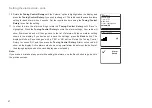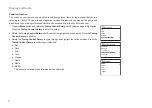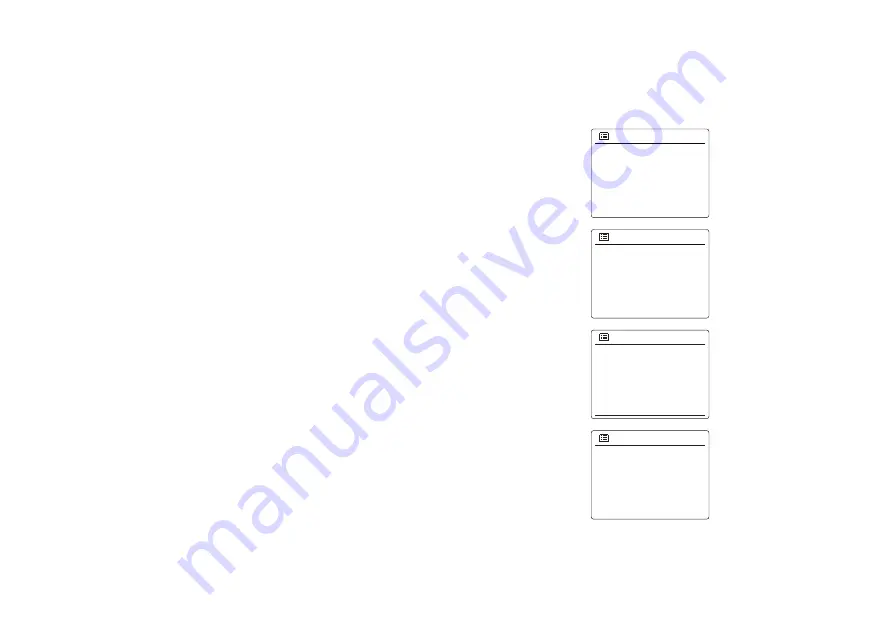
61
Clock and Alarms
Automatically updating the clock
Your radio will normally update the clock automatically when connected to the internet. If you
enter a time setting manually, the radio will calculate a local time offset which is then stored in
memory. Whenever it synchronizes the clock using the internet, including after a power failure,
your radio will then set the clock automatically using this information.
You may wish to use the radio away from the internet, in which case you may specify that the
unit sets its clock from DAB or FM radio broadcasts.
After a power failure the radio will then set its clock the next time that you turn on the radio in
DAB or FM mode. Alternatively you may specify that the time is not automatically updated. In this
case the clock must always be set manually after a power interruption.
1. With your radio switched on, press the
Menu
button to access the menu for the current mode.
2. Rotate the
Tuning Control Rotary
until 'System settings' is highlighted on the display. Press
the
Tuning Control Rotary
to enter the system settings menu.
3. Rotate the
Tuning Control Rotary
until 'Time/Date' is highlighted on the display. Press the
Tuning Control Rotary
to enter the time setup.
4. Rotate
Tuning Control Rotary
until 'Auto update' is highlighted on the display. Press
Tuning
Control Rotary
to enter the auto-update menu.
5. Rotate the
Tuning Control Rotary
to choose an update option from 'Update from DAB', 'Update
from FM', 'Update from Network' or 'No update' as required. Press the
Tuning Control Rotary
to confirm your choice. The radio will then exit to the previous menu display.
FM
DAB
Sleep
Alarms
System settings
Main menu
>
Equaliser
Network
Time/Date
Language
System settings
>
>
>
>
Set Time/Date
Auto update
Set format
Set timezone
Daylight savings
Time/Date
>
>
Update from DAB
Update from FM
Update from Network
No update
Auto update
*
Summary of Contents for WFT-3
Page 1: ...WFT 3 Revision 4 GB ...