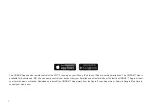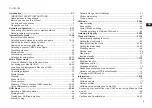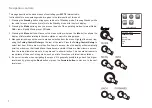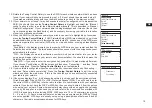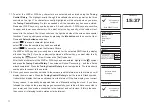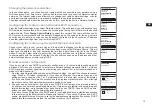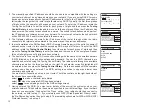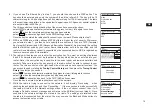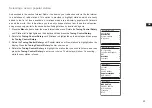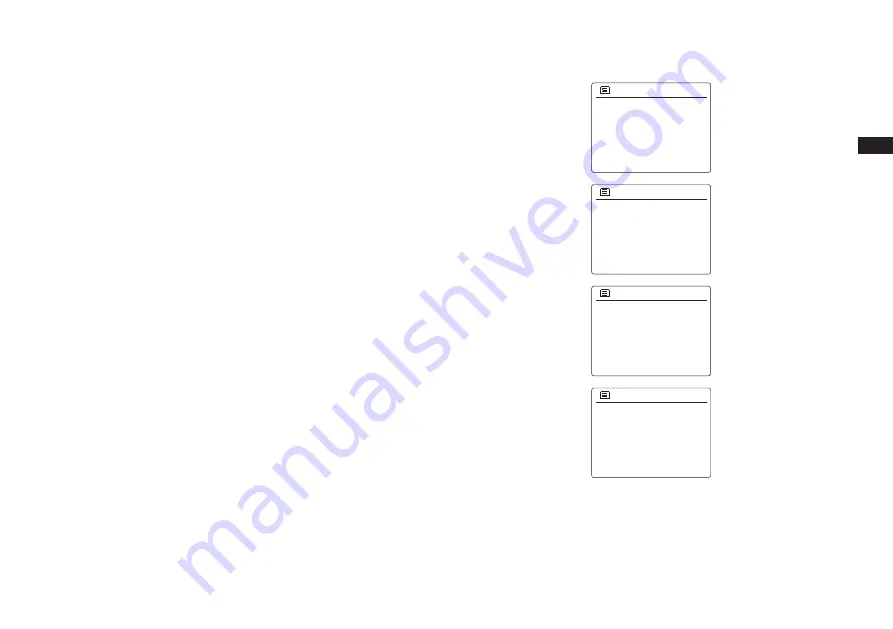
GB
10
12. Rotate the Tuning Control Rotary to see the SSID for each wireless network that has been
found. If your network is shown proceed to step 14. If it is not shown then proceed to step 13.
If you make a mistake at any point, use the Back button to go back to the previous screen.
13. If your network is not found, it may be because the router is configured not to broadcast the
SSID. You should then use the
Tuning Control Rotary
to highlight and select the ‘[Manual
config]’ option in order to enter the network details manually. This is described in ‘Manual
Network Configuration”. If your network name is being broadcast, and it was not found, then
try re-scanning press the Back button), and if necessary try moving your radio to a location
closer to your access point/router.
14. When the SSID for the wireless network you wish to connect to is highlighted on the screen,
press the
Tuning Control Rotary
. If WiFi Pretected Setup (WPS) was indicated, you will see
an additional menu at this point, otherwise proceed to step 14. choose one of the WPS menu
options as required for your router (WPS may be via push button, or using an identification
number).
‘Push Button’ – the display prompts you to press the WPS button on your router and then the
Select button on the radio. The two devices should then connect with the encryption key sent
automatically to the radio.
‘PIN’ – the display shows an identification number which you must enter into your router
using a web browser (refer to your router’s user documentation). You should then press the
Select button on the radio.
‘Skip WPS’ – if you wish to enter the encryption key yourself (or if it was previously Entered).
If you choose Push Button or PIN the screen will then show ‘Connecting…’ and then ‘Setup
wizard completed’. Press the
Tuning Control Rotary
to exit setup wizard.
15. If your network is configured without an encryption key, the screen should say ‘Connecting…’,
and then ‘Setup wizard completed’. Press the
Tuning Control Rotary
to exit the setup
wizard and show the main menu. If this is the case then you have successfully connected
your radio to your network.
16. If the screen displays ‘Key’ , it is because the network is using one of the encryption systems:
Wired Equivalent Privacy (WEP) or WiFi Protected Access (WPA). You will need to enter
the correct WEP or WPA key into the radio to allow it to communicate with your wireless
network. If you do not have the WEP or WPA key, then you should obtain it from the person
who set up your network. Some wireless routers may come with an encryption key already
set up by the supplier, in which case you should refer to the documentation provided with
it. WPA is used here to also include WPA2. WEP keys are 10 or 26 characters long (using
0 – 9, and A – F). Some wireless Routers can also use pass-phrases for WEP but these
are not supported. WPA keys are usually set up using a pass-phrase of between 8 and 63
characters. Your radio accepts pass-phrases for WPA keys.
Jones family
[WPS]Paul’s network
Smith
[Rescan]
[Wired]
SSID
[WPS]Paul’s network
Smith
[Rescan]
[Wired]
[Manual config]
SSID
Push Button
PIN
Skip WPS
>
>
>
WPS Menu
Please wait
Connecting...
Network settings
Summary of Contents for WFT-3
Page 1: ...WFT 3 Revision 4 GB ...