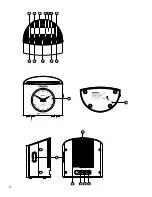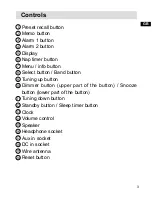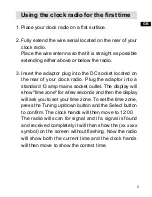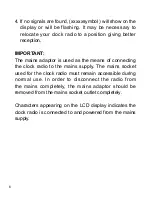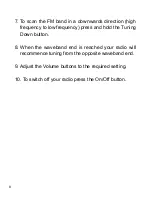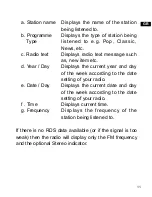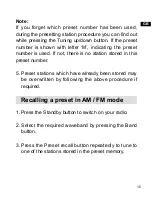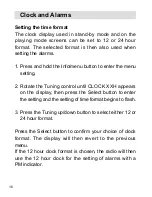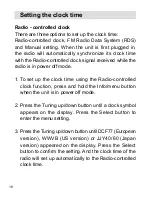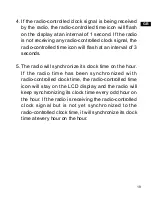4
LCD Display
Time / frequency indicator
Radio - controlled time signal
Low battery indicator
RDS indicator
Sleep / Snooze indicator
Nap indicator
Alarm with buzzer alarm indicator
Alarm with radio alarm indicator
Alarm with buzzer alarm indicator
Alarm with radio alarm indicator
FM stereo indicator
Signal level indicator
G
F
E
D
C
B
A
L
K
J
I
H
Summary of Contents for RCR-9
Page 1: ...Version 1 GB RCR 9...
Page 3: ......