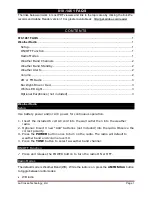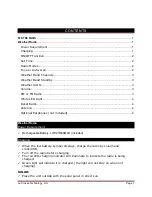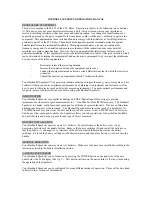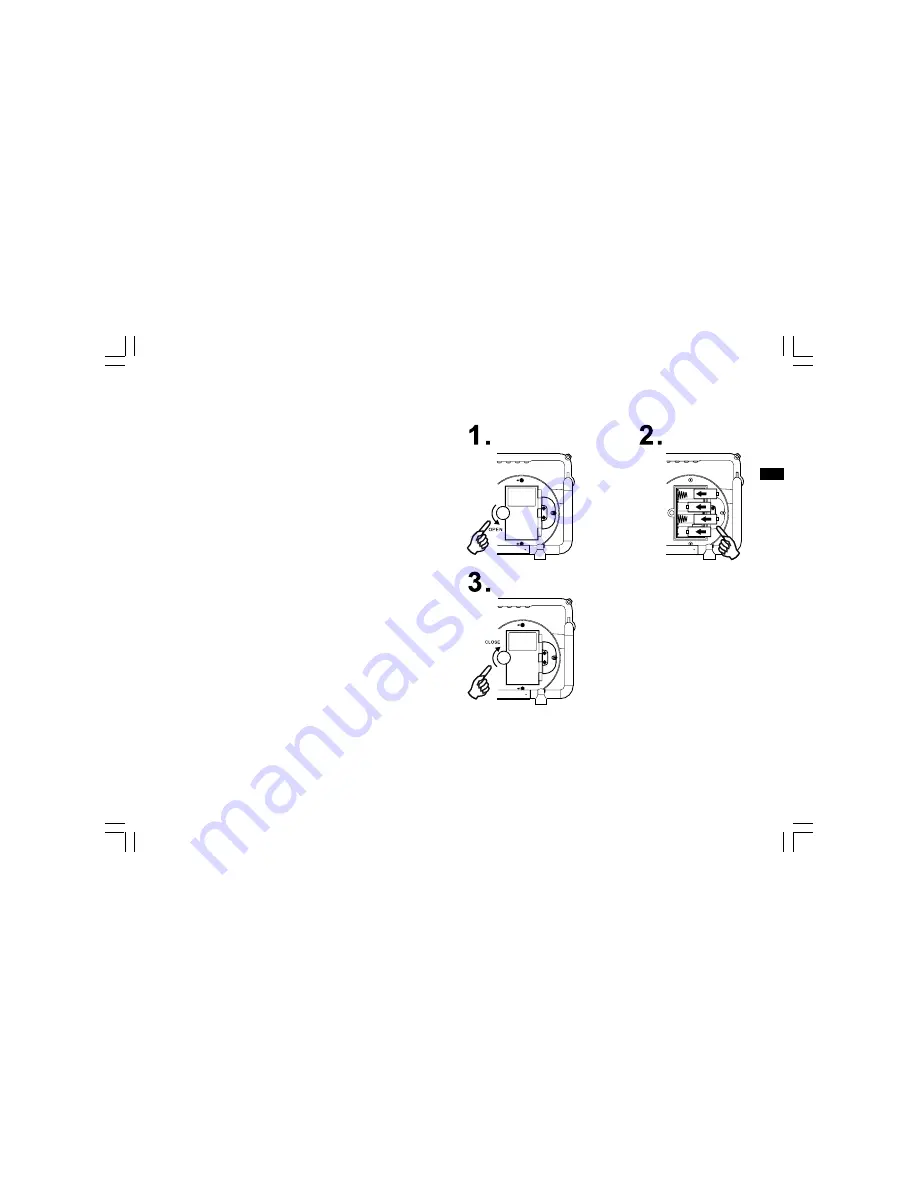
6
Power the radio
1. Installing the batteries, first turn battery cover fixture anti-clockwise
to loosen and pull down the battery cover.
Note:
Before you insert the batteries, if you use non-rechargeable
batteries, make sure NiMH/Alkaline switch to Alkaline position.
2. Insert 4 x C size (UM-2) batteries into the compartment. Ensure the
battery is inserted in accordance with the diagram shown.
Close the battery cover and fasten the fixture by turning clockwise.
If the radio is not to be used for any extended period of time, it is
recommended that the battery is removed from the radio.
Reduced power, distortion and a “stuttering sound” or low battery LED
indicator in red color is on are all signs that the batteries need replacing
or recharged (see below charge the batteries).
3. AC Operation
Before plug the AC power cord into the AC socket, be sure the voltage
is correct. If you have batteries in the radio and connect AC power cord
into the AC socket, the batteries will automatically be disconnected.
AC power cord storage is designed to store the cord when the radio is
not in use.
GB