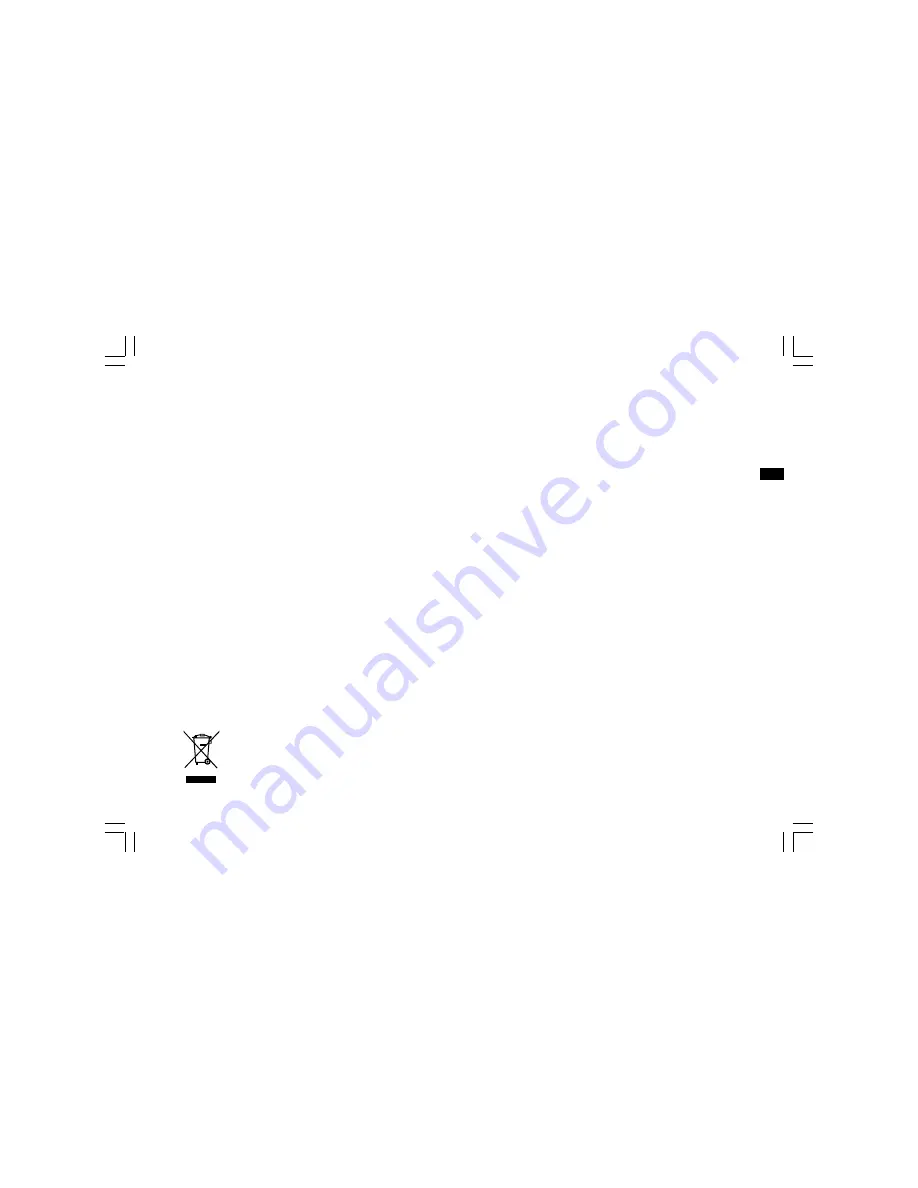
22
I
f at any time in the future you should need to dispose of this product please note that: Waste electrical products should not
be disposed of with household waste. Please recycle where facilities exist. Check with your Local Authority or retailer for
recycling advice. (Waste Electrical and Electronic Equipment Directive)
Information
Display backlight
Using batteries to power the radio, when the radio is switched on,
press any button except Power button will illuminate the LCD display for
approx. 10 seconds.
Using AC power to power the radio, when radio is switched on,
LCD display will be always illuminated.
Aux In socket
The Aux In socket is to connect audio source like MP3 player or
CD walkman and listen the audio program via radio speaker.
Remove the rubber cover, connect the audio source with a 3.5mm
audio connector wire, press the Band button to AUX band and
rotate the Volume Control to play the audio program.
Specification
Frequency Coverage:
FM 87.50 – 108 MHz
DAB 174.928 – 239.200 MHz
Power Requirements
Mains:
AC 230V/50 Hz/10W (Europe)
AC 120V/60 Hz/10W (USA)
Batteries: 4 X C size ( UM-2 )
Output Power:
2 Watt 10% T.H.D. @ 100 Hz @ DC battery 6V
5 Watt 10% T.H.D. @ 100 Hz @ AC 230V or 120V
GB

































