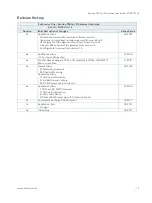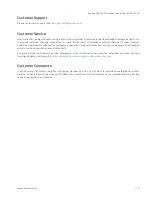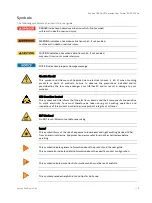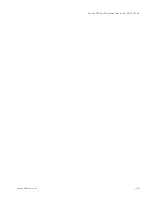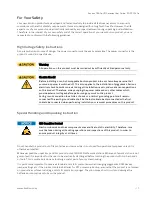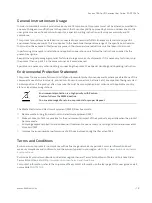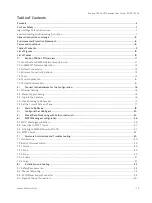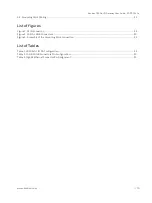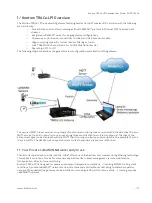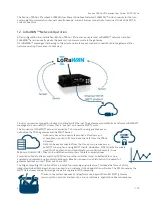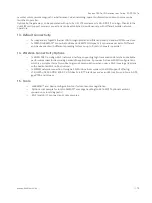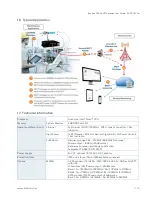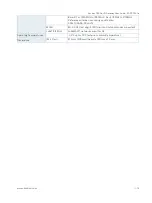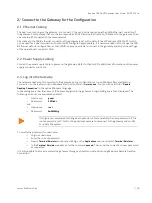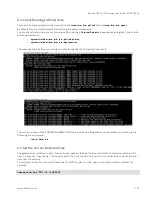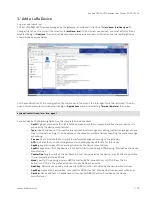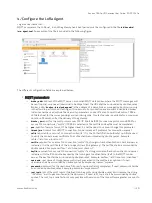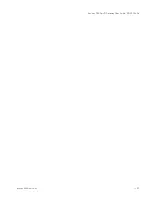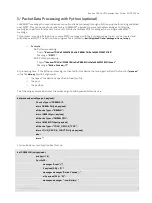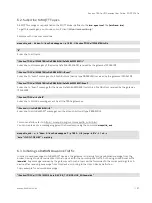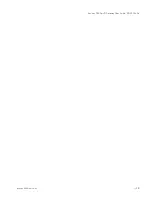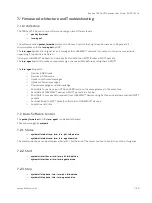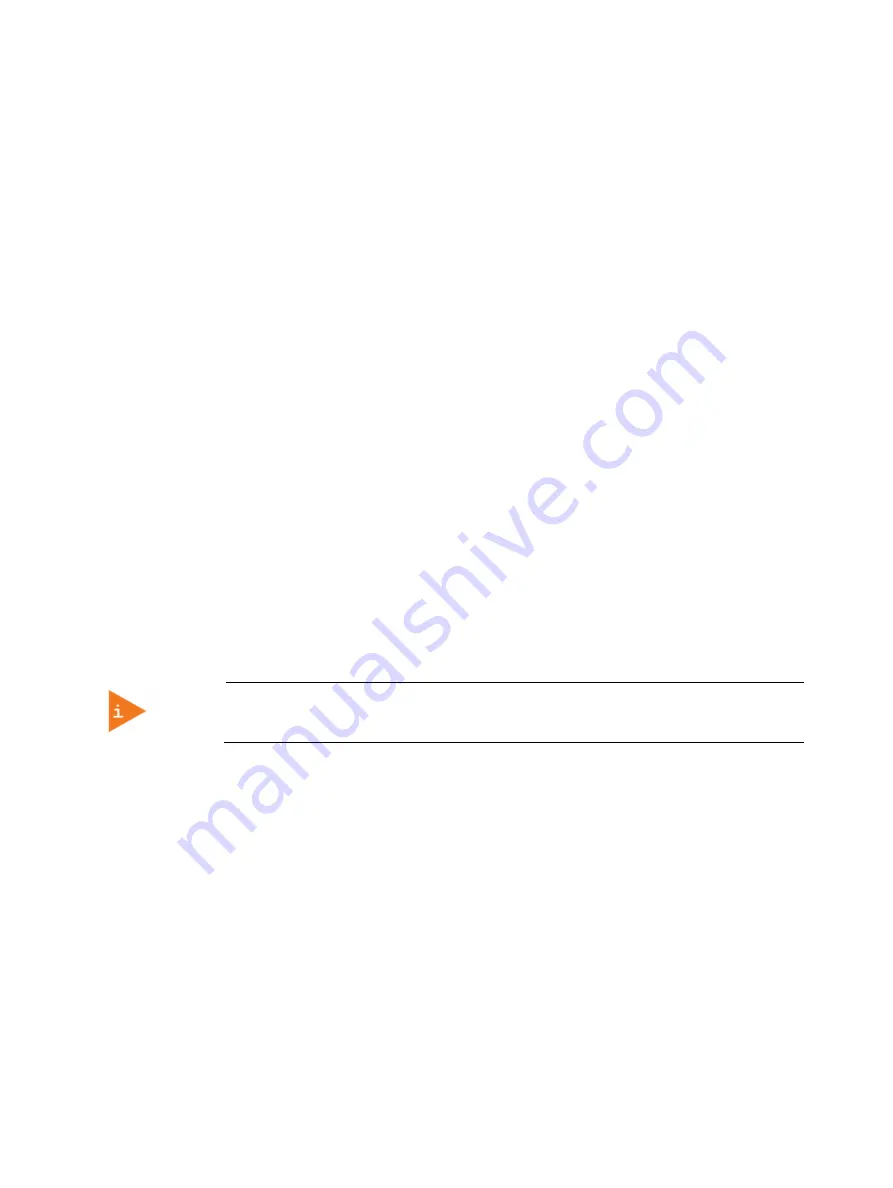
Kontron TRACe-LP1 Gateway User Guide – SD.DT.G74.7e
www.kontron.com
// 16
2/
Connect to the Gateway for the Configuration
2.1.
Ethernet Cabling
The best way to configure the gateway is to connect it to your local network using the LAN A Ethernet connector of
the gateway. This assumes that your network provides a DHCP service to allocate an IP address to the gateway. Then
use a laptop PC connected to the same network.
Alternatively, the LAN B ethernet connector of the gateway is set with a default fixed IP address of 192.168.1.1 which
can be used for a direct connection to a laptop PC configured appropriately. It is recommended not to change the LAN
B Ethernet default configuration, so that LAN B is always available to connect to the gateway and adjust the settings
of the operational connector LAN A.
2.2.
Power Supply Cabling
Connect the power supply cable to power on the gateway. Refer to chapter 8 for additional information on the power
supply connector and cable.
2.3.
Log into the Gateway
The recommended way to interact with the gateway during configuration is to use Windows Remote Desktop
Connection on the laptop: click on Windows start button and enter
mstsc.exe
. You can also search for “
Remote
Desktop Connection
” in the native Windows language.
In the dialog box, enter the name or IP address assigned to the gateway. A login dialog box is then displayed. The
following accounts are available by default:
Username:
guest
Password:
2Z3ftzd=
and
Username:
root
Password:
Em2M9M=g
It is highly recommended to change both passwords. Note carefully the new passwords. If the
root password is lost, it will not be possible anymore to reconnect to the gateway and modify
or update the system..
To modify the password for username:
Log in as username
Enter the current password
Open a
Terminal Emulator
window by clicking on the
Applications
menu and select
Terminal Emulator
In the
Terminal Emulator
window, enter the command
passwd.
Then enter the current and new password
as requested.
It is still possible to access remotely the gateway through ssh protocol, instead of using Windows Remote Desktop
Connection
Summary of Contents for Kontron TRACe-LP1
Page 1: ...USER GUIDE www kontron com Kontron TRACe LP1 Gateway SD DT G74 7e February 2019 ...
Page 6: ...Kontron TRACe LP1 Gateway User Guide SD DT G74 7e www kontron com 6 ...
Page 21: ...Kontron TRACe LP1 Gateway User Guide SD DT G74 7e www kontron com 21 ...
Page 29: ...Kontron TRACe LP1 Gateway User Guide SD DT G74 7e www kontron com 29 ...