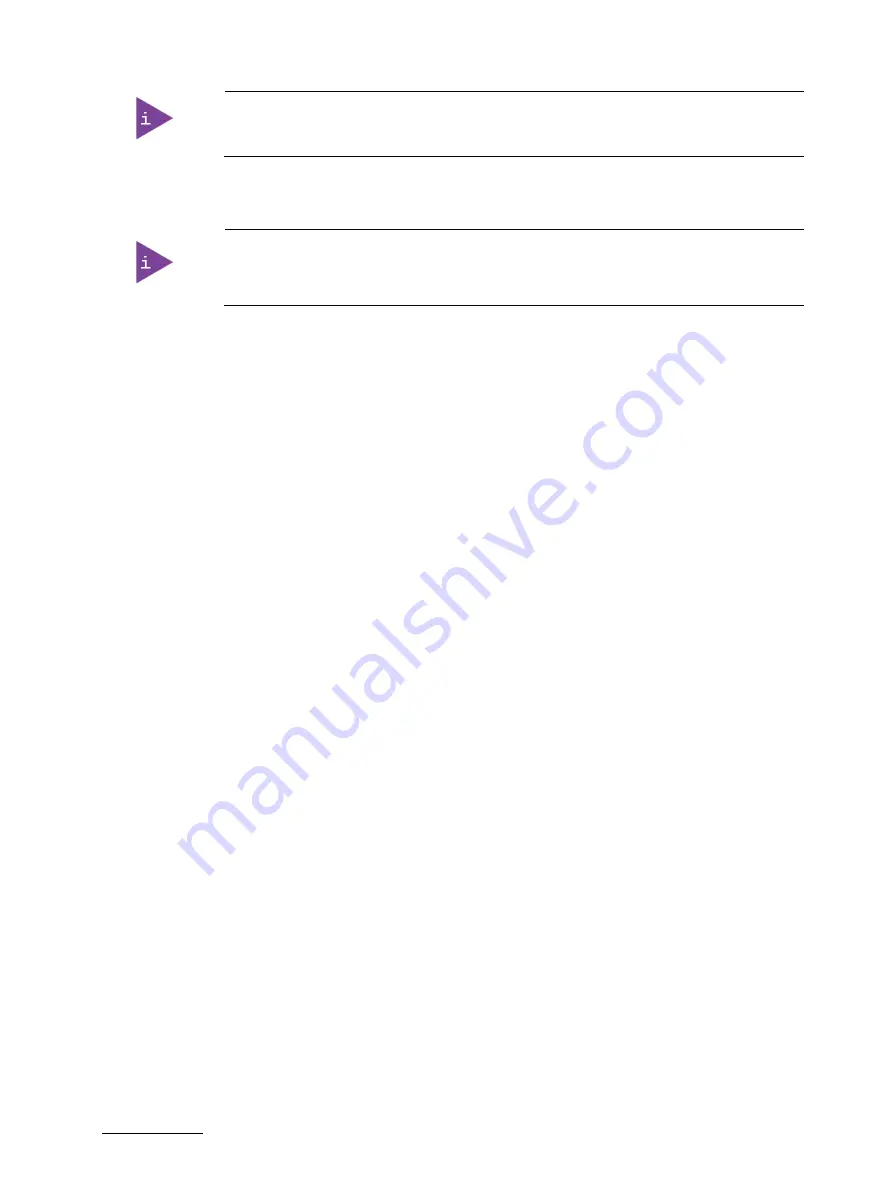
KBox E-420-R1K/V1K - User Guide, Rev. 1.1
// 31
Visually check that each lever latch is fully closed and correctly engaged with the notch
on the memory module edge.
6.
Repeat step 2 - 5 to install the second SO-DIMM memory module in case two DIMM memory modules are required.
Use memory modules with the same memory density in both socket!
In case only one memory module is installed, we suggest installing it on the socket
DIMM1.
7.
In order to close the device, proceed step 6 - 7 described in the subsection 5.1 "Opening and Closing the Chassis".
5.1.2.
Installing An mPCIe Expansion Card
To install an mPCIe expansion card please proceed according to the steps described:
1.
Open the device as described in the subsection 5.1 "Opening and Closing the Chassis" (step 1 - 5).
2.
Locate the mPCIe socket (MPCIE1) (Figure 5, pos. 2) and the corresponding fixing bolt (Figure 5, pos. 7).
3.
Align the notche on the mPCIe expansion card with the notch in the mPCIe socket. Insert the mPCIe expansion card
into the corresponding socket and rotate it down with the fixing hole of the mPCIe expansion card over the fixing
bolt.
4.
Press the mPCIe expansion card down on the side with the fixing hole and secure it with the available fastening
screw.
5.
In order to close the device, proceed step 6 - 7 described in the subsection 5.1 "Opening and Closing the Chassis".
5.1.3.
Installing An M.2 Key B SSD / Expansion Card
To install an M.2 Key B SSD / expansion card please proceed according to the steps described:
1.
Open the device as described in the subsection 5.1 "Opening and Closing the Chassis" (step 1 - 5).
2.
Locate the M.2 Key B socket (M2B1) (Figure 5, pos. 3) and the corresponding fixing bolt (Figure 5, pos. 8).
3.
Align the notch on the M.2 SSD / expansion card with the notch in the M.2 socket. Insert the M.2 SSD / expansion
card into the corresponding socket and rotate it down with the fixing hole of the M.2 SSD / expansion card over
the corresponding fixing bolt.
4.
Press the M.2 SSD / expansion card down on the side with the fixing hole and secure it with the available
fastening screw.
5.
In order to close the device, proceed step 6 - 7 described in the subsection 5.1 "Opening and Closing the Chassis".
5.1.4.
Installing An M.2 Key M SSD
To install an M.2 Key M SSD please proceed according to the steps described:
1.
Open the device as described in the subsection 5.1 "Opening and Closing the Chassis" (step 1 - 5).
2.
Locate the M.2 Key M socket (M2M2) (Figure 5, pos. 4) and the corresponding fixing bolt (Figure 5, pos. 9).
3.
Align the notch on the M.2 SSD with the notch in the M.2 socket. Insert the M.2 SSD into the corresponding socket
and rotate it down with the fixing hole of the M.2 SSD over the fixing bolt.
4.
Press the M.2 SSD down on the side with the fixing hole and secure it with the available fastening screw.
5.
In order to close the device, proceed step 6 - 7 described in the subsection 5.1 "Opening and Closing the Chassis".






























