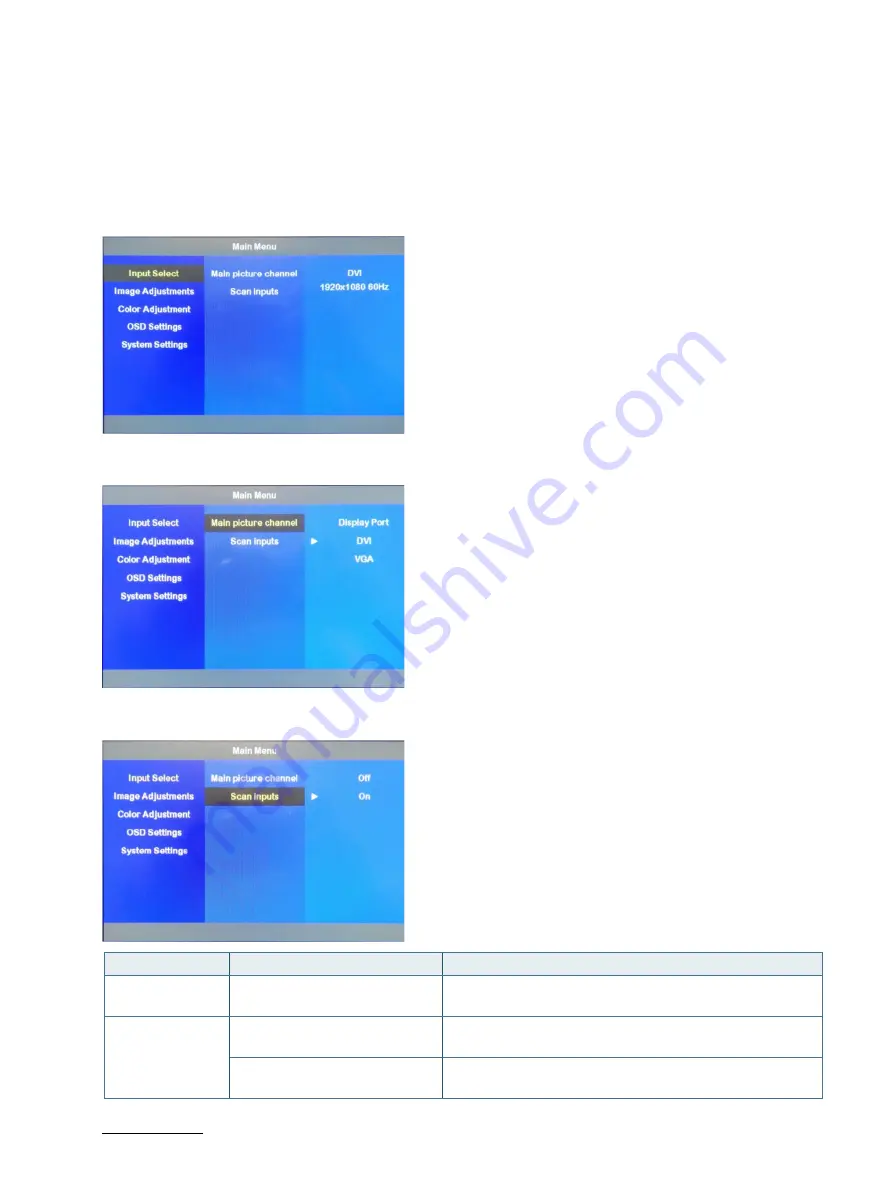
FlatView – User Guide, Rev. 2.0
// 53
OSD Menu
9.6.
The OSD main menu settings are located on the left side of the display screen. If selected, the main menu setting is
highlighted in a black box and the related sub menu items are shown in the display screen’s center. If a sub menu item is
selected and highlighted in a black box and the sub menu’s options are shown on display screen’ right side..
9.6.1.
Main Menu: Input Select
9.6.1.1.
Sub Menu: Main Picture Channel
9.6.1.2.
Sub Menu: Scan Inputs
Scan Inputs
OSD Sub-Menu
Description
Scan Input Active
Input Select > Scan Inputs > On
If the signal is lost, all inputs are searched for an input
signal. Note: Not possible to switch to a defined input signal.
Smart Scan Active Input Select >Scan Inputs > Off
If the Input signal is found, the following is displayed:
Input Select –>Scan inputs > Off
Input Select >Scan inputs > On
If the Input signal is not found, the following is displayed:
Input Select –>Scan inputs > On
Summary of Contents for kontron EN00-Z41300-01
Page 1: ... USER GUIDE www kontron com 1 FlatView Doc User Guide Rev 2 0 Doc ID 1061 6343 ...
Page 2: ...FlatView User Guide Rev 2 0 www kontron com 2 This page has been intentionally left blank ...
Page 29: ...FlatView User Guide Rev 2 0 www kontron com 29 7 2 2 10 4 Monitor VESA ...
Page 32: ...FlatView User Guide Rev 2 0 www kontron com 32 7 3 4 12 1 Monitor VESA WXGA ...
Page 34: ...FlatView User Guide Rev 2 0 www kontron com 34 7 4 2 15 0 Monitor VESA ...
Page 38: ...FlatView User Guide Rev 2 0 www kontron com 38 7 5 4 15 6 Monitor VESA ...



























