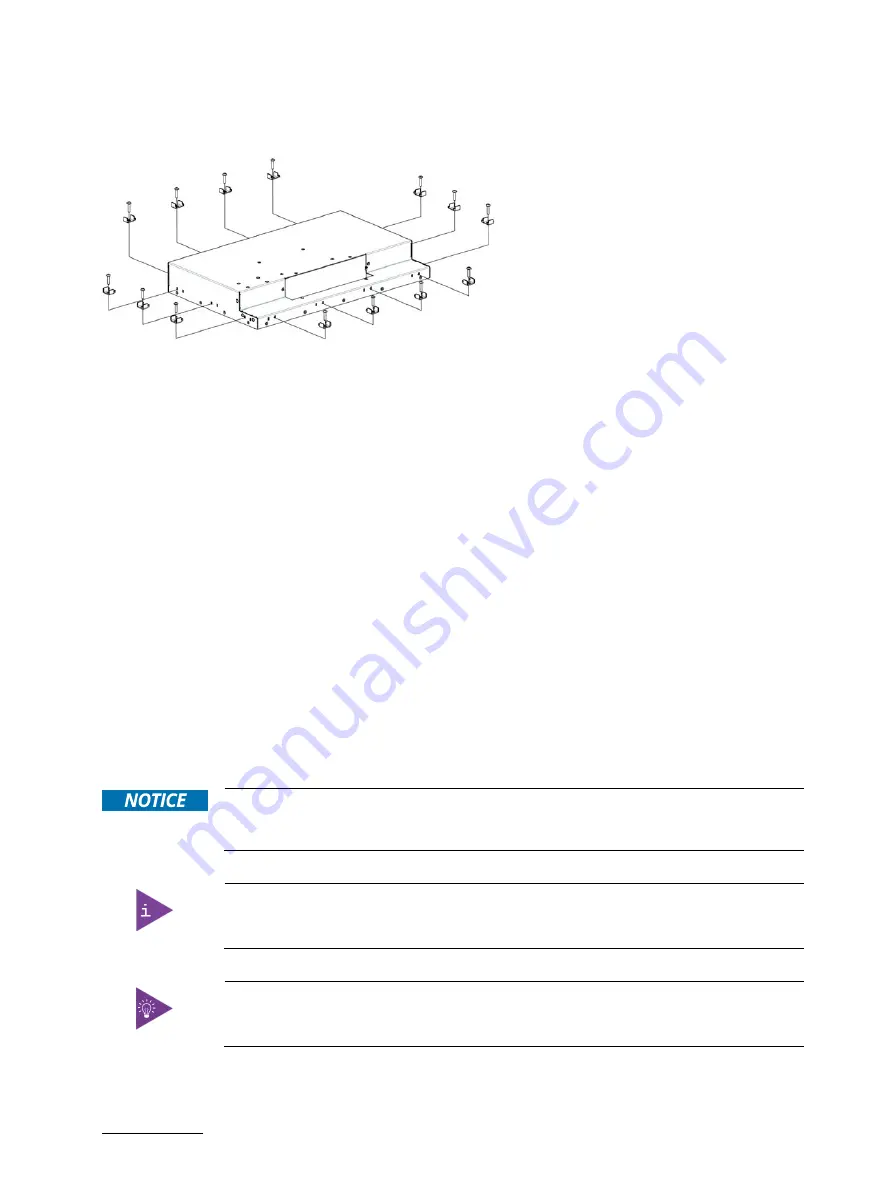
FlatView – User Guide, Rev. 2.0
// 49
5.
Repeat step 4 for each clamping bracket position, see Figure 10: Clamping Bracket Positions.
Figure 10: Clamping Bracket Positions
Startup Procedure
8.2.
To turn on the FlatView, perform the following:
1.
Connect the FlatView to a power supply using the power connector on the rear side of the FlatView, see, Chapter
8.2.1: Connecting to a Power Supply.
2.
Turn on the FlatView by pressing the Power Button on the OSD menu, see Chapter 9.5.1: Power Button.
3.
When turned on, the FlatView’s power indicator LED illuminates in green, see Chapter 9.5.2: LED Power Indicator.
8.2.1.
Connecting to a Power Supply
There are two possible methods to connect the FlatView to a power supply.
1.
Use the AC/DC power supply and Phoenix mating connector from the list of accessories (Table 3) to connect to the
FlatView’s power connector, see Figure 4, pos. 9 and Figure 5, pos. 7. Connect a power cable that complies with your
regional requirements to connect to the AC mains outlet.
2.
Use the Phoenix mating connector from the list of accessories, see Table 3, with an appropriately wired power
cable connection, to connect to a 24 VDC power supply that complies with the FlatView’s electrical specification
and fulfills the safety requirements as stipulated by the applied safety standards.
Only connect to a power supply delivering the specified input rating and complying with the
requirements of the Safety Extra Low Voltage (SELV) and Limited Power Source (LPS) of
UL/IEC 60950-1 or PS2 of UL/IEC 62368-1.
To connect to the product’s Input Power Connector use the corresponding Phoenix mating
power connector from (Table 3) List of Accessories.
The product’s electrical specification is specified on the product’s Type Label.
Summary of Contents for kontron EN00-Z41300-01
Page 1: ... USER GUIDE www kontron com 1 FlatView Doc User Guide Rev 2 0 Doc ID 1061 6343 ...
Page 2: ...FlatView User Guide Rev 2 0 www kontron com 2 This page has been intentionally left blank ...
Page 29: ...FlatView User Guide Rev 2 0 www kontron com 29 7 2 2 10 4 Monitor VESA ...
Page 32: ...FlatView User Guide Rev 2 0 www kontron com 32 7 3 4 12 1 Monitor VESA WXGA ...
Page 34: ...FlatView User Guide Rev 2 0 www kontron com 34 7 4 2 15 0 Monitor VESA ...
Page 38: ...FlatView User Guide Rev 2 0 www kontron com 38 7 5 4 15 6 Monitor VESA ...






























