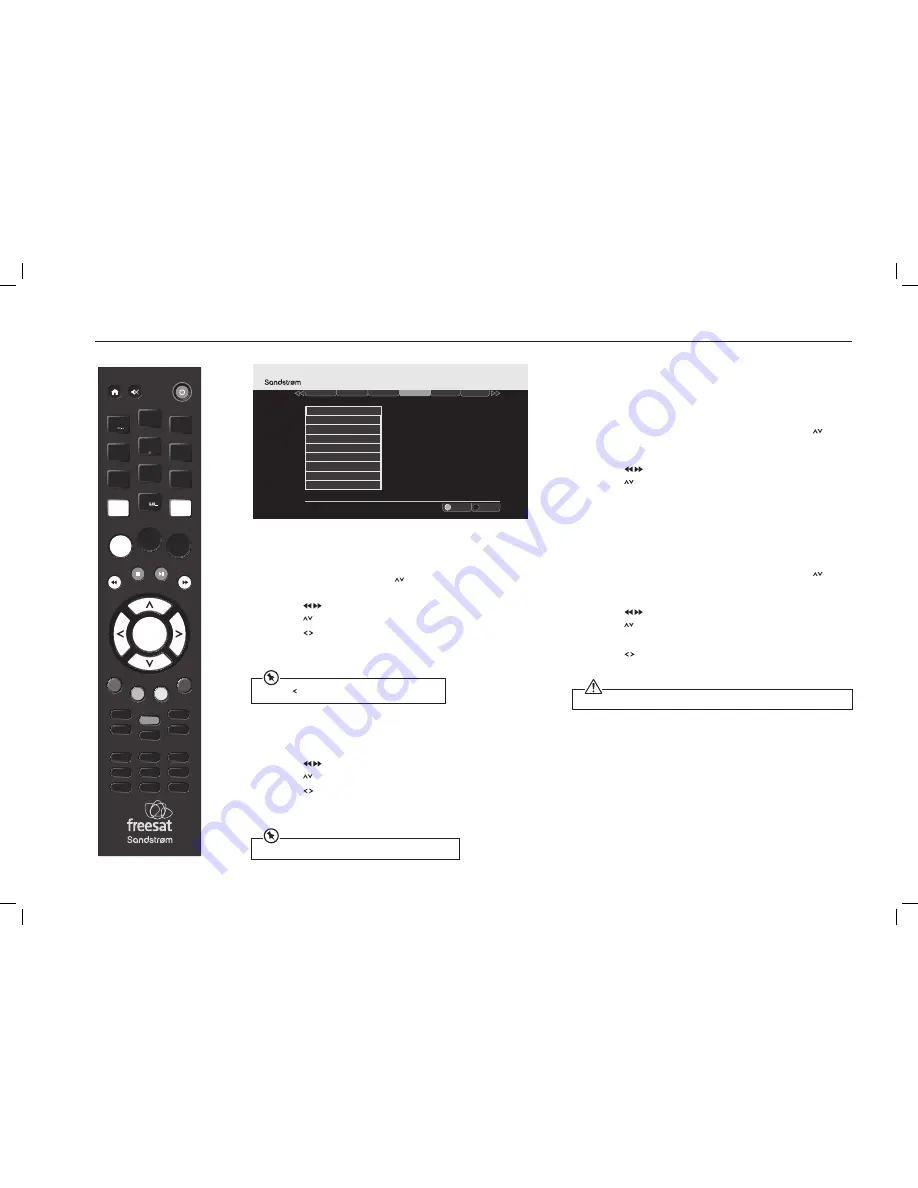
26
THE SETTING
Skip Backwards Time
This feature allows you to set the Freesat box to skip backward by
amounts of 10-30-40 or 60 seconds.
1. Access the
Main Menu. Press the buttons to select Settings in the
section bar and then press the
OK button to confirm.
2. Press the
buttons to select in the section bar and then
press the buttons to select
Skip Backwards Time.
3. Press the
buttons to set the default skip backwards time and
then press the
OK button to confirm.
4. Press the
BACK button or the EXIT button to exit the main menu.
Auto Disk Management
This will allow the oldest recordings that have been viewed to be
overwritten if the Digital TV Recorder is short of space.
1. Press the
buttons to select in the section bar and then
press the buttons to select
Auto Disk Management.
2. Press the
buttons to select
on or off and then press the OK
button to confirm.
3. Press the
BACK button or the EXIT button to exit the main menu.
Show Available Space As
This sets how you want remaining space to be shown in the menus. You
can choose from the percentage of space, hours of standard definition,
or hours of high definition available.
1. Press the
MENU button to enter the Main Menu. Press the
buttons to select
Settings in the section bar and then press the OK
button to confirm.
2. Press the
buttons to select in the section bar and then
press the buttons to select
Show Available Space As.
3. Press the
OK button to show the information.
4. Press the
BACK button or the EXIT button to exit the main menu.
Format Hard Disk Drive
This will reformat your hard disk drive.
1. Press the
MENU button to enter the Main Menu. Press the
buttons to select
Settings in the section bar and then press the OK
button to confirm.
2. Press the
buttons to select in the section bar and then
press the buttons to select
Format Hard Disk Drive.
3. Press the
OK button to confirm format.
4. Press the
buttons to select
YES, and then press the OK button to
confirm.
Press the
button to skip backwards while watching TV.
A recorded programme will not be erased when is protected.
This will permanently delete all of your recorded programmes, even if they are protected.
VOL +
OK
LIBRARY
MENU
GUIDE
1
2
3
4
5
6
7
8
9
0
P +
P -
VOL -
WIDE
AD
SUB
AUDIO
SYNC
HDMI
TEXT
SWAP
CH LIST
BACK
EXIT
jkl
ghi
tuv
pqrs
wxyz
abc
def
mno
INFO
REC
Exit Menu
Select
EXIT
OK
Weds 8 Oct 8:22pm
Settings
Display & Audio
Language
Parental
F
Other
Network
.
Add to Start of Recording
Add to End of Recording
Live Pause Length
Skip Forwards Time
Skip Backwards Time
Auto Disk Management
Format Hard Disk Drive
Show Available Space As
Default Recording Mode
SHDFSAT14_IB.indd 26
13/08/2014 10:35
























