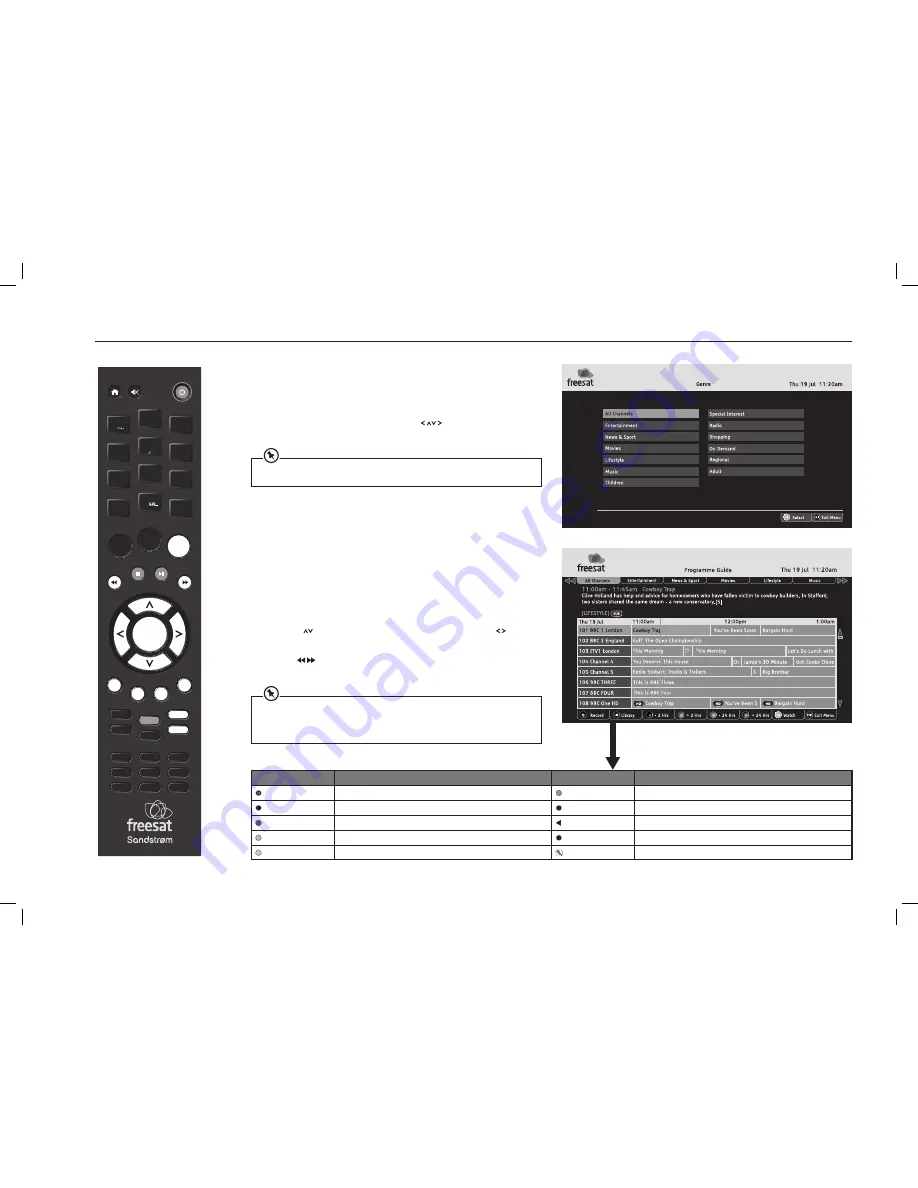
12
USING THE PROGRAMME GUIDE
The Freesat box Programme Guide displays details of all programmes
showing on Freesat channels for the next week ahead.
To access the guide, press the
GUIDE button on the remote control.
Choose the section of the guide you want to look at – either all channels
or a specific channel genre – by pressing the
buttons to highlight
selection, and then press the
OK button to confirm.
You can skip the genre choice stage by pressing the
GUIDE
button a second time, and
jump straight to the Programme Guide for all of the channels.
The Programme Guide is a table of the programmes, with each page
showing eight channels over a two-hour period. Information on the
highlighted programme is shown above the table. A full synopsis of the
highlighted programme will be shown whilst in the Programme Guide.
The current date and time is displayed in the top right of the screen and an
orange line at the top of the table shows the present time in the schedule.
1. Press the
buttons to move through the channels and the
buttons
to highlight programmes showing at different times.
2. Use the
buttons to select different Genres as displayed at the top
of the screen.
You can jump through the list more quickly using the
P+
/
P–
buttons to move to the next
or previous page. The
GREEN
/
RED
buttons move the highlight bar through the schedule
two hours forward or back, and the
BLUE
/
YELLOW
buttons move a day forwards or
backwards.
Icon
Function
Icon
Function
R
Record
Records the upcoming programme you have selected.
Manual Rec (blue) Open the manual record window.
LIB
Library
Opens the library menu.
OK
Watch
Watches the selected channel.
Hide (red)
Hides the selected channel.
Regions
Selects an alternative set of regional channels.
Add Fav (green)
Adds the selected channel to the Favourite list.
EXIT
Exit Menu
Exits the menu.
Delete (yellow)
Delete the select channel.
Hidden Channel
Indicators the hidden channel.
VOL +
OK
LIBRARY
MENU
GUIDE
1
2
3
4
5
6
7
8
9
0
P +
P -
VOL -
WIDE
AD
SUB
AUDIO
SYNC
HDMI
TEXT
SWAP
CH LIST
BACK
EXIT
jkl
ghi
tuv
pqrs
wxyz
abc
def
mno
INFO
REC
SHDFSAT14_IB.indd 12
13/08/2014 10:35




























