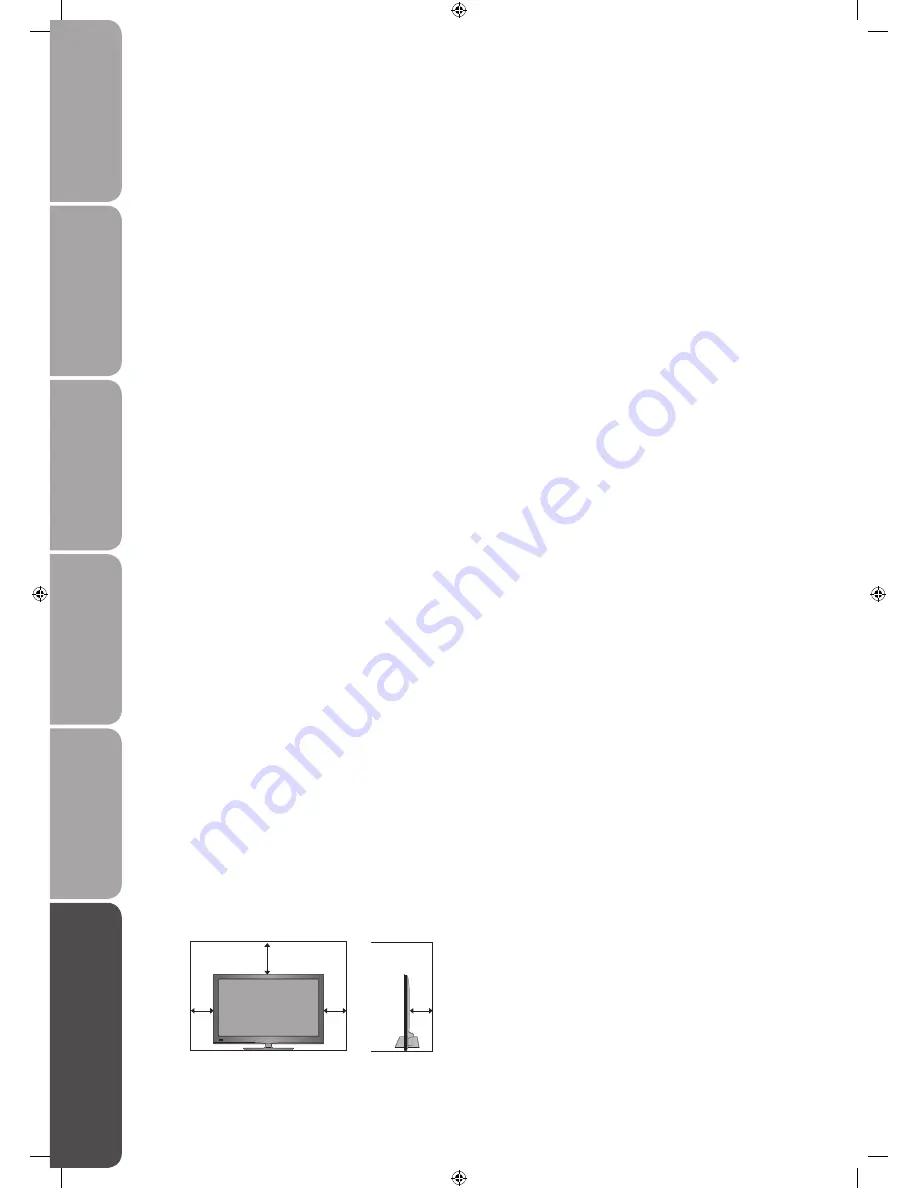
GB-42
Prepar
ation
Connec
tions
Initial
Setup
U
sing
the
Fea
tur
es
U
sing
the
Fea
tur
es
via
USB
por
t
H
in
ts
and
Tips
, Specifica
tion
and
Saf
et
y
W
ar
nings
Safety Warnings
Read all the instructions carefully before using the unit
•
and keep them for future reference.
Retain the manual. If you pass the unit onto a third
•
party make sure to include this manual.
Check that the voltage marked on the rating label
•
matches your mains voltage.
Damage
Please inspect the unit for damage after unpacking.
•
Do not continue to operate the unit if you are in any
•
doubt about it working normally, or if it is damaged
in any way - switch off, withdraw the mains plug and
consult your dealer.
Location of Unit
The unit must be placed on a flat stable surface and
•
should not be subjected to vibrations.
Do not place the unit on sloped or unstable surfaces as
•
the unit may fall off or tip over.
The mains socket must be located near the unit and
•
should be easily accessible.
This unit is designed for indoor use only.
•
Temperature
Avoid extreme degrees of temperature, either hot or
•
cold. Place the unit well away from heat sources such
as radiators or gas/electric fires.
Avoid exposure to direct sunlight and other sources of
•
heat.
Naked Flames
Never place any type of candle or naked flame on the
•
top of or near the unit.
Moisture
To reduce the risk of fire, electric shock or product
•
damage, do not expose this unit to rain, moisture,
dripping or splashing. No objects filled with liquids,
such as vases, should be placed on the unit.
If you spill any liquid into the unit, it can cause serious
•
damage. Switch it off at the mains immediately.
Withdraw the mains plug and consult your dealer.
Ventilation
To prevent the risk of electric shock or fire hazard
•
due to overheating, ensure that curtains and other
materials do not obstruct the ventilation vents.
Do not install or place this unit in a bookcase, built-in
•
cabinet or in another confined space. Ensure the unit is
well ventilated.
Make sure that there is a gap of at least 10 cm on both
•
sides and a gap of 20 cm at the top.
Safety
Always disconnect the unit from the mains supply
•
before connecting/disconnecting other devices or
moving the unit.
Unplug the unit from the mains socket during a
•
lightning storm.
Mains Cable
Make sure the unit or unit stand is not resting on top of
•
the mains cable, as the weight of the unit may damage
the mains cable and create a safety hazard.
If the mains cable is damaged it must be replaced
•
by the manufacturer, its service agent, or similarly
qualified persons in order to avoid a hazard.
Interference
Do not place the unit on or near appliances which may
•
cause electromagnetic interference. If you do, it may
adversely affect the operating performance of the unit,
and cause a distorted picture or sound.
Optimum viewing
View the unit in moderate light to prevent eye strain. It
•
is recommended to watch the unit from a distance
3-7 times that of the screen height.
LCD screen
The LCD screen is manufactured using high-precision
•
technology. However, some tiny black points and/
or bright points (red, blue or green in colour) may
constantly appear on the LCD screen. These points
are generated in the manufacturing process and are
normal.
Screen Burn
A characteristic of Plasma and LCD TV Panels is that
•
displaying the same image for a long time may cause
a permanent after-image to remain on the screen. This
is called screen burn. Most pictures shown on the unit
will be constantly moving and fill the screen.
Examples of images that you need to watch out for are
•
as follows (this is not an all-inclusive list):
1. Black Bars:
If black bars appear at the left/right or
top/bottom of the screen, it is recommended to
change the format so that the picture fills the entire
screen.
2. TV Channel Logos:
e.g. Shopping channel logos
and pricing displays - especially if they are bright
and stationary. Moving or low-contrast graphics are
less likely to cause ageing of the screen.
3. Time Displays
4. Teletext:
Do not view a stationary page for long
periods of time.
5. TV Menus
6. Pause Mode:
Do not leave the screen in pause
mode for long periods of time, e.g. When watching
videos.
To prevent screen burn if viewing any of the above for
•
long periods of time, reduce contrast and brightness
when viewing. Once burn-in occurs it will never
disappear completely.
10 cm
10 cm
20 cm
10 cm
Summary of Contents for S32LDIB10
Page 1: ...ejkilZk fe DXelXc I X p g C 9XZbc k C KM J C 9...
Page 2: ......
Page 47: ......
Page 48: ......





































