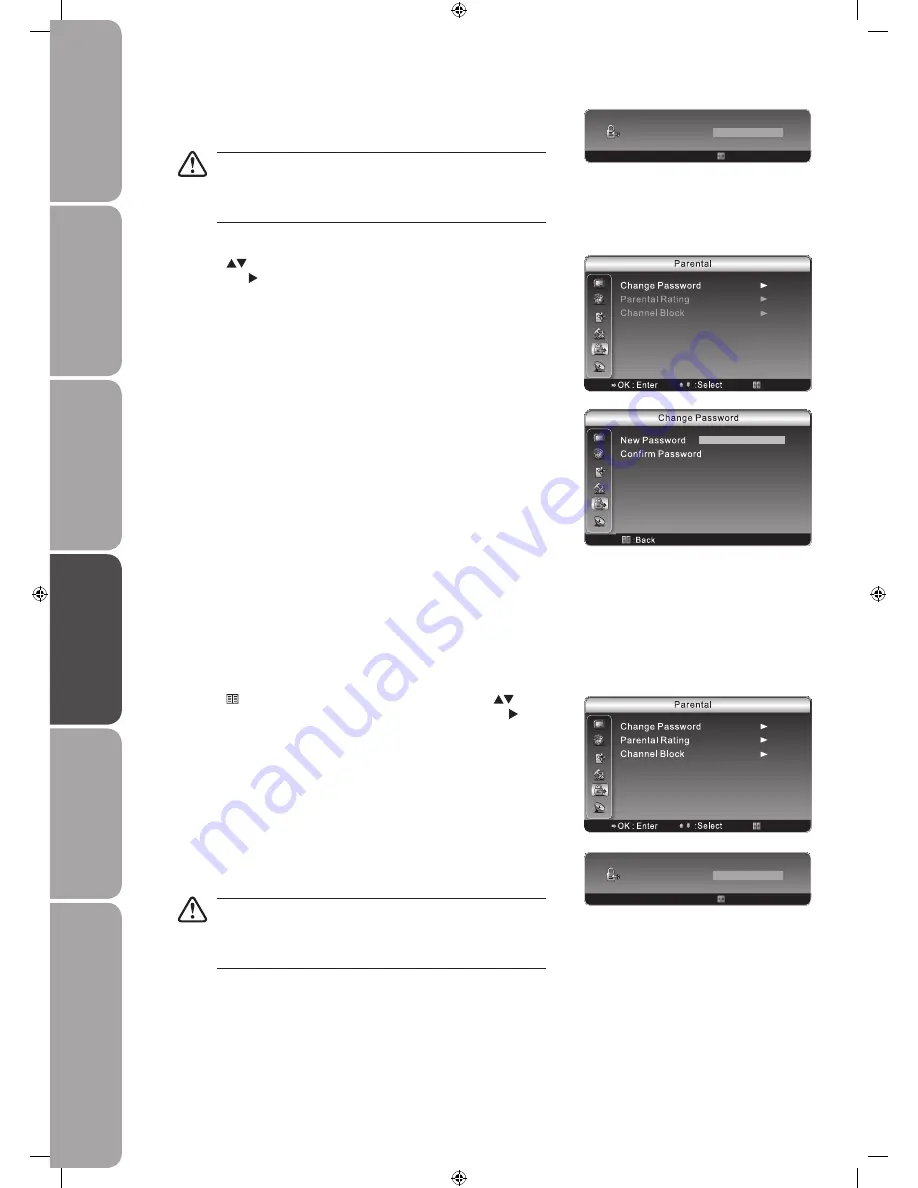
GB-26
Prepar
ation
Connec
tions
Initial
Setup
U
sing
the
Fea
tur
es
U
sing
the
Fea
tur
es
via
USB
por
t
H
in
ts
and
Tips
, Specifica
tion
and
Saf
et
y
W
ar
nings
Press the
4.
0-9
buttons to enter a 4-digit new password and then re-enter the
new password for confirmation.
You must enter the password before entering the
2.
Parental
menu. Press the
0-9
buttons to enter the password.
The default password is “
0000
”.
If you change the password, be sure to remember the new
password! If you forget the new password, press the master
password “
8087
” on the remote control.
Parental Rating
This function allows you to set up blocking schemes to block specific channels and ratings. It operates according to information
from the broadcasting station, therefore if the signal has incorrect information, this function will not operate.
This TV is programmed to remember which option it was last set to even if you switch the TV off.
When a locked programme is selected, the password screen will appear. Enter the valid password to view the programme.
Press the
1.
Menu
button to display the main menu. Press the
buttons
to select the
Parental
menu and then press the
OK
button or the button
to enter the
Parental
menu.
: Exit
: Return
Input Password
: Back
Press the
3.
buttons to select
Change Password
and then press the
OK
button or the button to enter
Change Password
.
You must enter the password before entering the
2.
Parental
menu. Press the
0-9
buttons to enter the password.
The default password is “
0000
”.
If you change the password, be sure to remember the new
password! If you forget the new password, press the master
password “
8087
” on the remote control.
: Return
Input Password
Summary of Contents for S32LDIB10
Page 1: ...ejkilZk fe DXelXc I X p g C 9XZbc k C KM J C 9...
Page 2: ......
Page 47: ......
Page 48: ......






























