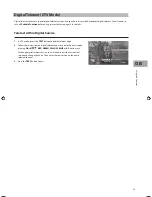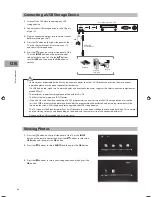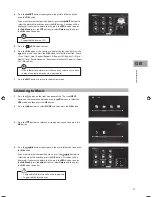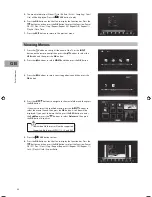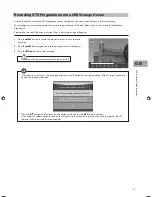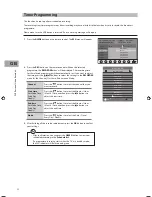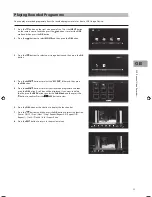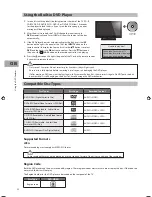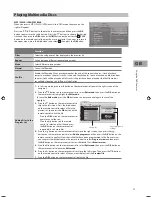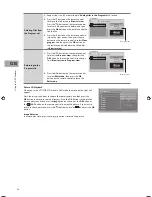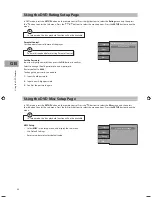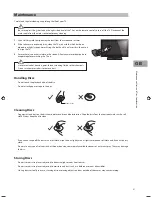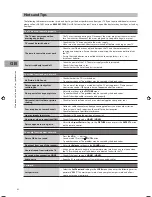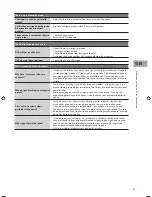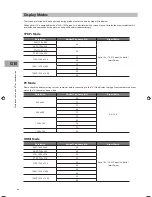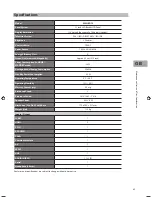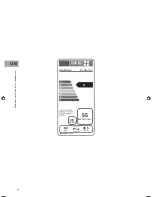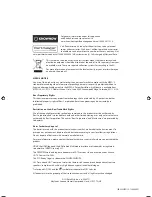U
sing the DVD F
ea
tur
es
59
GB
Aspect Ratio
Selects the aspect ratio.
TV System
You can select from either PAL, NTSC or Auto.
Using the DVD Language Setup Page
In DVD mode, press the SETUP button on the remote control. Press the buttons to select the Language menu and then press
the
button to enter the sub menu. Press the buttons to select the menu options. Press the SETUP button to exit the
menu.
OSD Language
Set the OSD language to your language of choice.
Subtitle
Select the subtitle language.
Audio
Set the audio language to your language of choice.
DVD Menu
Select the Disc Menu language.
OSD Language
Subtitle
Audio
DVD menu
Language
Video
Rating
Misc
Using the DVD Video Setup Page
In DVD mode, press the SETUP button on the remote control. Press the buttons to select the Video menu and then press
the
button to enter the sub menu. Press the buttons to select the menu options. Press the SETUP button to exit the
menu.
Aspect Ratio
TV System
Language
Video
Rating
Misc
In Setup mode, the disc playback function will not be available.
Not all DVD discs support multiple Subtitle Languages.
Not all DVD discs support multiple Audio Languages.
Not all DVD discs support multiple DVD Menu Languages.
In Setup mode, the disc playback function will not be available.
The DVD player setting should be matched to your TV set.
The image display ratio is related to the recorded disc format. Some
discs cannot display images in the aspect ratio you choose. If you
play a disc recorded in 4:3 format on a wide screen TV, black bars
will appear on the left and right side of the screen. You must adjust
the screen setting depending on the type of television you have.
Not all DVD discs support multiple OSD Languages.
S32HED13_IB_RC130906_Annie.indd 59
6/9/13 3:59 PM
Summary of Contents for S32HED13
Page 1: ...Instruction Manual 32 HD Ready LED TV with DVD Player S32HED13...
Page 2: ......
Page 67: ......