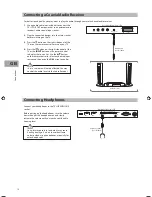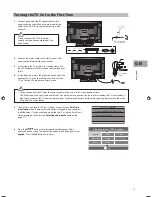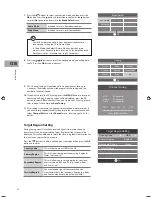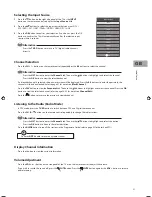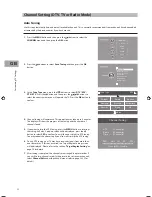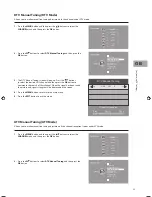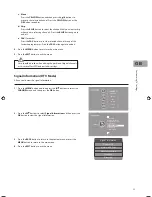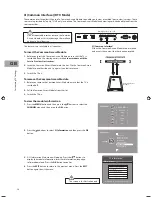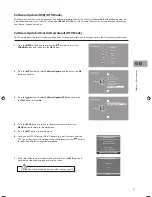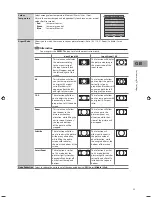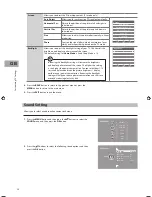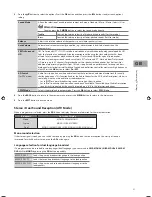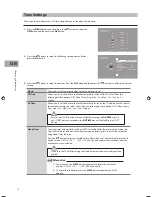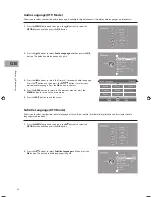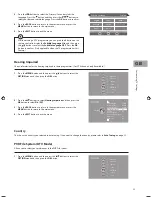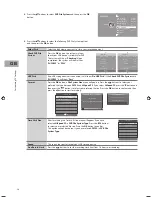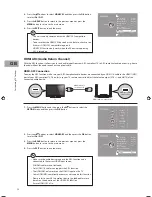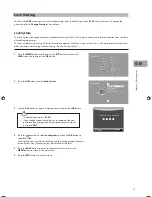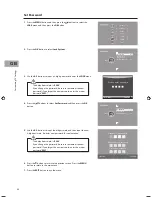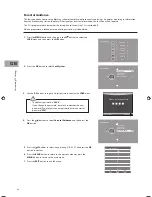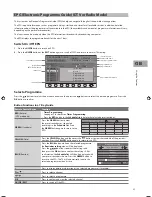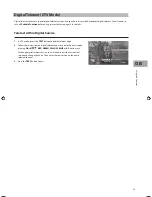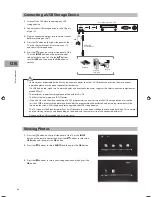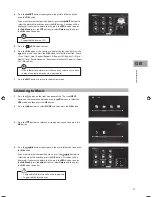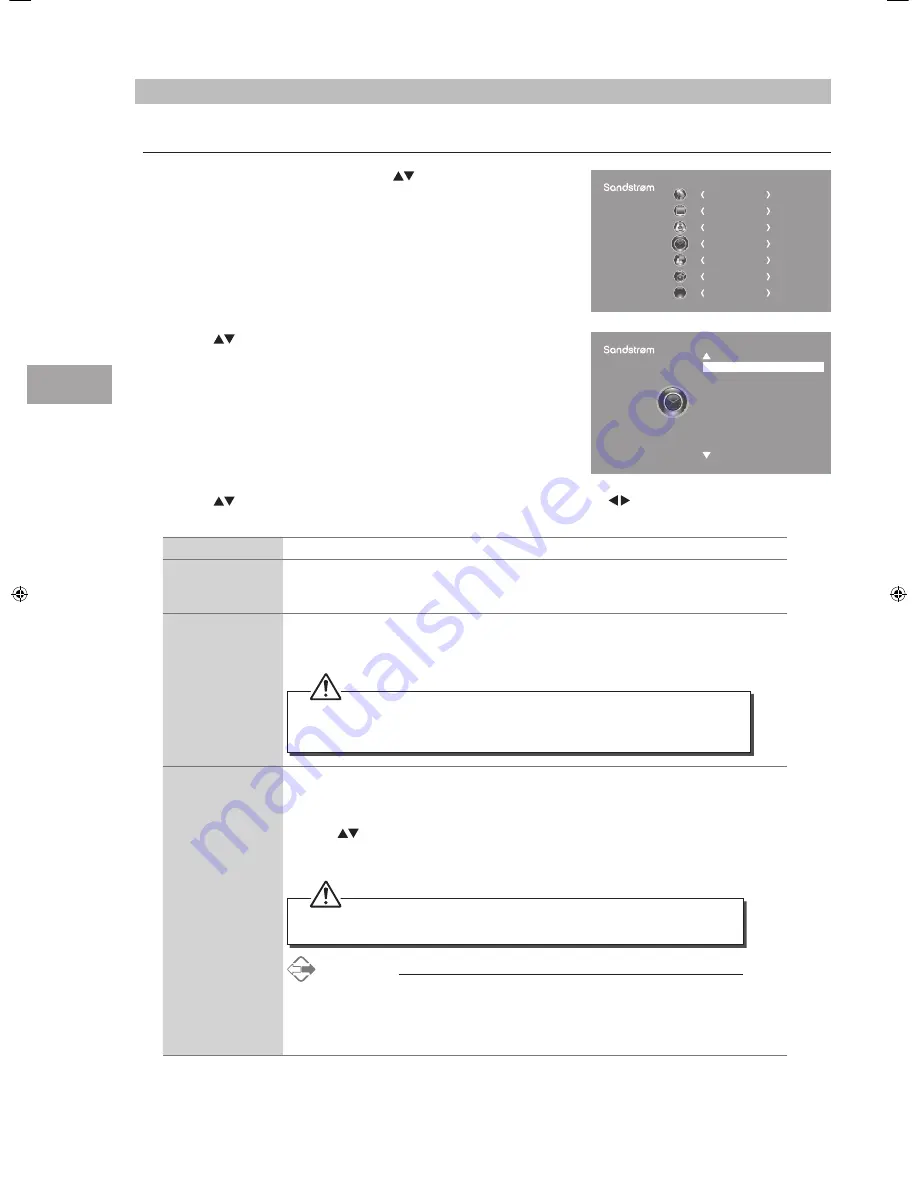
Cust
omising T
V
Settings
32
GB
3. Press the
buttons to select the options. Press the OK button and then press the buttons to adjust each option’s
setting.
Clock
The clock is set automatically when receiving a digital signal.
Off Time
Allows you to set the off time that will automatically switch off the TV. Select from the
following off time options: Off / Once / Every Day / Mon.~Fri. / Mon.~Sat. / Sat.~Sun. /
Sunday.
On Time
Allows you to set the on time that will automatically switch on the TV and tune to the source,
channel and volume you select. Select from the following on time options: Off / Once / Every
Day / Mon.~Fri. / Mon.~Sat. / Sat.~Sun. / Sunday.
Ensure your SCART device is turned off before entering the ON TIME menu. If
your SCART device is turned on, the ON TIME menu will default to the SCART
device.
Sleep Timer
The sleep timer automatically switches the TV to standby after the preset time has elapsed.
The clock will be set automatically when receiving a digital signal. Time must be set before
using Sleep Timer function.
Press the
buttons to select a period of time after which the TV automatically switches to
standby mode: OFF / 10 / 20 / … / 180 / 240 min. The timer begins to count down from the
number of minutes selected.
If you turn the TV off after setting the sleep timer, the sleep timer setting will be
erased.
Alternative
1. You may press the SLEEP button repeatedly to select the number of
minutes: OFF / 10 / 20 / … / 180 / 240 min directly.
2. To cancel the sleep time, press the SLEEP button repeatedly until Off
appears.
CHANNEL
PICTURE
SOUND
TIME
OPTION
LOCK
EXIT
EXIT
Time Settings
Allows you to adjust power on / off time, sleep timer, auto standby and time zone.
1. Press the MENU button and then press the
buttons to select the
TIME menu and then press the OK button.
2. Press the
buttons to select the following time options and then
press the OK button.
Clock
Off Time
On Time
Sleep Timer
Auto Standby (4 hours)
Time Zone
10 Mar 2013 15:01
Off
Off
Off
On
London GMT
TIME
S32HED13_IB_RC130906_Annie.indd 32
6/9/13 3:59 PM
Summary of Contents for S32HED13
Page 1: ...Instruction Manual 32 HD Ready LED TV with DVD Player S32HED13...
Page 2: ......
Page 67: ......