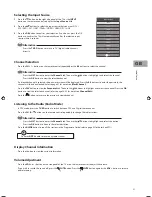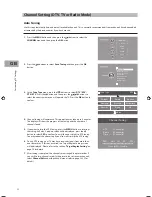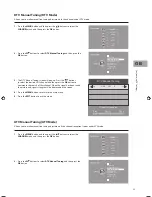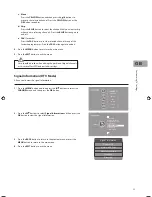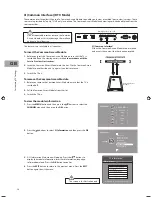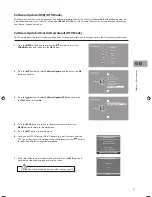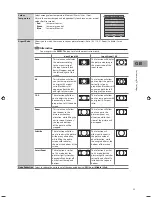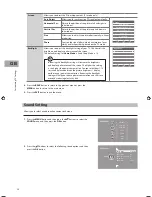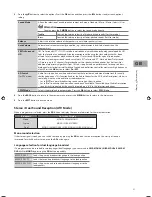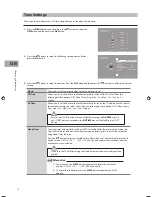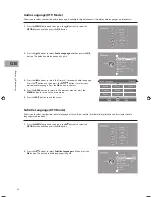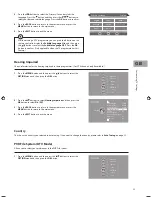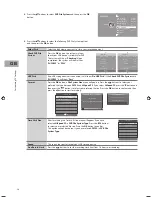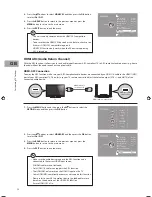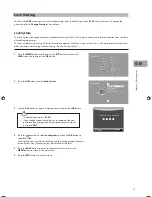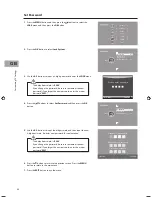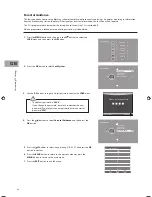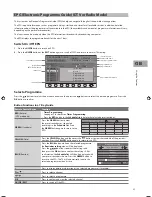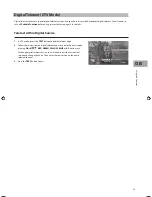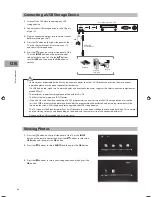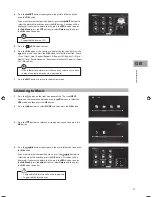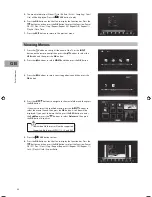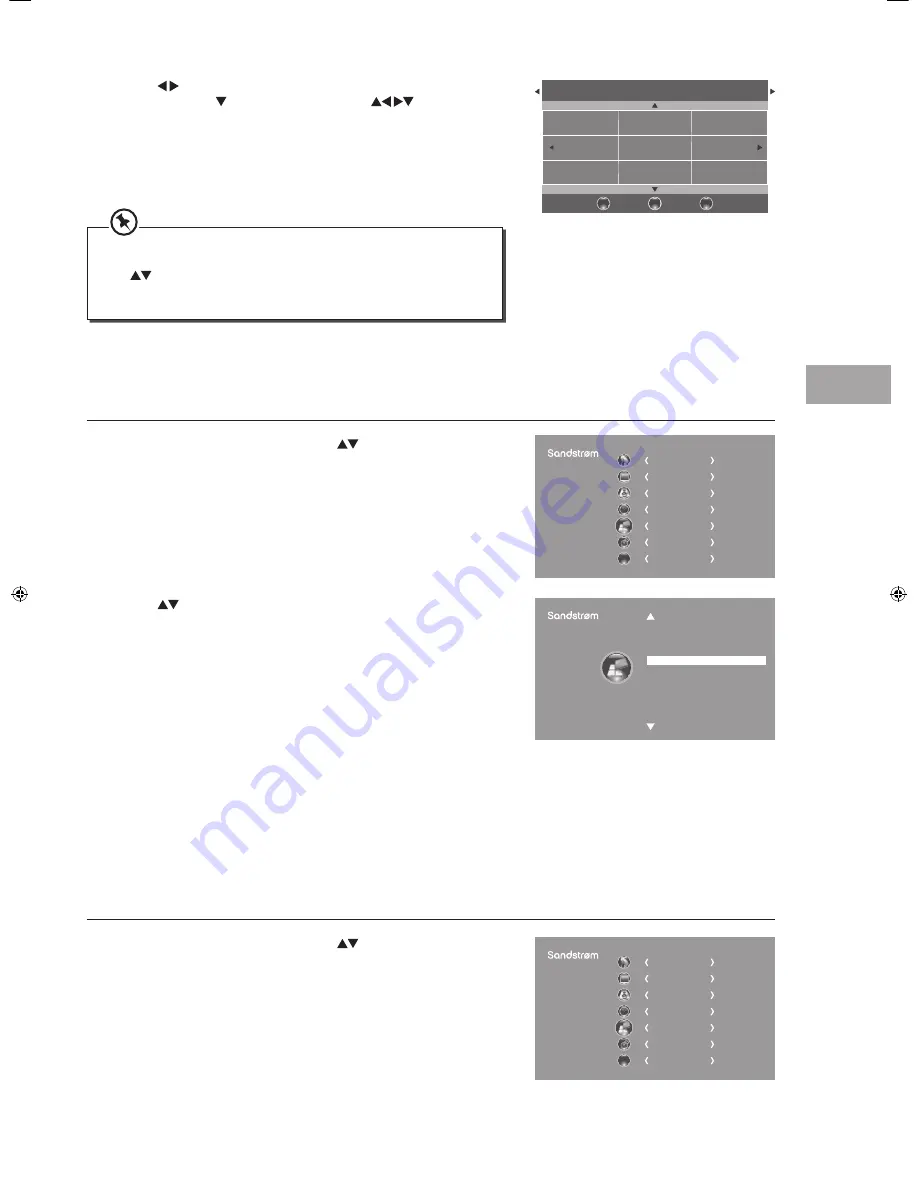
Cust
omising T
V
Settings
35
GB
3. Press the buttons to select the Primary / Secondary Subtitle
Language. Press the button and then press the
buttons to
select your desired subtitle language. Press the OK button to confirm.
4. Press the BACK button to return to the previous menu or press the
MENU button to return to the main menu.
5. Press the EXIT button to exit the menu.
Subtitle Language
Primary
BACK
MENU
EXIT
English
Svenska
Dansk
Č
esky
Slovak
Norsk
Suomi
While watching a DTV programme, you can press the S button on the
remote control to display the Subtitle Language List and then press
the
buttons to select the Subtitle Language OFF. Press the OK
button to confirm. (Only applicable when the TV programme has this
feature.)
Hearing Impaired
Shows information for the hearing-impaired in some programmes. (For DTV channels only if available.)
1. Press the MENU button and then press the
buttons to select the
OPTION menu and then press the OK button.
CHANNEL
PICTURE
SOUND
TIME
OPTION
LOCK
EXIT
EXIT
2. Press the
buttons to select Hearing Impaired and then press the
OK button to select On / Off.
3. Press the BACK button to return to the previous menu or press the
MENU button to return to the main menu.
4. Press the EXIT button to exit the menu.
On
Off
Off
English
English
UK
English
Hearing Impaired On
PVR File System
Restore Factory Default
HDMI CEC
HDMI ARC
OSD Language
Audio Language
Country
Subtitle Language
OPTION
Country
This shows the country you selected in auto tuning. If you want to change the country, please refer to Auto Tuning on page 22.
PVR File System (DTV Mode)
Allows you to select your preferences in the PVR File System.
1. Press the MENU button and then press the
buttons to select the
OPTION menu and then press the OK button.
CHANNEL
PICTURE
SOUND
TIME
OPTION
LOCK
EXIT
EXIT
S32HED13_IB_RC130906_Annie.indd 35
6/9/13 3:59 PM
Summary of Contents for S32HED13
Page 1: ...Instruction Manual 32 HD Ready LED TV with DVD Player S32HED13...
Page 2: ......
Page 67: ......