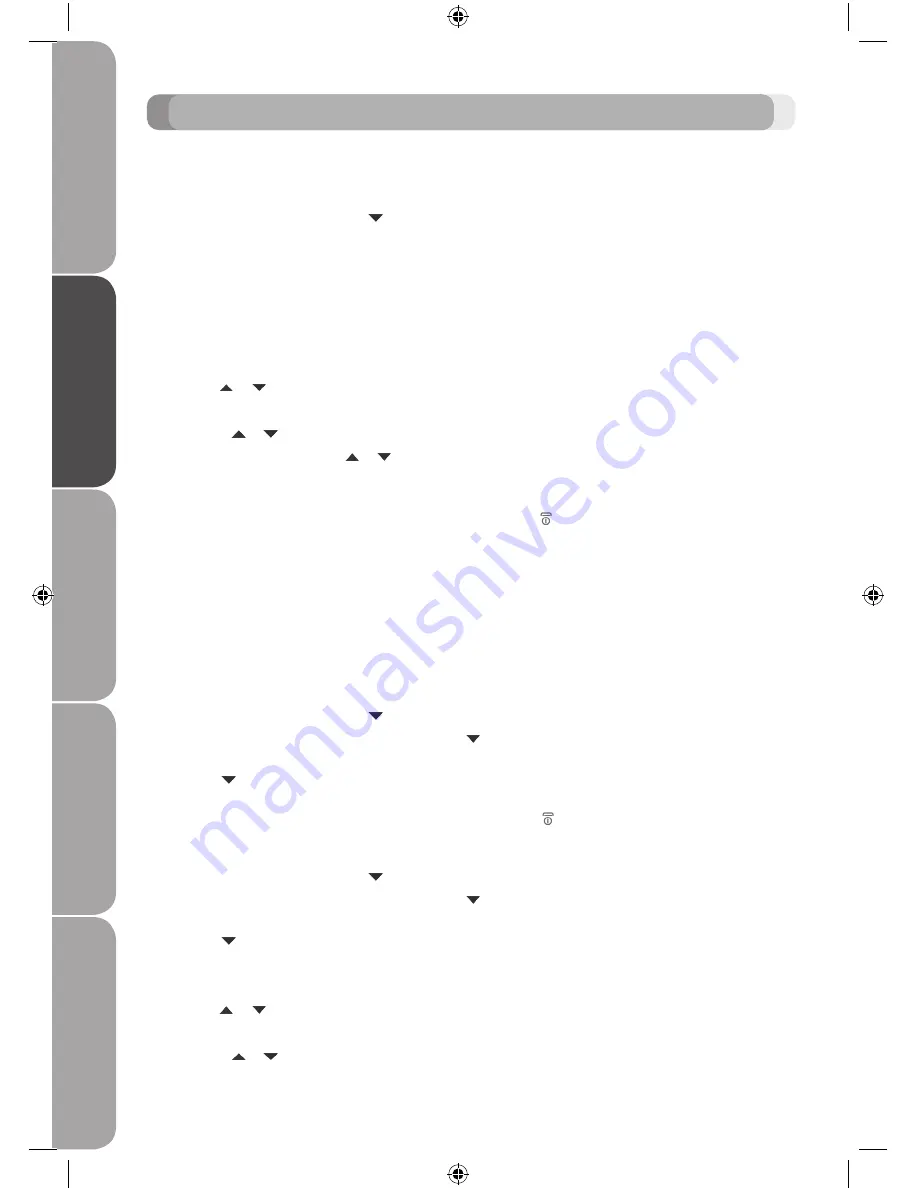
Clock
&
A
lar
m
Ev
en
t R
eminder
Calls
Lists
Call
W
aiting
Voic
email
GB-30
REMINDER
Add a new event
Use your unit to remind you of details for up to five events such as birthdays, anniversaries or appoint-
ments. The entries can each be up to 24 characters long.
1. Press the
Menu
button, scroll the button to
Reminder
and press the
Select
button.
2. If no previous event is stored,
Add Event
is highlighted. Press the
Select
button. Or if events are
already stored, they are listed. Press the
Options
button.
Add Event
is highlighted. Press the
Select
button.
3. Enter the subject and press the
Save
button.
4. Enter the date (DD/MM) and press the
Save
button.
5. Enter the time (HH:MM) and press the
Save
button. If the current time format setting is 12 hour, select
am
or
pm
.
6. Press the or button to select
Silent
or
Alarm
and press the
Select
button.
• If you press the
Alarm
button:
• Scroll the or button to select
Once
or
Annually
and press the
Select
button�
• If
Once
is selected, scroll the or button to select when you want to receive the reminder
At event
time
or
30 min before
� Press the
Select
button� Display shows
Saved
�
• If
Annually
is selected, then the alarm will sound at the event’s time annually�
7. Press the
Back
button
to return to the previous menu level or
button
to return to standby.
If you select a silent reminder, the event subject is displayed on screen but no alarm will sound.
When the event memory is full, the display shows Memory Full. You must delete an event before you can add a new one.
Switch off reminder ring
1. The event is displayed. Press the
View
button to stop the alarm and see the details of the event. Or
press the
Back
button to stop the alarm and return to the standby screen. If no button is pressed, the
alarm stops after one minute.
Show reminder details
1. Press the
Menu
button, scroll the button to
Reminder
and press the
Select
button.
2. Stored events are displayed. If required, scroll the button to the event you want and press the
Op-
tions
button.
3. Scroll the button to
Show Details
and press the
Select
button. The description, date and time of
the reminder are displayed.
4. Press the
Back
button to return to the previous menu level or to return to standby.
Edit reminder
1. Press the
Menu
button, scroll the button to
Reminder
and press the
Select
button.
2. Stored events are displayed. If required, scroll the button to the event you want and press the
Op-
tions
button.
3. Scroll the button to
Edit Event
and press the
Select
button.
4. Edit the subject and press the
Save
button.
5. Edit the date and time then press the
Save
button.
6. Press the or button to select
Silent
or
Alarm
and press the
Select
button.
• If you press the
Alarm
button:
• Scroll the or button to select
Once
or
Annually
and press the
Select
button�
S100DT10_100722.indd 30
7/22/10 10:35 AM






























