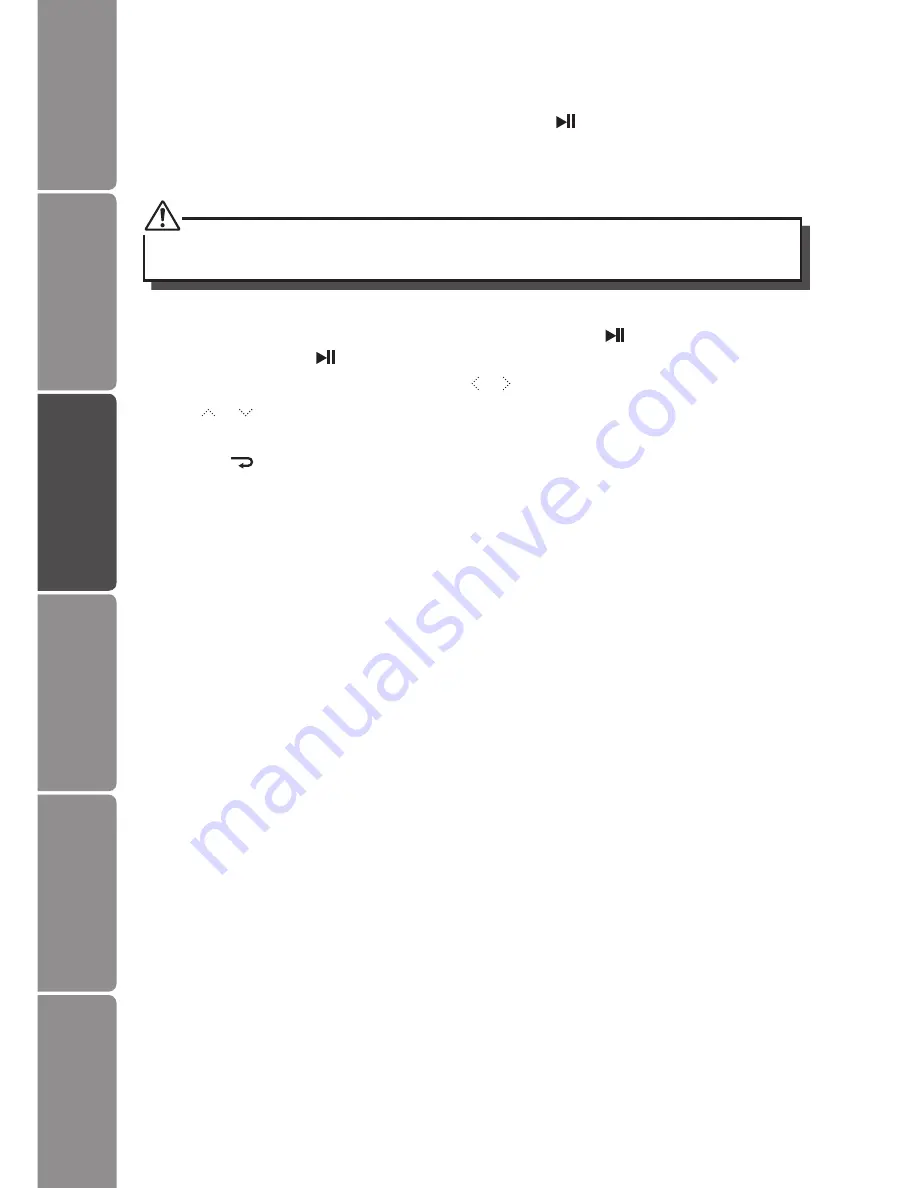
GB-10
Settings
Basic Operation
Preparations
Introduction and
Product Overview
Troubleshooting
and Specification
Safety Warnings
Playing a Slideshow
In thumbnail mode, select a photo and then press the button to start a slide show
from the current photo. The selected photo is displayed on the screen, and a “hint” pop
up window will appear to guide user.
Do not set hint time to “0” in setup menu, if you want the Photo Frame to display a hint for
button operation.
• To pause the slideshow and view a single photo, press the button. To resume the
slideshow, press the button again.
• Skip to previous or next photo, press the or button.
• Press or button to rotate a photo clockwise or counterclockwise.
• Press the MENU button to show tool bar.
• Press the button to exit the slideshow and view the photos in thumbnail.


































