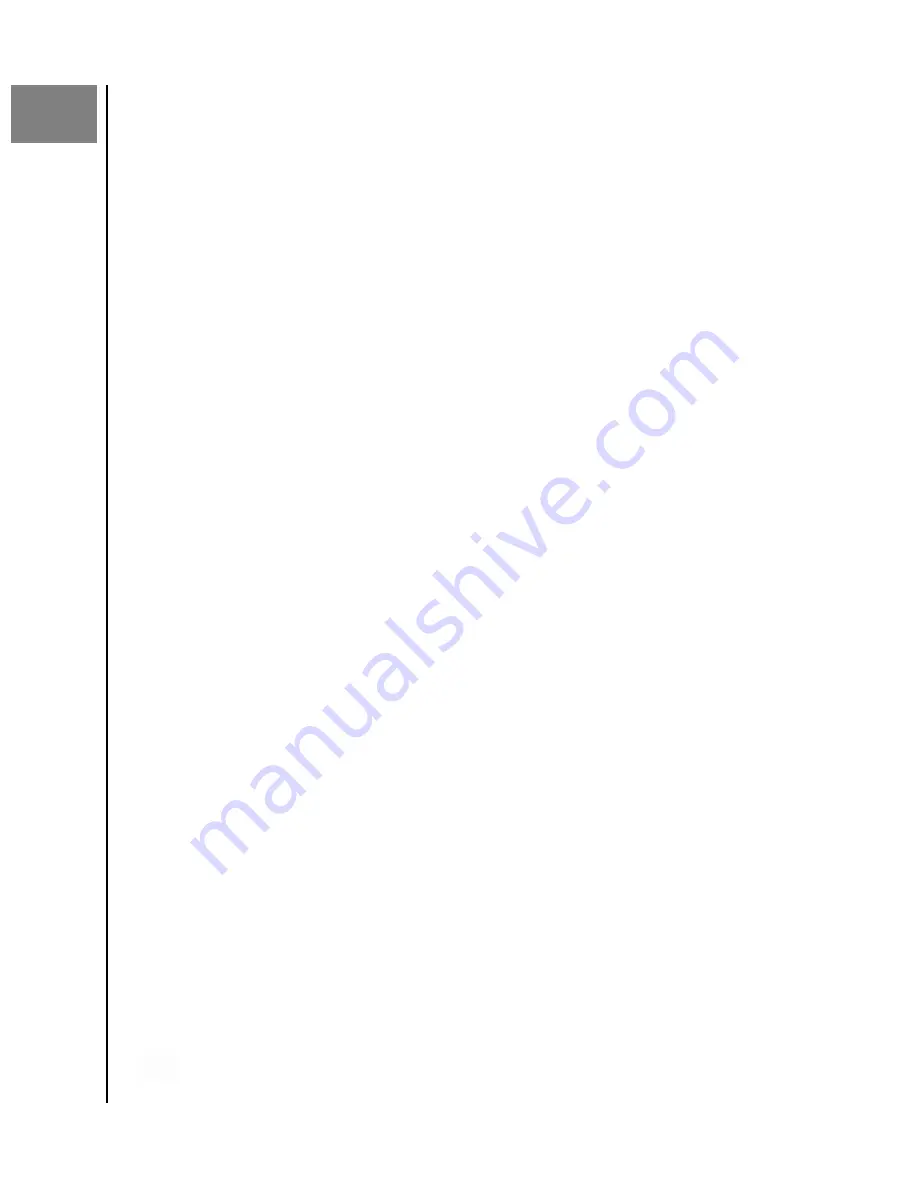
4
COMPLIANCE AND WARRANTY INFORMATION
LIMITED WARRANTY - EXCEPT AUSTRALIA
Warranty Information
This SanDisk Professional device is covered by a 5-year limited warranty
(or 5-year warranty in regions not recognizing “limited”) from the date
of purchase, subject to the applicable warranty terms and conditions, as
defined in www.sandisk.com/wug.
How to Make a Warranty Claim
Please go to www.sandiskprofessional.com and select “support” for more
information on making a warranty claim (SanDisk Professional Support
Page).
If it is determined that your product may be defective, you will receive an
RMA (Return Material Authorization) and product return instructions. You
are responsible for any expenses associated with a claim under SanDisk
Professional’s Limited Warranty.
You must send your product in a secure, prepaid package, to the address
provided with your RMA number. Proof of purchase is required for all
warranty claims.
LIMITED WARRANTY - AUSTRALIA
Warranty Information
SanDisk Professional warrants to the end user, that this product, excluding
content and or software supplied with or on the product, will be free from
material defects in manufacture, will conform to SanDisk Professional’s
published product specifications and be fit for normal use for a period of
5 years from the date of purchase, provided that the product is legally
placed on the market.
When making a claim under this Limited Warranty, SanDisk Professional
may at its option repair this product or provide you with an equivalent
product; and if unable to repair or replace the product, will refund the
purchase price. The full terms of SanDisk Professional’s warranty and
warranty period are available at: www.sandisk.com/wug.
Warrantor Details
Western Digital Technologies, Inc., 951 SanDisk Drive, Milpitas, CA 95035,
U.S.A.
Tel: 1 (800) 275-4932 (US local toll free) or 1 (310) 449-4599 (US)
Compliance and Warranty Information
SanDisk Professional
User Manual
15







































