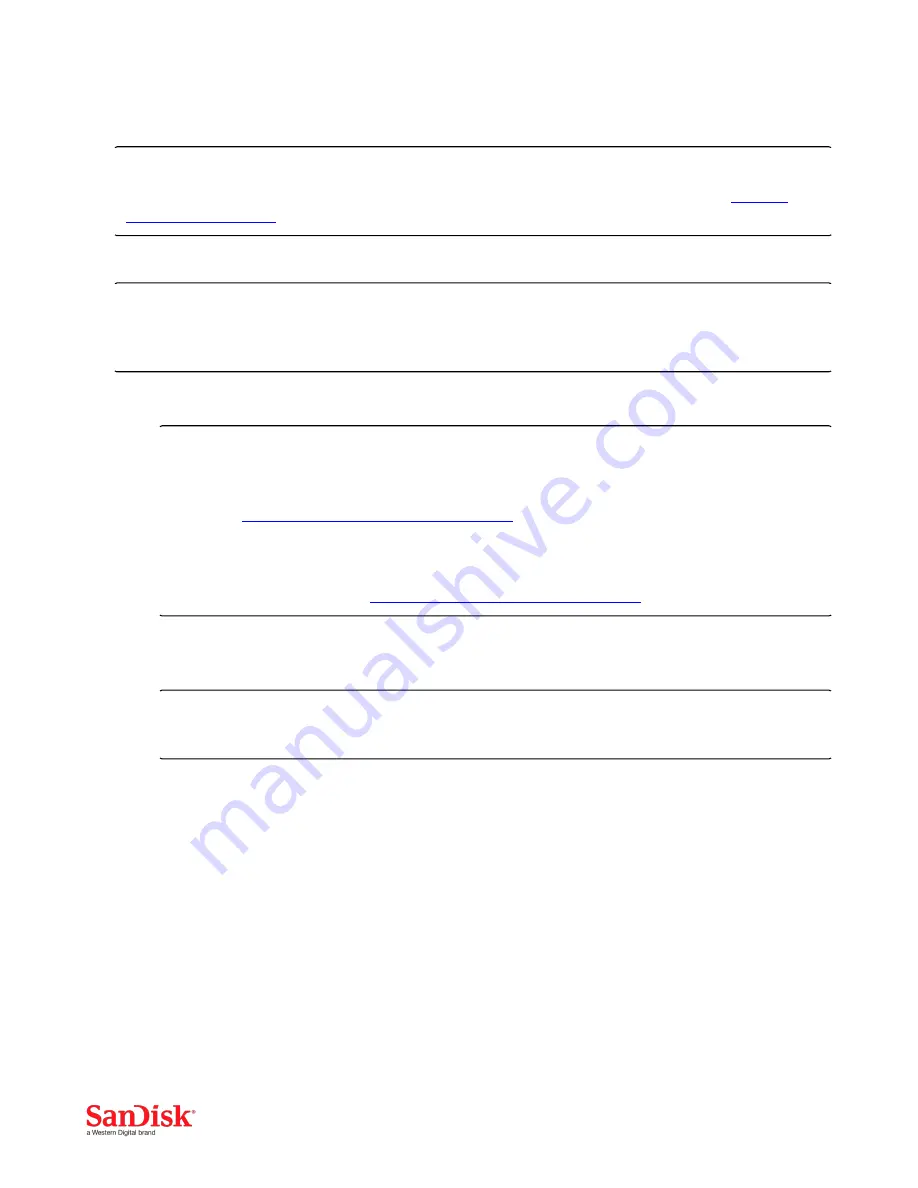
Fusion ioMemory Hardware Installation Guide | Rev 80-11-71092
Installing ioDrive Octal Devices
NOTE-
For ioDrive Octal device hardware requirements, please see the ioDrive Octal Requirements in the
PCIe Slot
Requirements on page 5
.
Installation Instructions
ATTENTION!
Electrostatic discharge (ESD) can damage electronic components. Be sure that you are properly grounded before
beginning any hardware installation procedure.
1. Locate the serial number on your ioDrive Octal device and record it for future reference.
NOTE-
When installing a new Fusion ioMemory device along with existing devices, it is best to upgrade all of the
devices to the latest available versions of the firmware and ioMemory VSL (driver). The latest versions are
available at
https://link.sandisk.com/commercialsupport
.
For information on upgrading the driver and firmware, see the
Fusion ioMemory VSL User Guide
for your
operating system. For more information regarding firmware and ioMemory VSL versions and
compatibility, contact support at
https://link.sandisk.com/commercialsupport
.
2. Attach the appropriate power cable to the ioDrive Octal device. Use the 2x cable with two 75W PCIe 6-pin
connectors (shown below), or use the 1x cable with one 150W PCIe 8-pin connector.
ATTENTION!
These cables are PCIe Power Connectors,
not
EPS power cables.
20



















