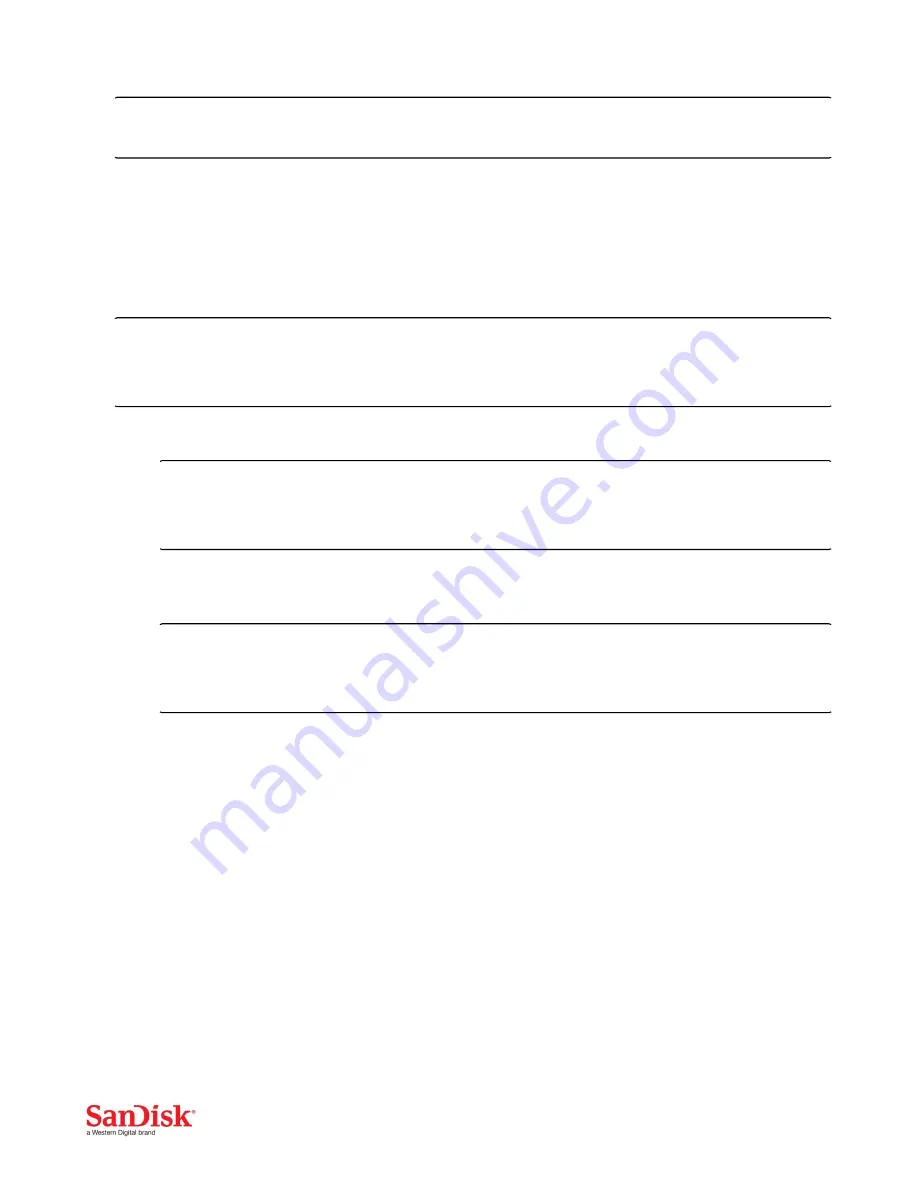
Fusion ioMemory Hardware Installation Guide | Rev 80-11-71092
To remove the Fusion ioMemory device, follow the above instructions in reverse. Be sure to place the device in
an ESD-safe package.
You are now ready to install the driver and utilities software. See the
Fusion ioMemory VSL User Guide
based on your
operating system.
Installing the Half-Height Bracket
For half-height installation (such as in low-profile systems), you need to replace the full-height retaining bracket with the
included half-height bracket.
ATTENTION!
Electrostatic discharge (ESD) can damage electronic components. Be sure you are properly grounded before
starting any hardware installation procedure.
1. Locate the half-height bracket in your Fusion ioMemory device package:
ATTENTION!
Use care in removing the retaining screws. Do not twist or pull on the bracket until both screws are out as
this can cause damage to the components.
2. To prevent damage to the Fusion ioMemory device, use only a Philips #1 tip screwdriver. Remove the two screws
holding the full-height bracket to the Fusion ioMemory device
ATTENTION!
Take note of the position of the screws and how the bracket screw holes were inserted in the device. You
must insert the half-height bracket holes in the same manner.
3. Remove the bracket carefully from the device.
4. Align the LEDs on the Fusion ioMemory device with the holes in the half-height bracket. Insert the bracket screw
holes in the same manner as the full height bracket was inserted. Refer to the example below that matches your
device configuration.
14
























