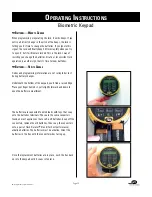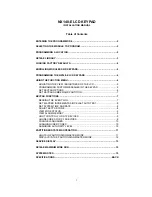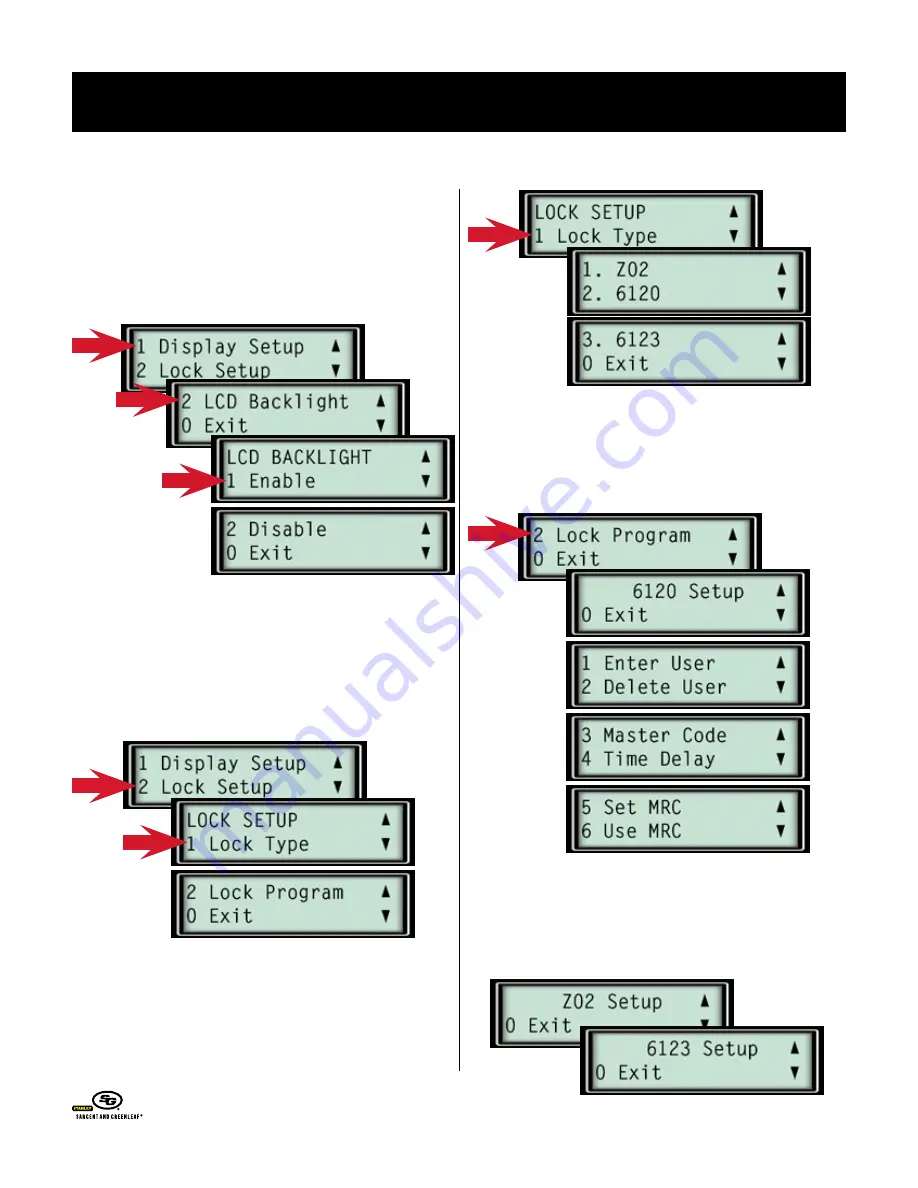
o
Perating
i
nstructions
Biometric Keypad
© Copyright 2005, Sargent & Greenleaf
Page 6
➥
c
ustoMIzIng
the
K
eypad
d
IspLay
—b
acKLIght
s
eLectIon
Option 2 in the display setup menu lets you turn the screen’s
backlight on or off. Remember that the keypad consumes about
20% more battery life with the backlight on. You can back out of
any menu by pressing 0.
➥
s
ettIng
L
ocK
I
nforMatIon
—M
odeL
I.d.
and
p
rograMMIng
The Biometric Keypad must know which lock model it’s attached
to, and it must be programmed to meet your particular needs.
These areas are addressed by option 2, lock setup, under the
main setup menu.
As shown in the following screen illustration, you can select one
of three lock models—Z
02
, 6120, or 6123. It is important that you
identify your lock correctly. Otherwise, the system may not work
correctly, depending on the features you opt to use.
➥
s
ettIng
L
ocK
I
nforMatIon
—p
rograMMIng
M
enus
Option 2 under the lock setup menu leads to several menus of the
lock’s programming capabilities. For example, the following menu
set is available if you identified your lock as a model 6120.
The menu sets for the 6123 and Z
02
are identical, except for
the name of the lock model. These two locks have mechanical
differences, but are programmed the same. We’ll use the Z
02
menus for this manual, just remember that the 6123 is exactly
the same.