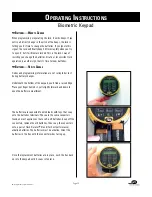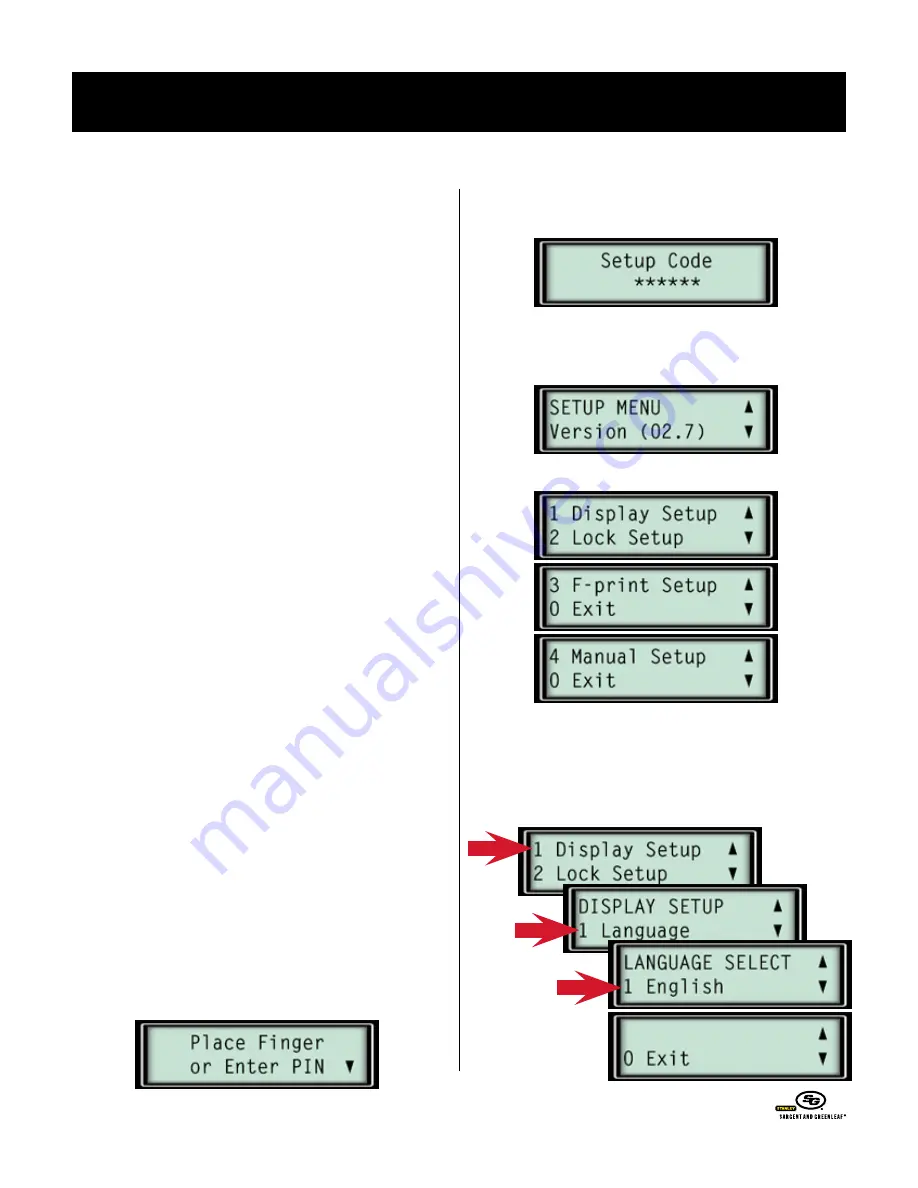
o
Perating
i
nstructions
Biometric Keypad
LocK and Keypad setup
It is very important to be certain your lock and keypad are
both in the factory default mode.
The lock should only have
a master code of 1 2 3 4 5 6 #, be in single user mode, with no
time delay. If the keypad was used with another lock, the lock’s
values should have been set to those outlined above, using the
Biometric Keypad to set those default values.
The lock and
keypad must start with the same default values.
b
IoMetrIc
K
eypad
I
nforMatIon
If you do not press any buttons on the keypad for approximately
15 seconds, it will “go to sleep.” To save power, it will shut down.
To enter a fingerprint or code, or to perform programming, you
will need to press START, then begin again.
If you enter an incorrect digit, press
✻
to delete the entry, then
begin entering the intended code again.
To back out of a menu, you can generally press 0. Keep pressing
0 to continue moving up to higher level menus.
It is possible to put the lock into penalty lockout mode if enough
programming errors are made consecutively. If the lock and
keypad do not appear to be functioning normally, simply refrain
from pressing any buttons for at least five minutes, then attempt
your programming procedure again.
➥
g
ettIng
to
the
s
etup
M
enus
The Biometric Keypad can be used with lock models 6120, 6123,
and Z
02
. These locks have different features and parameters, so
the keypad must know which model is connected. The following
procedure should be implemented immediately after the lock
and keypad are connected, before any other programming is
attempted.
To wake up the keypad, press START. When the following screen
appears, press
✻
. or follow the instructions that appear when you
press the #
▼
button at the bottom of the keypad.
The following screen is asking for the lock’s master code. For the
setup, the master code must be the factory original 1 2 3 4 5 6 #.
Entering the PIN code brings up the SETUP MENU . You can use
the arrow keys (
▲
✻
and #
▼
at the bottom of the keypad) to
scroll through the main setup menu options.
Four options are available under the setup menu.
➥
c
ustoMIzIng
the
K
eypad
d
IspLay
—L
anguage
s
eLectIon
Display setup (option 1 above) allows you to set the display
language, and turn on or turn off the screen’s backlight. You can
back out of any menu by pressing 0.
© Copyright 2005, Sargent & Greenleaf
Page 5