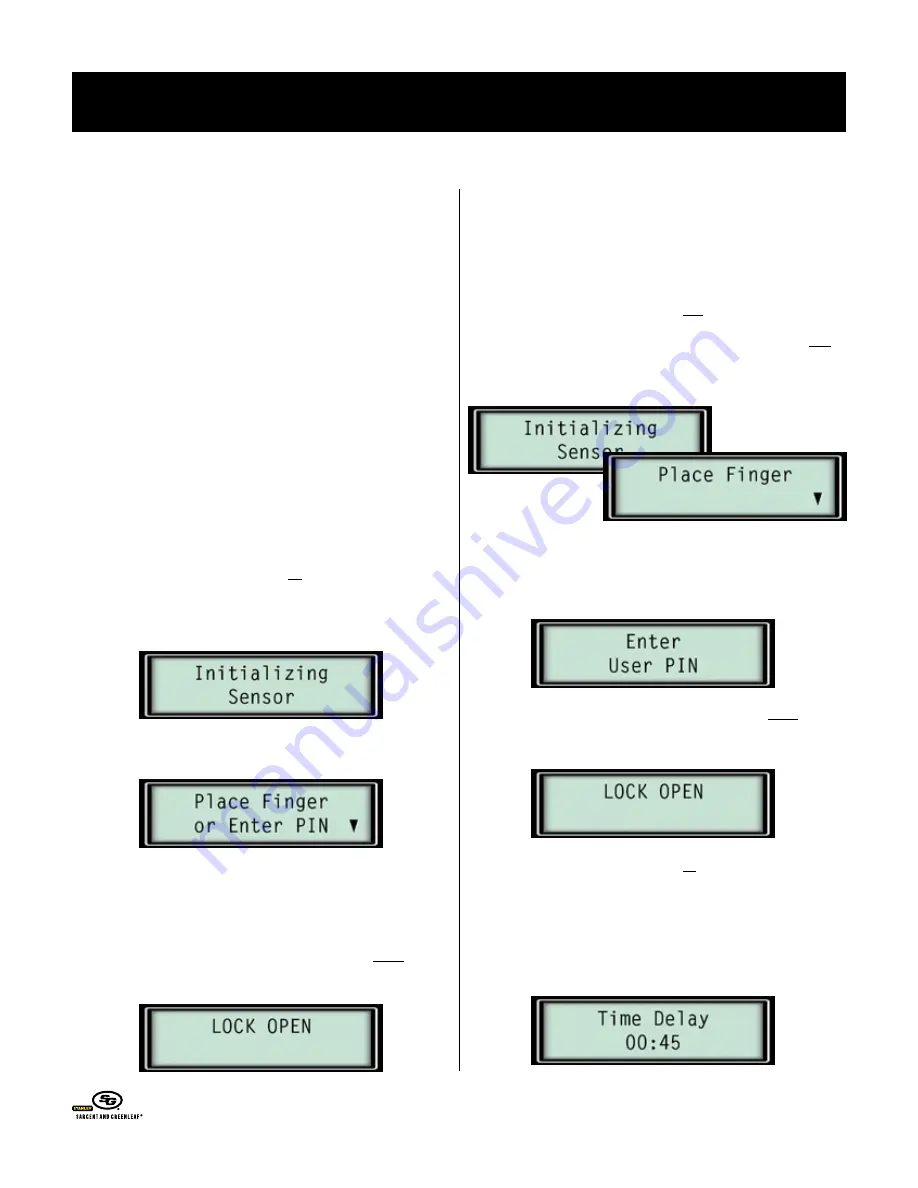
t
Ips
for
o
peratIng
the
K
eypad
and
L
ocK
Anytime you press a button on the keypad, the red LED blinks,
and the keypad emits a beep. If you press a button and don’t see
or hear this feedback, it’s likely you didn’t press the button fully.
Just press it again.
Whenever you see the green LED light up, the lock is prompting
you to place your finger on the fingerprint reader. It will not go on
to the next opening or programming step until you do so.
The lock cannot be operated by fingerprint until one is enrolled
in the keypad. It can be operated by PIN code alone as shipped
from the factory. The factory default master code is 123456#.
Instructions for enrolling a fingerprint appear later in this manual.
The LCD readout makes using your lock very easy. Just read the
display, and follow the prompts.
➥
t
o
o
pen
the
L
ocK
In
f
IngerprInt
or
pIn M
ode
Press START, located just above the LCD screen. The lock will
display:
After about 1 ½ seconds, the display will read:
The keypad’s green LED will light up. You can either place your
finger on the fingerprint reader until the LED goes off, or you can
enter your 6-digit PIN code followed by #.
Do not put any pressure on the safe handle until after the
LCD displays:
The lock will stay unlocked for about 6 seconds, allowing ample
time to open the safe. The lock will then re-lock automatically
when the safe door is closed and the handle is turned to the
locked position.
➥
t
o
o
pen
the
L
ocK
In
f
IngerprInt
and
pIn M
ode
Your lock can be set to require both an enrolled fingerprint and
a valid PIN code before opening. This adds an extra measure of
security. To open the lock, begin by pressing START.
If you place an enrolled finger on the keypad’s reader, the
following screen will appear, prompting you to enter the 6-digit
code (followed by #) that is associated with the fingerprint.
Do not put any pressure on the safe handle until after the
LCD displays:
➥
t
o
o
pen
the
L
ocK
In
f
IngerprInt
or
pIn M
ode
wIth
t
IMe
d
eLay
a
ctIve
If you are using a time delay, instead of opening, the keypad
will display a time delay countdown screen after you enter your
fingerprint or PIN code.
o
Perating
i
nstructions
Biometric Keypad
© Copyright 2005, Sargent & Greenleaf
Page 2

















