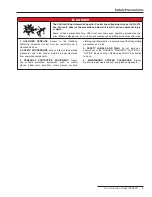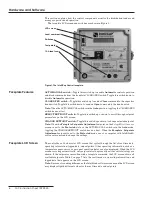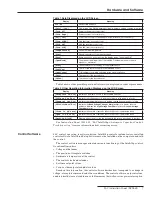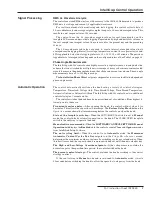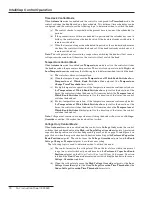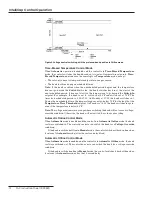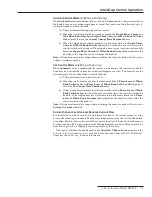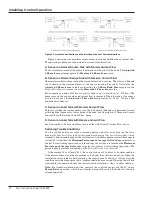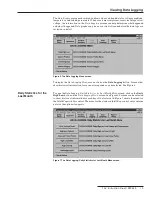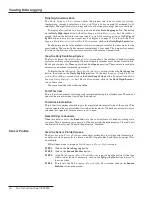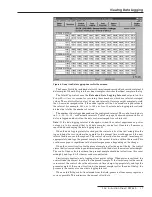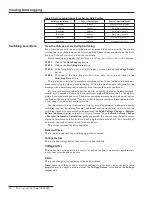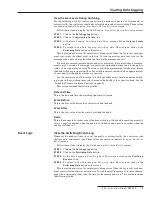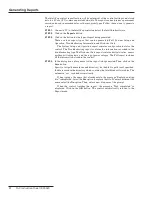S&C Instruction Sheet 1022-540 19
Viewing Data Logging
View the kvar Levels During Switching
For the IntelliCap with Var control, every time the bank switches in or out (manually or
automatically), the control records the kvar levels before and after switching. These values
are shown on the
Data Logging: kvar Levels During Switching
screen.
Follow these steps to display the
Data Logging: kvar Levels During Switching
screen:
STEP 1.
Click on the
Data Logging
button.
STEP 2.
Click on the
Switching Data
button.
STEP 3.
At the
Data Logging: Switching Data Menu
screen, click on the
kvar Levels
button.
STEP 4.
To return to the
Data Logging: Switching Data Menu
screen, click on the
Switching Data
button on the screen.
This log includes data for 14 complete switching cycles. When the log is full, each new
event over-writes the oldest event in the log. To find the most recent event, look for the
message with a time stamp older than the time for the message above it.
For both kvar measurements, before and after switching, the control takes a measure-
ment every 0.2 seconds. It sums eight consecutive samples and divides the total by eight to
yield a 1.6-second averaged value. The before-switching measurement is taken just before
the bank switches are operated. The after-switching measurement is taken approximately
3.5 seconds after the bank switches are operated.
Use the information on this screen to look for possible error conditions during switch-
ing to check the switching times and to monitor the health of the capacitor bank. See the
“Switching Trouble Conditions” section on page 14.
This screen includes the following fields:
Date and Time
This is the date and time the switching operation occurred.
kvars Before
This is the kvar value before the control switched the bank.
kvars After
This is the kvar value after the control switched the bank.
Delta
This is the change in kvars because of the bank switching. If the bank is operating normally,
this is a negative number when the bank is switched in and a positive number when the
bank is switched out.
View the Switching Events Log
Whenever the bank switches in or out (manually or automatically), the control records
the time, date, and request type. These values are shown on the
Data Logging: Switching
Events
screen.
Follow these steps to display the
Data Logging: Switching Events
screen:
STEP 1.
Click on the
Data Logging
button.
STEP 2.
Click on the
Switching Data
button.
STEP 3.
At the
Data Loggging: Switching Data Menu
screen, click on the
Switching
Events
button.
STEP 4.
To return to the
Data Logging: Switching Data Menu
screen, click on the
Switching Data
button on the screen.
This log includes data for 14 complete switching cycles. When the log is full, each new
event over writes the oldest event in the log. To find the most recent event, look for the mes-
sage with a timestamp older than the time for the message above it. This screen includes
the following fields:
Event Logs