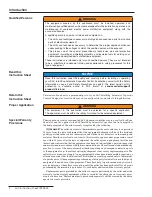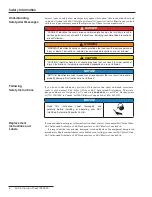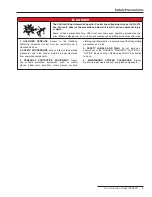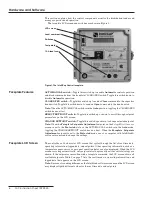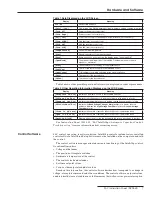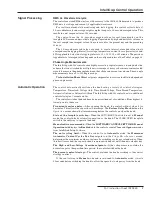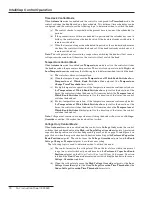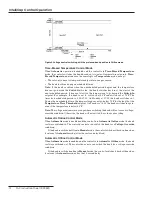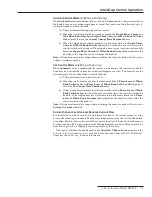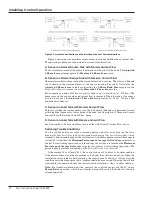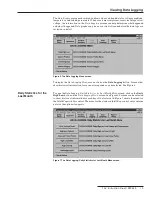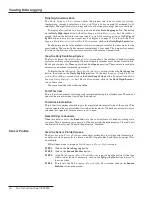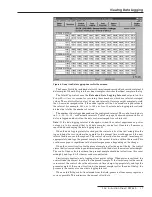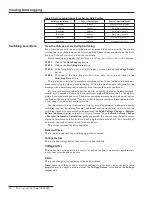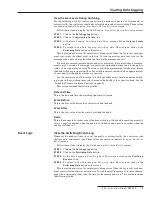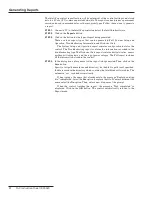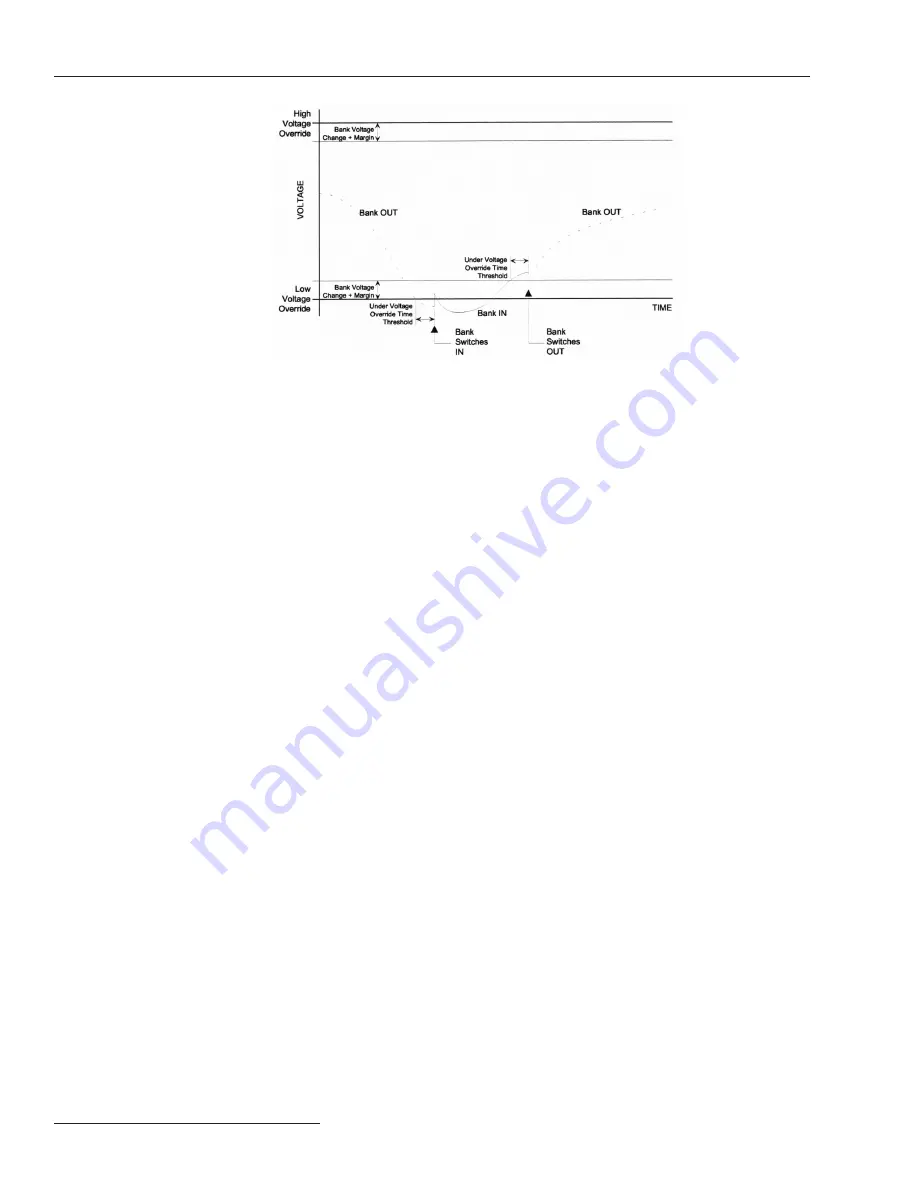
12 S&C Instruction Sheet 1022-540
Figure 4. Voltage control switching with the preferred-bank position in Offline mode.
IntelliCap Control Operation
Time-Biased Temperature Control Mode
When
Automatic
operation is enabled and the control is in
Time-Biased Temperature
mode, the control switches the bank based on two sets of temperature setpoints.
Time-
Biased Temperature
mode uses the same logic as
Temperature
mode, except:
• There is only one set of temperature setpoints in use per season.
• The bank is offline during unscheduled times.
Note:
If the bank is online when the unscheduled period begins and the temperature
does not go beyond the
Switch-Out
value, the bank switches back in at the start of the
next scheduled period. It does not wait for the temperature to go beyond the
Switch-In
setpoint. For example, the bank is set to switch in at 80°F and switch out at 70°F. The
timeclock scheduled period is 8:00–17:00. On Monday at 17:00, the bank switches out.
During the unscheduled time, the temperature does not go below 70°F for the length of the
Temperature Time Threshold
setpoint. On Tuesday at 8:00, the bank switches in again,
even if the temperature is below 80°F.
Note:
The voltage must remain in a range where switching the bank will not cause a voltage-
override condition. Otherwise, the bank will not switch to avoid excess cycling.
Automatic Online Control Mode
When
Automatic
mode is enabled and the control is in
Automatic Online
mode, the bank
is always switched in. The control does not even switch the bank for a
Voltage-Override
condition.
If the bank is switched offline in
Manual
mode, the control switches it back online when
it returns to
Automatic
mode (after the reclose-delay block).
Automatic Offline Control Mode
When
Automatic
mode is enabled and the control is in
Automatic Offline
mode, the bank
is always switched out. The control does not even switch the bank for a voltage-override
condition.
If the bank is switched online in
Manual
mode, the control switches it back offline when
it returns to
Automatic
mode after the 60-second delay.