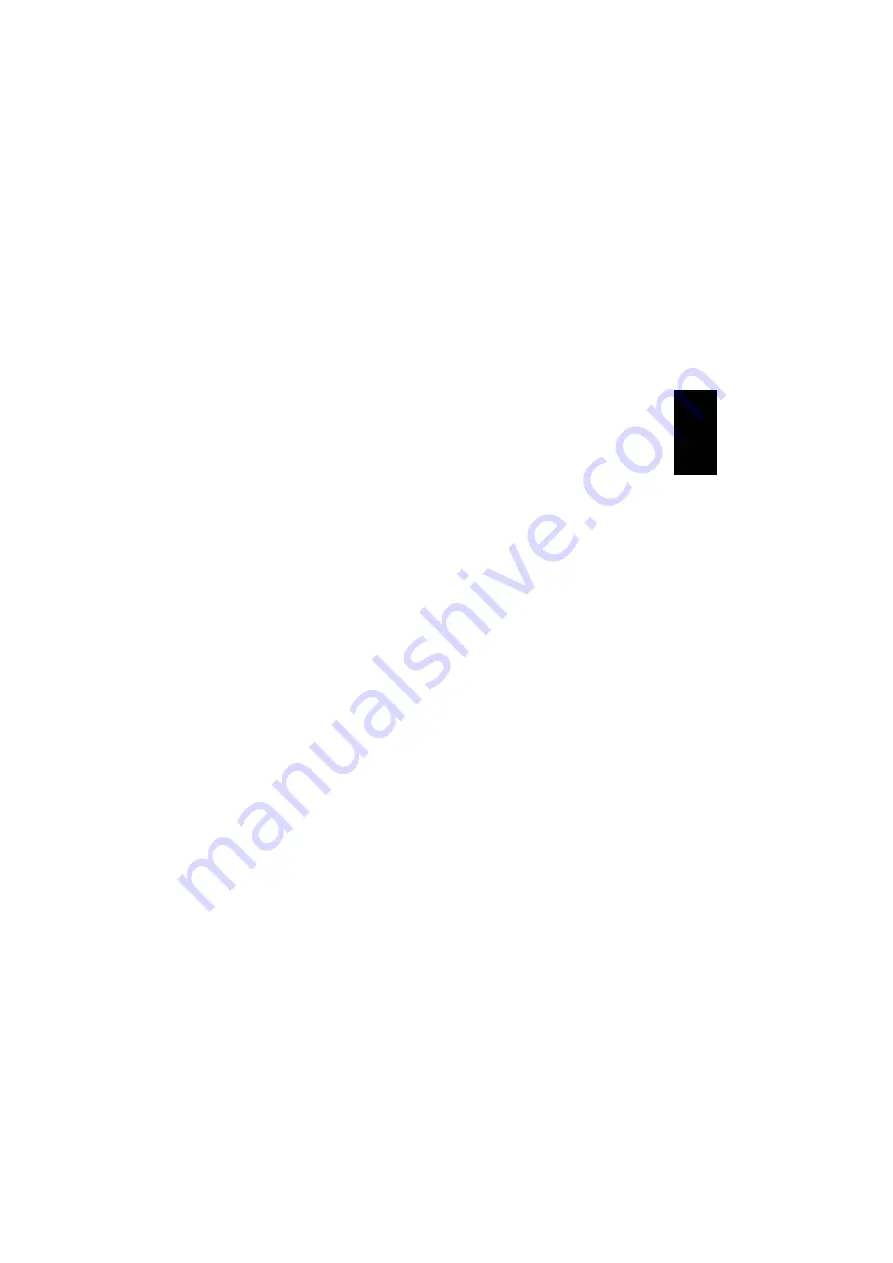
7
The following wizards can be launched by
right-clicking on the Bluetooth™ icon either
on the desktop or in the system tray, se-
lecting
“Bluetooth Setup Wizard”
and
choosing one of the following wizards:
•
Select
“I know the service I want to
use…”
if you wish to use a specific
function on any Bluetooth™ device and
establish the connection to it. Click
“Next”
. Select the device you wish to
use, click
“Next”
and then
“Finish”
.
•
Select
“I want to find a specific
Bluetooth™ device…”
if you wish to
use the functions on a specific Blue-
tooth™ device and establish the connec-
tion to it. Click
“Next”
.
Select the
device you wish to use, click
“Next”
,
select the functions/services you wish to
use and then click
“Finish”
.
•
Select
“I want to configure the Blue-
tooth™ services…”
if you wish to
change the functions which the com-
puter offers to other Bluetooth™ de-
vices. Click
“Next”
. Select the func-
tions/services which the computer
should offer and click
“Finish”
.
•
Select
“I want to change the
name…”
if you wish to change the
computer name and/or computer type,
enter the computer name and/or select
the computer type. Click
“Finish”
.
Pairing
As described above, many processes de-
pend on which Bluetooth™ device you wish
to communicate with. It is therefore advis-
able when pairing with a Bluetooth™ device
from another manufacturer to consult the
user manual for it, in conjunction with this
user manual if necessary.
If you wish to pair two Bluetooth™ devices,
follow the procedure below.
“Pairing”
setup
1. Double-click on the Bluetooth™ icon on
the desktop. Click
“View devices in
range”
.
2. Right-click on the device you wish to
pair with and select
“Pair device”
.
3. You will then be asked for a PIN code.
Enter a code of your choice. Click
“OK”
.
4. On the other device, a dialog box will
appear or the Bluetooth™ icon will flash.
Enter the PIN code. This must be the
same code you entered in step 3. After
you have entered the PIN code, the
devices are paired.
The devices can now communicate with
each other automatically.
ENG
L
IS
H






















