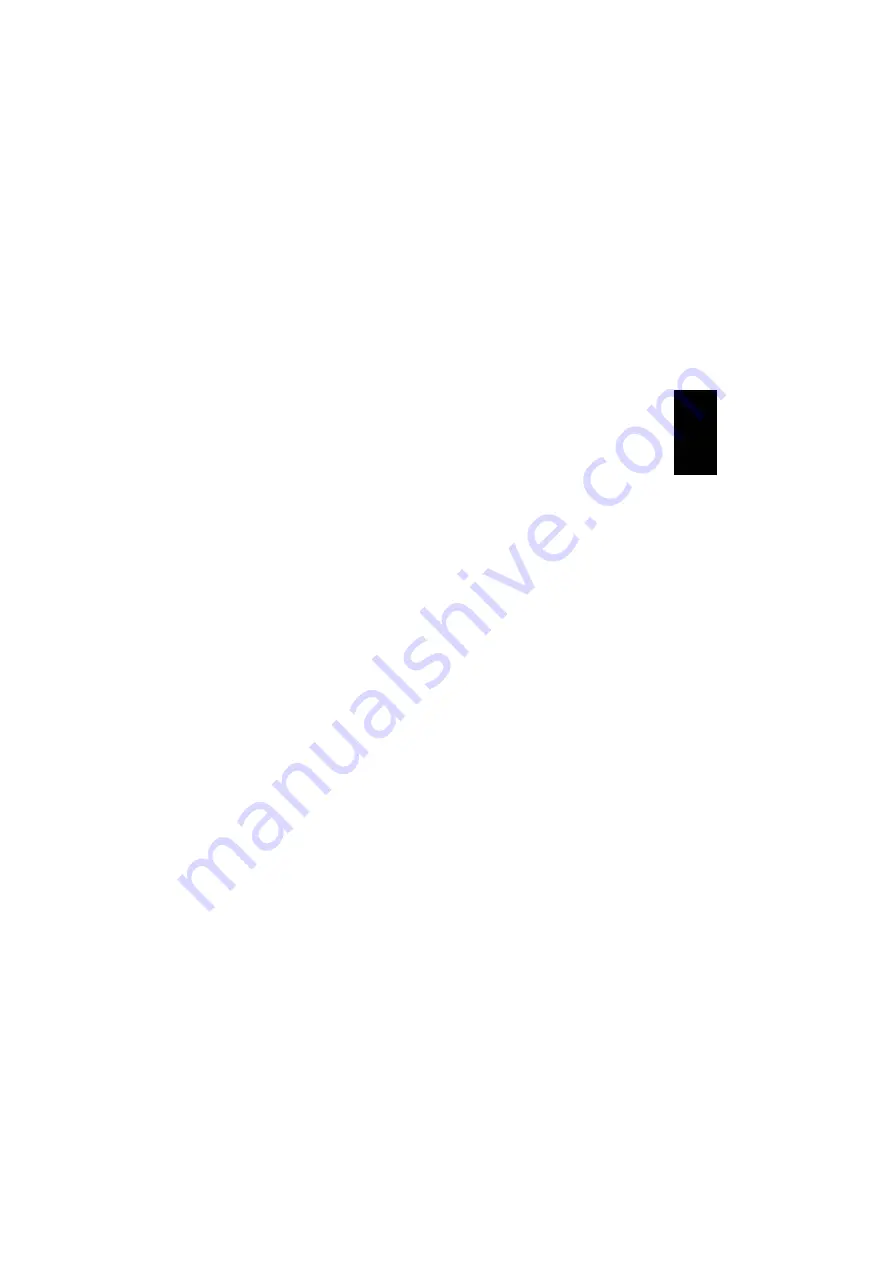
5
It is not necessary to enter the PIN codes
again after the devices have been paired for
the first time.
The Sandberg USB to Bluetooth™ Link can
be configured to only accept paired devices
as follows:
1. Right-click on the
Bluetooth™ icon
on
the desktop.
2. Select
“Advanced configuration”
,
click on the
“Accessibility”
tab and
select
“Only paired devices”
in the
“Allow”
field.
3. Click
“OK”
.
Bluetooth™ standards and com-
munication options
In addition to a physical standard, the
Bluetooth™ technology comprises a range
of profiles for various forms of communica-
tion. The Sandberg USB to Bluetooth™ Link
supports several profiles, including:
Bluetooth™ serial port
Enables two serial devices with Bluetooth™
to communicate wirelessly with each other.
During installation, a serial/COM port is
created which can be used for communica-
tion. Software designed to use the com-
puter’s serial/COM ports can thus communi-
cate in the same way as they would with a
serial cable.
Dialup Networking
Allows a modem on another Bluetooth™
device to be used to establish a “Dialup”
connection.
File transfer
Allows files to be transferred between com-
puters in the same way as a traditional
network.
Information interchange
Allows information such as appointments, e-
mails, business cards, etc. to be sent be-
tween devices, e.g. from a mobile telephone
to a computer.
ENG
L
IS
H




















