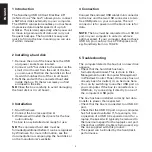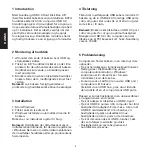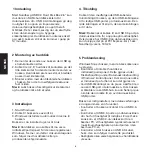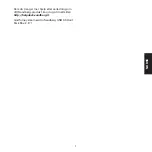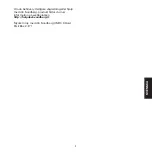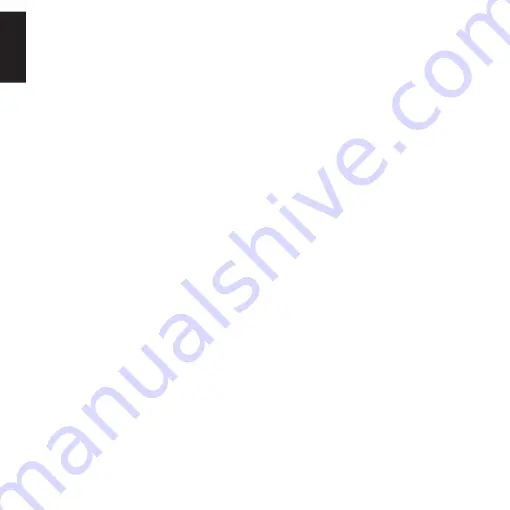
2
ENGLISH
1 Introduction
The Sandberg USB 3.0 Hard Disk Box 2.5"
(referred to as "the box") allows you to connect
a SATA hard disk externally to your computer.
The USB 3.0 connection enables you to achieve
impressive data transfer speeds of up to 5
Gbit/sec. This is ideal, especially when you want
to move large amounts of data and carry out
frequent backups. The hard disk is easy and
quick to fit into the box, meaning you can use
it within minutes.
2 Installing a hard disk
1. Remove the end of the box where the USB
and power sockets are located.
2. Connect a 2.5" hard disk to the socket on the
small circuit board from the end of the box
you removed. Position the hard disk so that
its width matches that of the circuit board.
3. Refit the end with the connected hard disk
inside the box. Fit the two screws you find
enclosed in the side.
NB: Close the box carefully to avoid damaging
the hard disk or circuit board.
3 Installation
1. Start Windows.
2. Connect the box (see section 4).
3. Windows will install the drivers for the box
automatically.
The box is now installed and ready for use.
NB: The connected hard disk must be
formatted/partitioned before it can be recognised
by Windows. For more information, see the
documentation accompanying the hard disk or
on the manufacturer’s website.
4 Connection
Connect the enclosed USB cable’s mini connector
to the box and the two USB connectors to two
free USB ports on your computer. The red
connector is for power and the black one is for
data.
NOTE: The box must be connected to a USB 3.0
port on your computer in order to achieve
optimal speed. If your computer does not have
USB 3.0, you can buy it as a PCI Express card,
e.g. Sandberg item no. 130-28.
5 Troubleshooting
The computer detects the box but no new drive
appears.
• Check that the hard disk has been
formatted/partitioned. This is done in Disk
Management under Computer Management
in Windows Control Panel. If the drive has not
already been formatted, it can be done here.
• You can try switching to another USB port on
your computer. If the box is connected via a
USB hub, try connecting it directly to one of
the computer’s USB ports.
The box has been installed correctly but data
transfer is slower than expected.
• Check that the box is connected to a USB 3.0
port.
• Check that the USB 3.0 port on your computer
has full speed available. If, for example, it is
a question of a USB 3.0 expansion card for a
laptop, the speed will typically be reduced to
the maximum speed for the laptop’s card port.
• Check that a USB 3.0 cable is being used, e.g.
the one supplied with this product.
• The speed can be limited by the hard disk’s
performance.