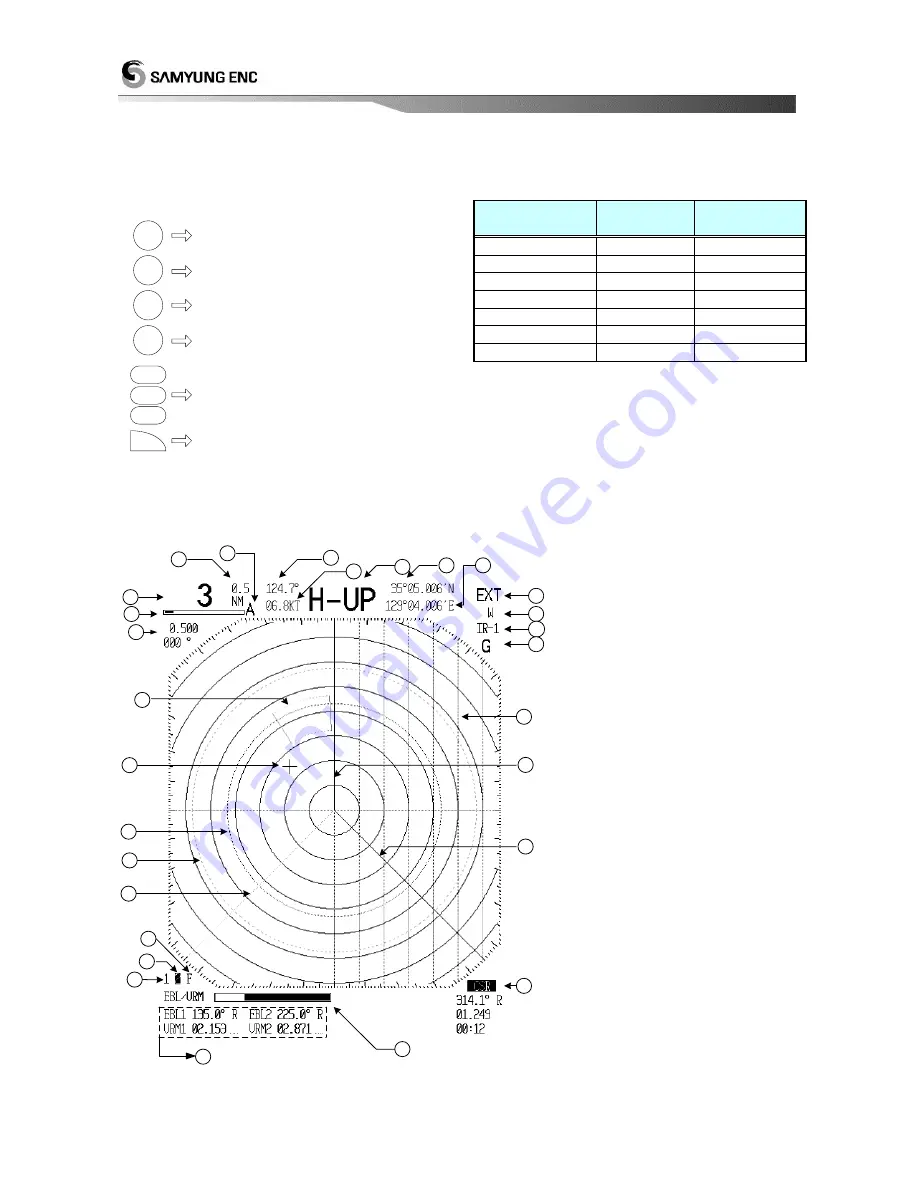
8
3.1.2. Directional Key
Tey are used to move the cursor, turn the EBL, change the VRM size and move to any of the sub-menu. They
are used to operate the following functions.
How to operate the exclusive keys
GUARD
CURSOR
OFF
CENT
EBL
VRM
1
EBL
VRM
2
EBL
VRM
F
MENU
P.LINE
3.1.3. Display Characters
Descptions
Position
Display
Characters
Guard
Right Top
G
Interferance
Right Top
IR
EBL/VRM
Left Bottom
1 2 F
Cursor
Right Bottom
CSR
Wake Point
Right Top
W
Target Extention
Right Top
EXT
Auto Tune
Left Top
A
3.2. Display Description
KM
1
2
3
4
5
6
7
8
9
10
11
12
13
14
15
16
17
18
19
20
21
22
23
24
25
26
27
28
KM
KM
KM
(1)
: Extension
(2)
: Wake
(3)
: Interference Rejection
(4)
: Guard Setup
(5)
Parallel Line
(6)
Heading Line
(7)
1 EBL
(8)
Cursor Position Bearing /
Distance / Arrival Time
(9)
Display Color
(10)
Indication of the set
EBL/VRM bearing & distance
(11)
1 EBL/VRM
(12)
2 EBL/VRM
(13)
F EBL/VRM
(14)
2 EBL
(15)
2 VRM
(16)
1 VRM
(17)
Cursor
(18)
Guard Zone
(19)
Distance & Bearing between
Parallel Lines
(20)
Tuning Bar
(21)
Range
(22)
Distance between range ring
(23)
Auto Tuning
(24)
Heading Bearing
(25)
Speed
(26)
Heading Display
(27)
Latitude
(28)
Longitude
The bearing, speed, latitude, longitude on the top of the screen and the destination setup on the right
bottom of the screen are displayed only when the signal from Gyro and GPS is input data port.
To set up the alarm zone
To set up the distance & bearing
between parallel lines
To set up the center movement point
To move the cursor
To set up EBL/VRM
To move to the sub-menu
To change the adjustment value in
the initial setup menu









































