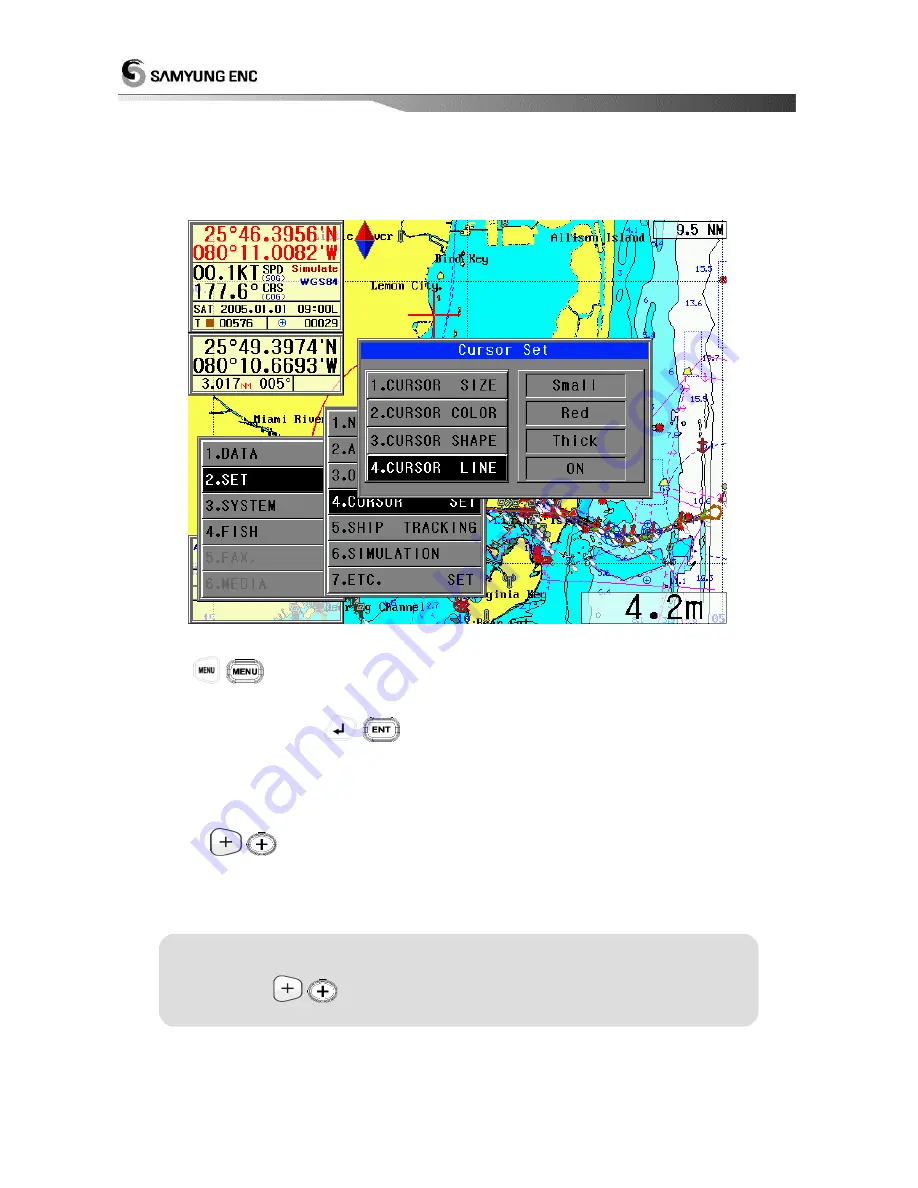
70
2.4 Cursor Setup
This enables the operator to set up the information on Cursor shown on the plotter display.
Press
(
) button and move
[2.SET]
[4.CURSOR SET].
Use the directional buttons
(
) buttons to select the size, color, shape, and line.
1.CURSOR SIZE
: Small / Big
2.CURSOR COLOR
: Red / Green / Blue
3.CURSOR SHAPE
: Thick / Thin
4.CURSOR LINE
: OFF / ON
ON - Press
(
)
button to have the plotting cursor in blue color linking to the current position of the
own ship.
OFF
– The plotting cursor only will appear.
[ Ref. ]
☞
How to display the Cursor on the Plotter Display
Press
(
)
button, the cursor will appear.
Summary of Contents for NAVIS800FS
Page 12: ...12 3 Power ON OFF Power ON Press Power OFF Press and hold approximately 2 sec...
Page 16: ...16...
Page 17: ...17...
Page 18: ...18 Day Night Mode in Plotter Display Press Open the menu such as Transparency Day Night mode...
Page 20: ...20 Fish finder Combo Display Fish finder Display...
Page 23: ...23 To select color of TRACK line Press select 2 T COLOR and Press...
Page 71: ...71 2 5 Ship Tracking S type plotter has no this function...
Page 99: ...99...
Page 103: ...103...






























