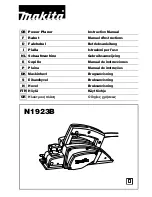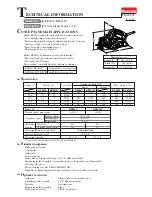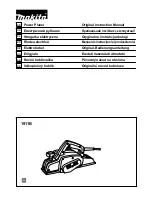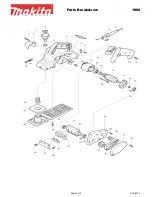20
KARAOKE FUNCTION
Adjust the Digital Echo.
- This will add an echo to your voice,
giving you the feeling of singing on stage,
Adjust it as desired.
To decrease or increase the volume
of the Microphone:
• Turning to the left decreases MIC Volume.
Turning to the right increases MIC Volume.
If howling occurs:
- Reduce the microphone volume.
- Change the direction that the microphone faces.
- Move the microphone away from the speaker.
To decrease
echo effect
To increase
echo effect
(SET)
(SET)