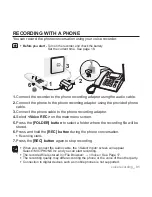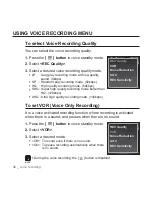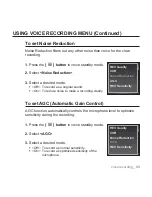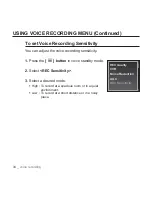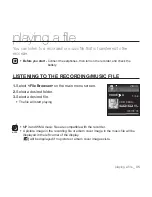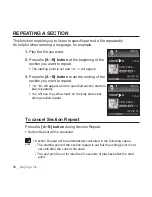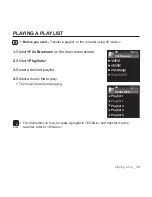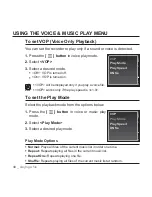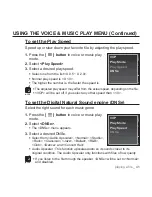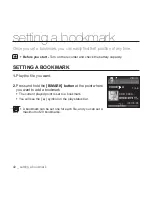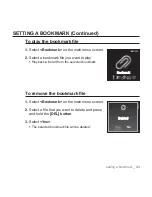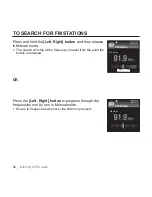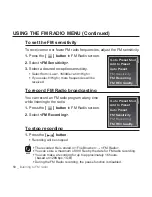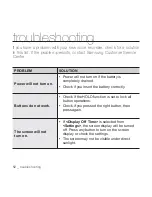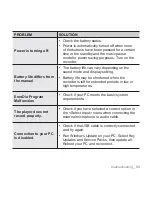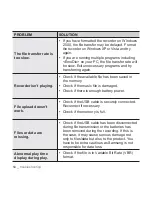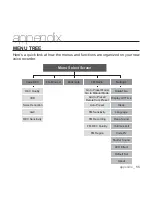listening to FM radio
_ 45
FM RADIO DISPLAY
1
Lock Indicator
2
Recording Folder Indicator
3
Battery Status
4
Mute Indicator
5
FM Radio Mode Indicator
6
Manual/Preset Indicator
7
Current Frequency(MHz)
Indicator
The screen pictures are for illustration purposes only. The actual screen may differ.
NOTE
MANUAL
FM Radio
A
MUTE
1
3
2
4
5
6
7
Summary of Contents for YP-VP1
Page 62: ...REV 0 0 ...