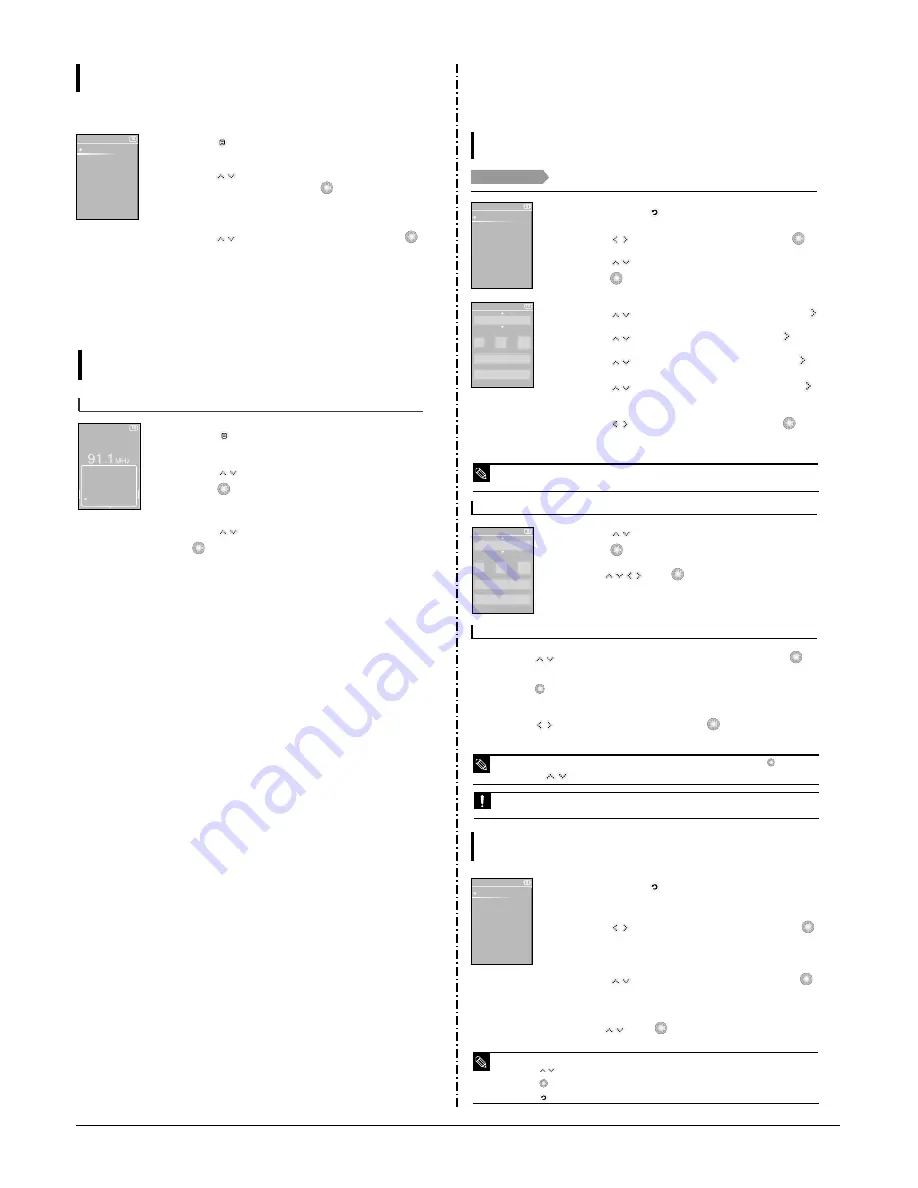
Samsung Electronics
3-5
1
Press the [
] in <Preset Mode>.
2
Press the [
] to select the preset frequency to delete
and then press the [
] button.
■
You will see the appropriate menu.
3
Press the [
] to select the <Yes> and then press the [
].
■
The selected preset number will be deleted.
4
To select and delete other preset numbers, follow 1-3 steps
above.
To Delete Presets
Listening to FM Radio
«¡∏ƺ¬ ªË¡¶
89.1MHz
89.2MHz
89.3MHz
89.4MHz
Go to Preset ..
Add Preset
Auto Preset
FM Sensitivity
Manual Mode
Listening to FM Radio
Setting FM Radio
To set FM Sensitivity
1
Press the [
] in FM Radio mode.
2
Press the [
] to select the <FM Sensitivity> and then
press the [
].
■
The FM Sensitivity menu appears.
3
Press the [
] to select the search level and then press
the [
].
■
You can select from <High> <Low> and <Med>.
■
The higher FM search level is, the more frequencies can be received.
2. New Functions
Setting Alarm
You can set to sound the alarm at the scheduled time.
Settings
Before you start!
First, you should set the clock for the current time.
Alarm
New Alarm Set
AM 12:00
AM 09:00
AM 10:00
PM 03:00
New Alarm Set
Once
Alarm Sound 2
5 min
AM
12
00
1
Press and hold the [
] button to move to the main menu.
2
Press the [
] to select <Alarm> and then press the [
].
7
Press the [
] to select an interval and then press the [
].
■
You will see the confirmation window for your setting.
8
Press the [
] to select <Yes> and then press the [
].
■
When done, the alarm setting is added to the alarm list.
3
Press the [
] to select the <New Alarm Set> and then
press the [
].
■
The Alarm Settings menu appears.
4
Press the [
] to select a frequency and then press the [
].
5
Press the [
] to set the time and then press the [
].
6
Press the [
] to select a melody and then press the [
].
■
You can set up to 30 alarm settings.
NOTE
To edit the alarm setting
1
Press the [
] to select the alarm setting to edit and then
press the [
].
2
Use the [
] and [
] to edit the setting.
To delete the alarm setting
1
Press the [
] to select the alarm setting to delete and then press the [
].
■
You will see the context menu.
2
Press the [
].
■
You will see the appropriate window.
3
Press the [
] to select <Yes> and then press the [
].
■
The selected alarm setting will be deleted.
■
If you use an USB cable for external connection, the alarm system does not work.
CAUTION
■
The system will sound the alarm when it reaches the scheduled time. Then, press the [
] button
and use the [
] buttons to select <Alarm Again in 5 min> or <Alarm Off>.
NOTE
New Alarm Set
Once
Alarm Sound 2
5 min
AM
12
00
Setting Display
You can adjust the screen saver and the turn-off time for the screen display.
Settings
1
Press and hold the [
] button to move to the main menu.
2
Press the [
] to select <Settings> and then press the [
].
■
The Settings menu appears.
3
Press the [
] to select <Display> and then press the [
].
■
The display menu appears.
4
Use the [
] and [
] to set necessary functions.
Settings
Display
Time
Language
System
Key Operation
■
Press the [
] to move up or down in the list.
■
Press the [
] button to select and confirm your settings.
■
Press the [
] button to return to the previous level.
NOTE
Summary of Contents for YP-K5
Page 2: ...ELECTRONICS Samsung Electronics Co Ltd AUG 2006 Printed in Korea Code no AH68 01819S...
Page 19: ...Samsung Electronics 4 1 Samsung Electronics 4 Adjustments 1 How to recover the device...
Page 20: ...4 2 Samsung Electronics...
Page 21: ...4 3 Samsung Electronics...
Page 22: ...4 4 Samsung Electronics...
Page 23: ...4 5 Samsung Electronics 2 How to upgrade Firmware...
Page 24: ...4 6 Samsung Electronics...
Page 25: ...4 7 Samsung Electronics...
Page 26: ...4 8 Samsung Electronics...
Page 27: ...4 9 Samsung Electronics...
Page 28: ...4 10 Samsung Electronics...
Page 29: ...4 11 Samsung Electronics...
Page 34: ...6 Troubleshooting 1 Power failure Samsung Electronics 6 1...
Page 35: ...2 When you cannot hear through the earphones 6 2 Samsung Electronics...
Page 36: ...3 When you cannot hear through the built in speaker Samsung Electronics 6 3...
Page 37: ...6 4 Samsung Electronics 4 When the Touch Pad does not work properly...
Page 38: ...6 5 Samsung Electronics 5 When you cannot connect the player to the PC...
Page 42: ...9 1 Samsung Electronics 9 BLOCK DIAGRAM 9 BLOCK DIAGRAM...
Page 43: ...Samsung Electronics 10 1 10 Wiring Diagram...
Page 44: ...10 2 Samsung Electronics...
Page 45: ...10 3 Samsung Electronics...
Page 46: ...10 4 Samsung Electronics...
Page 47: ...Samsung Electronics 11 1 11 PCB Diagram...
Page 49: ...Samsung Electronics 12 2 2 MEMORY...
Page 50: ...12 3 Samsung Electronics 3 LCD...
Page 51: ...Samsung Electronics 12 4 4 USB...
Page 52: ...12 5 Samsung Electronics 5 AUDIO CODE...
Page 53: ...Samsung Electronics 12 6 6 POWER...
Page 54: ...12 7 Samsung Electronics 7 FM...
Page 56: ...Samsung Electronics 12 9 When you touch the Touch Pad...
Page 58: ...Samsung Electronics 12 11 Open Landscape View Close Portrait View...
Page 59: ...12 12 Samsung Electronics...
Page 60: ...Samsung Electronics 13 1 13 Circuit Board Description 1 CPU Block 2 SDRAM 3 NAND Flash...
Page 61: ...13 2 Samsung Electronics 9 PBA Port...
Page 62: ...Samsung Electronics 13 3...
Page 63: ...13 4 Samsung Electronics...
Page 66: ...14 2 Samsung Electronics Yepp Block Diagram...
Page 74: ...14 10 Samsung Electronics Small Form factor Cards Comparison...






























