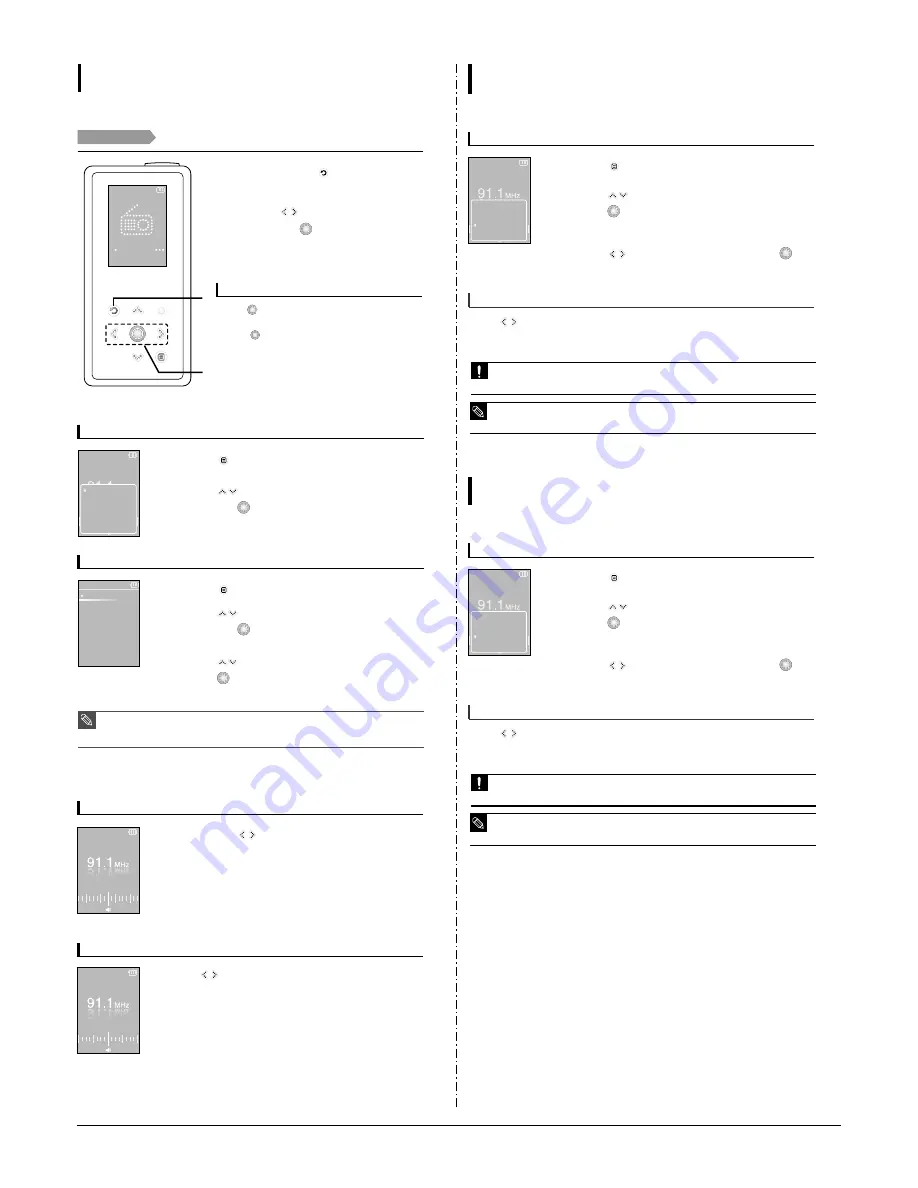
3-4
Samsung Electronics
1
2
FM Radio
Listening to FM Radio
Listening to FM Radio
Before you start!
Connect the earphones, then switch on the player, and check the battery.
1
Press and hold the [
] button to move to
the main menu.
2
Press the [
] to select <FM Radio> and
then press the [
].
■
FM radio reception will start.
Press [
] button during listening to FM radio.
■
sound is muted.
■
Press [
] button once again to sound back.
To use Mute function
To switch to preset mode
To switch to manual mode
1
Press the [
] in <Manual Mode>.
2
Press the [
] to select the <Go to Preset Mode> and
then press the [
].
■
You will see Preset List on the screen.
3
Press the [
] to select the preset frequency and then
press the [
].
■
Once <Preset Mode> appears on the screen, you can select a radio
frequency and listen to it.
1
Press the [
] in <Preset Mode>.
2
Press the [
] to select the <Go to Manual Mode> and
then press the [
].
■
You will see <Manual Mode> on the screen.
NOTE
■
If no preset frequency is ever set, you will see <No Preset List Found> and the system does not
switch to <Preset Mode>.
■
For more information on the preset setup, refer to pages 50-51.
Go to Manual M
Delete Preset
Auto Preset
Preset List
FM Sensitivity
Preset Mode
Preset List
89.1MHz
89.2MHz
89.3MHz
89.4MHz
To manually search for frequencies
To automatically search for frequencies
Press and hold the [
] button in <Preset Mode> in
<Manual Mode>.
■
The frequency nearest from the point the button is released will be
searched.
Press the [
] button in <Preset Mode>.
■
Moves to frequencies whenever the button is pressed.
Manual Mode
Manual Mode
To automatically set frequencies
1
Press the [
] in FM Radio mode.
2
Press the [
] to select the <Auto Preset> and then
press the [
].
■
You will see the Auto Preset window on the screen.
3
Press the [
] to select <Yes> and then press the [
].
■
You can enable to set up to 30 frequencies automatically.
Setting a Frequency
Listening to FM Radio
Up to 30 frequencies can be stored.
Go to Preset ..
Add Preset
Auto Preset
FM Sensitivity
Manual Mode
To cancel during setting
Press [
] button to cancel during auto scanning.
■
The auto preset setting is canceled and frequencies set up to then are stored.
■
Always connect your earphones to the player when searching or setting frequencies. The earphones are
used as antennas to receive FM radio reception.
CAUTION
■
To set <Auto Preset> again after setting preset, existing frequencies are deleted entirely and you
can reset from start.
NOTE
To automatically set frequencies
1
Press the [
] in FM Radio mode.
2
Press the [
] to select the <Auto Preset> and then
press the [
].
■
You will see the Auto Preset window on the screen.
3
Press the [
] to select <Yes> and then press the [
].
■
You can enable to set up to 30 frequencies automatically.
Setting a Frequency
Listening to FM Radio
Up to 30 frequencies can be stored.
Go to Preset ..
Add Preset
Auto Preset
FM Sensitivity
Manual Mode
To cancel during setting
Press [
] button to cancel during auto scanning.
■
The auto preset setting is canceled and frequencies set up to then are stored.
■
Always connect your earphones to the player when searching or setting frequencies. The earphones are
used as antennas to receive FM radio reception.
CAUTION
■
To set <Auto Preset> again after setting preset, existing frequencies are deleted entirely and you
can reset from start.
NOTE
Summary of Contents for YP-K5
Page 2: ...ELECTRONICS Samsung Electronics Co Ltd AUG 2006 Printed in Korea Code no AH68 01819S...
Page 19: ...Samsung Electronics 4 1 Samsung Electronics 4 Adjustments 1 How to recover the device...
Page 20: ...4 2 Samsung Electronics...
Page 21: ...4 3 Samsung Electronics...
Page 22: ...4 4 Samsung Electronics...
Page 23: ...4 5 Samsung Electronics 2 How to upgrade Firmware...
Page 24: ...4 6 Samsung Electronics...
Page 25: ...4 7 Samsung Electronics...
Page 26: ...4 8 Samsung Electronics...
Page 27: ...4 9 Samsung Electronics...
Page 28: ...4 10 Samsung Electronics...
Page 29: ...4 11 Samsung Electronics...
Page 34: ...6 Troubleshooting 1 Power failure Samsung Electronics 6 1...
Page 35: ...2 When you cannot hear through the earphones 6 2 Samsung Electronics...
Page 36: ...3 When you cannot hear through the built in speaker Samsung Electronics 6 3...
Page 37: ...6 4 Samsung Electronics 4 When the Touch Pad does not work properly...
Page 38: ...6 5 Samsung Electronics 5 When you cannot connect the player to the PC...
Page 42: ...9 1 Samsung Electronics 9 BLOCK DIAGRAM 9 BLOCK DIAGRAM...
Page 43: ...Samsung Electronics 10 1 10 Wiring Diagram...
Page 44: ...10 2 Samsung Electronics...
Page 45: ...10 3 Samsung Electronics...
Page 46: ...10 4 Samsung Electronics...
Page 47: ...Samsung Electronics 11 1 11 PCB Diagram...
Page 49: ...Samsung Electronics 12 2 2 MEMORY...
Page 50: ...12 3 Samsung Electronics 3 LCD...
Page 51: ...Samsung Electronics 12 4 4 USB...
Page 52: ...12 5 Samsung Electronics 5 AUDIO CODE...
Page 53: ...Samsung Electronics 12 6 6 POWER...
Page 54: ...12 7 Samsung Electronics 7 FM...
Page 56: ...Samsung Electronics 12 9 When you touch the Touch Pad...
Page 58: ...Samsung Electronics 12 11 Open Landscape View Close Portrait View...
Page 59: ...12 12 Samsung Electronics...
Page 60: ...Samsung Electronics 13 1 13 Circuit Board Description 1 CPU Block 2 SDRAM 3 NAND Flash...
Page 61: ...13 2 Samsung Electronics 9 PBA Port...
Page 62: ...Samsung Electronics 13 3...
Page 63: ...13 4 Samsung Electronics...
Page 66: ...14 2 Samsung Electronics Yepp Block Diagram...
Page 74: ...14 10 Samsung Electronics Small Form factor Cards Comparison...





























