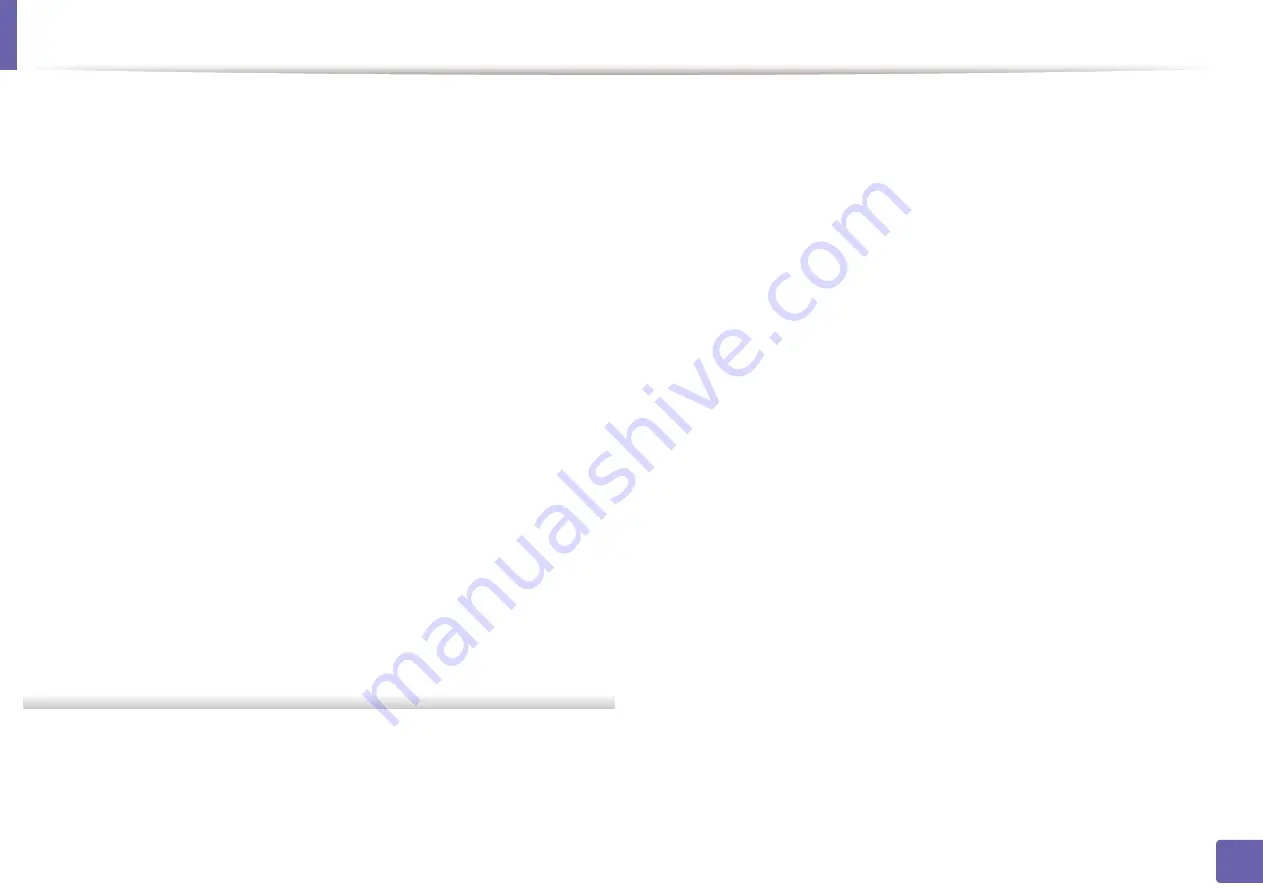
Wireless network setup
118
2. Using a Network-connected Machine
2
Check the printer port's IP address from your computer.
a
Click the Windows
Start
menu.
•
For Windows 8, from the
Charms
, select
Search
>
Settings
.
b
For Windows XP/Server 2003, select
Printer and Faxes
.
•
For Windows Server 2008/Vista, select
Control Panel
>
Hardware
and Sound
>
Printers
.
•
For Windows Server 2008 R2, select
Control Panel
>
Hardware
>
Devices and Printers
.
•
For Windows 7/ Windows 8, select
Control Panel
>
Devices and
Printers
.
c
Right-click your machine.
d
For Windows XP/2003/2008/Vista, press
Properties
.
For Windows 7/ Windows 8 or Windows Server 2008 R2, from context
menus, select the
Printer properties
.
If
Printer properties
item has
►
mark, you can select other printer
drivers connected with selected printer.
e
Click
Port
tab.
f
Click
Configure Port..
button.
g
Check if
Printer Name
or
IP Address:
is the IP address on the network
configuration Sheet.
3
Change the printer port's IP address if it is different from the network
information report's.
If you want to use the software installation CD to change the port IP,
connect to a network printer. Then reconnect the IP address.
-
For a Static network environment
The machine uses the static address when the computer is configured
to static address.
For example,
If the computer’s network information is as shown below:
▪
IP address: 169.254.133.42
▪
Subnet Mask: 255.255.0.0
Then the machine’s network information should be as below:
▪
IP address: 169.254.133.
43
▪
Subnet Mask: 255.255.0.0 (Use the computer’s subnet mask.)
▪
Gateway: 169.254.133.
1
















































