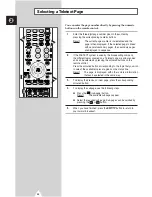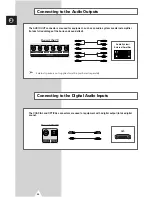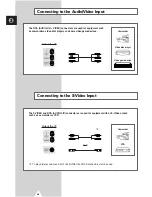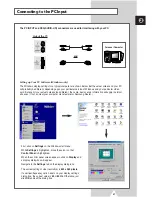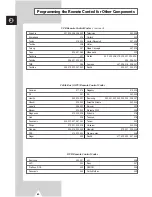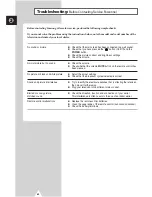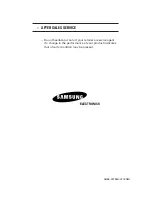Reviews:
No comments
Related manuals for WS32Z108R

HC-P5256W
Brand: Samsung Pages: 2

CL-21K30M1
Brand: Samsung Pages: 40

DTV3200
Brand: Sansui Pages: 40

DL39V200
Brand: Grandin Pages: 62

S625 Series
Brand: TCL Pages: 11

SENTRY 2 SLS1931S
Brand: Zenith Pages: 32

HCP432-LG-001
Brand: peerless-AV Pages: 4

32HBD274B-N
Brand: Finlux Pages: 17

ST4919V
Brand: Symphonic Pages: 8

P 40-64/4 ASIS
Brand: Grundig Pages: 18

TX-28PL10P
Brand: Panasonic Pages: 32

TX-28PM1
Brand: Panasonic Pages: 44

TX-28X1
Brand: Panasonic Pages: 30

UN49KS850DF
Brand: Samsung Pages: 105

UN49KS800DF
Brand: Samsung Pages: 98

52TA1472
Brand: Radiola Pages: 2

RT069
Brand: Curtis Pages: 3

Sylvania 6424TF
Brand: Sylvania Pages: 8