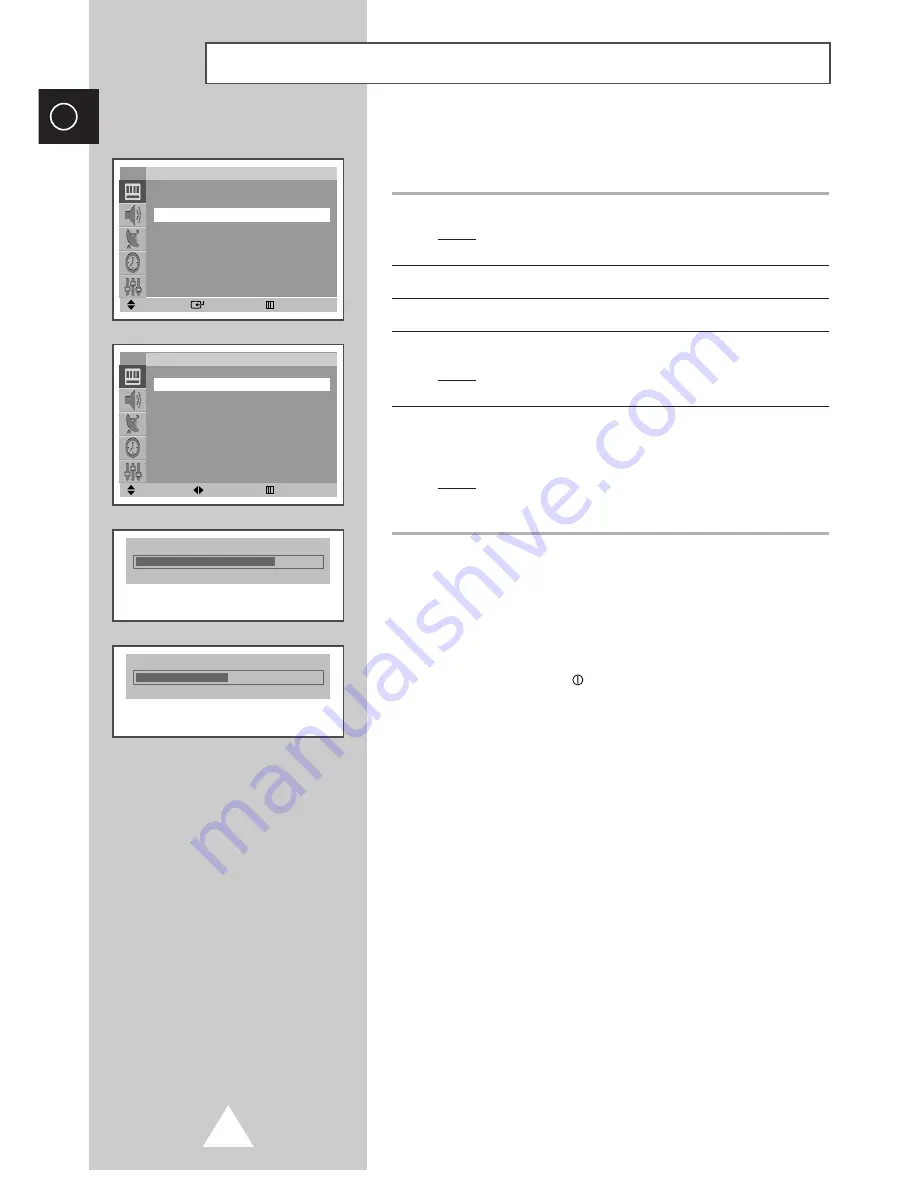
34
ENG
Your television has several settings which allow you to control
picture quality.
1
Press the
MENU
button.
Result:
The options available in the
Picture
group are
displayed.
2
Press the
ENTER
button.
3
Press the
▲
or
▼
button to select
Adjust
.
4
Press the
ENTER
button.
Result:
The options available in the
Adjust
group are
displayed.
5
Press the
▲
or
▼
button to select the option (
Contrast
,
Brightness
,
Sharpness
,
Colour
,
Colour tone
or
Tint
-NTSC
only) to be adjusted. Press the
œ
or
√
button.
Result:
The horizontal bar is displayed. Move the horizontal
bar’s cursor left or right by pressing the
œ
or
√
button.
➢
◆
If you make any changes to these settings, the picture
standard is automatically switched to
Custom
.
◆
The television has an “automatic degaussing” system
that is activated if magnetic interference is present.
To degauss the television screen, switch power off by
pressing the “
” (On/Off) button on the front panel.
(Refer to “Automatic Degaussing to Remove Colour
Patches” on page 50.)
Adjusting the Picture Settings
Contrast
75
Colour tone
50
Cool
Warm
Move
Enter
Return
Picture
Mode
œ
œ
Dynamic
√
√
Adjust
√
√
Digital NR
: Off
Tilt
: 0
LNA
: Off
TV
Move
Adjust
Return
Adjust
Contrast
: 75
Brightness
: 50
Sharpness
: 60
Colour
: 50
Colour tone
: 50
TV






























