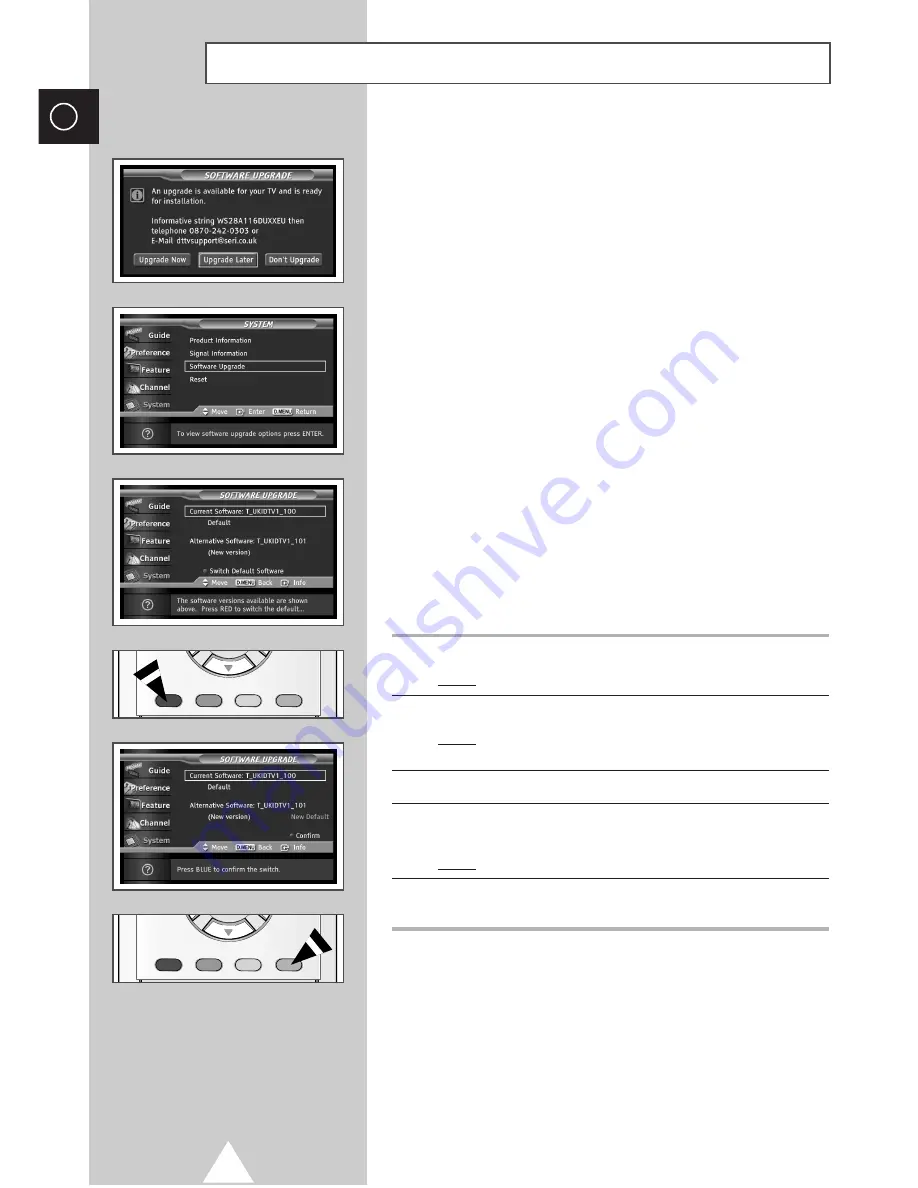
24
ENG
To keep your product up-to-date with new Digital Television
features then software upgrades are periodically broadcast as part
of the normal Television signal. It will automatically detect these
signals and display the software upgrade banner. You are given the
option to install the upgrade.
◆
Upgrade Now
If you select
Upgrade Now
, the
iDTV
immediately installs
the new upgrade and then restarts.
◆
Upgrade Later
If you select
Upgrade Later
, the upgrade is postponed
until the next restart or channel change some 90 minutes
later, when the upgrade dialogue appears again.
◆
Don’t Upgrade
If you select
Don’t Upgrade
, the
iDTV
does not perform
the upgrade and the software upgrade banner is not
displayed again. The upgrade is still stored internally, to
subsequently upgrade to the new version then the following
sequence of steps are performed.
1
Press the
D.MENU
button.
Result:
The DTV menu is displayed.
2
Press the
▲
or
▼
button to select
System
.
Result:
The options available in the
System
group are
displayed.
3
Press the
ENTER
button.
4
Press the
▲
or
▼
button to select
Software Upgrade
, and press
the
ENTER
button.
Result:
The software upgrade information is displayed.
5
To switch to an alternative version, press the
Red
button.
Press the
Blue
button to reset, activate the upgrade and restart.
Upgrading the Software
(Option)






























