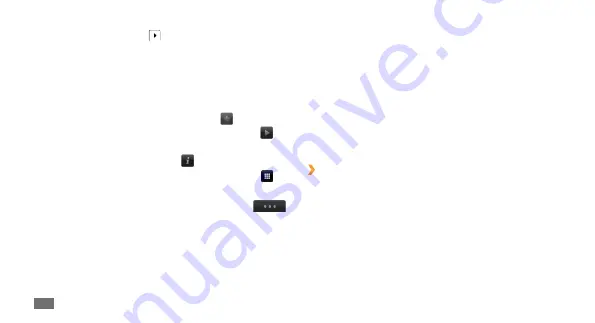
Entertainment
52
Upload
-
: Post the photo to a community website or
blog.
Set as
-
: Set the photo as wallpaper or a caller ID image
for a contact.
Edit tag
-
: Add or edit a tag to categorise the photo.
Edit
-
: Edit the photo.
Print via
-
: Print the photo using USB connection or the
Bluetooth wireless feature.
Create movie
-
: Create video files.
›
Capture a photo by using preset
options for various scenes
Your camera provides you with predefined settings for
various scenes. You can simply select the proper mode for
your shooting condition and subjects.
After taking photos, select to view the captured photos.
To view more photos, scroll left or right or tilt the device
•
left or right.
To zoom in, place two fingers on the screen and spread
•
them apart (move your fingers closer together to zoom
out). To exit the zoom mode, select
Real size
.
To set the photo as your favourites, select
•
.
To start a slideshow with photos and videos, select
•
.
Tap the screen to stop the slideshow.
To view the photo details, select
•
.
To view thumbnails of all photos and videos, select
•
.
To delete a photo, select
•
Delete
→
Yes
.
To use additional features using the photo, select
•
and one of the following options:
Send via
-
: Send the photo to others via multimedia
message, email or the Bluetooth wireless feature. You
can also send the photo to a DLNA-enabled device
using
AllShare
. (
►
p. 90)
Summary of Contents for Wave GH68-28277A
Page 2: ...GT S8500T usermanual ...
















































