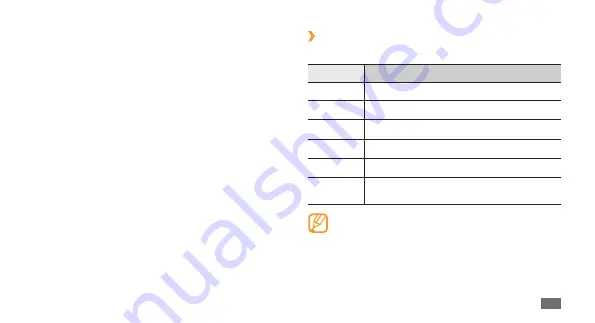
Tools
103
›
Supported file formats
Your device supports the following file formats:
Type
Supported format
Image
bmp, jpg, gif, png, tif, wbmp
Video
mp4, 3gp, wmv, asf, avi, mkv, divx
Music
mp3, 3ga, aac, m4a, wma
Sound
wav, mmf, xmf, imy, midi, amr
Themes
smt
Others
doc, docx, pdf, ppt, pptx, txt, xls, xlsx, htm,
html, vbm, vcf, vcs, vnt, jad, jar, crt, der
Some file formats are not supported depending
•
on the software of the phone.
If the file size exceeds the available memory, an
•
error can occur when you open files.
If you are a premium user, you can configure settings for
peak schedules to synchronise data.
In Menu mode, select
1
My accounts
.
Select
2
Push sync
.
Set the peak days and peak hours and select
3
Save
.
Select the dot next to
4
Push sync
.
My files
Learn to quickly and easily access all of your images,
videos, music, sound clips, and other types of files stored
on the device or a memory card.
Summary of Contents for Wave GH68-28277A
Page 2: ...GT S8500T usermanual ...
















































