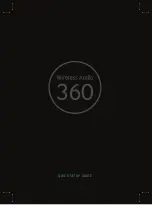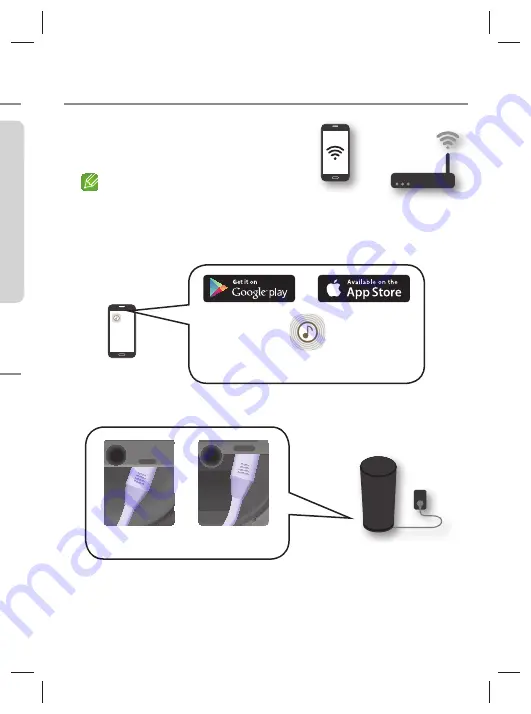
· 3 · English
s
Installation
1. Make sure your smart device
(Smart Phone, Tablet, PAD, etc) is
connected to your Wi-Fi network.
NOTE
All the devices need to connect to the
same network.
2. On your smart device, download and install the
Samsung Multiroom
app.
Android
iOS
Samsung Multiroom app
3. Connect your speaker to power.
The power cord plug will be connected at an angle.
POWER
<WAM5500>
POWER
<WAM3500>
Speaker
Speake
Smart device
Router
d i
Router
WAM5500,3500-ZF-XN-XE-ENG-QSG-0826.indd 3
2016-09-08 11:38:38
Summary of Contents for WAM3500
Page 1: ...QUICK SETUP GUIDE ...