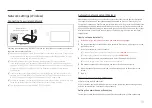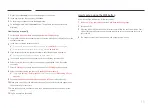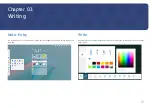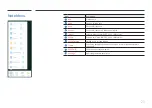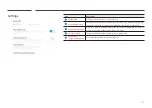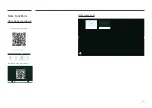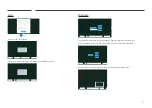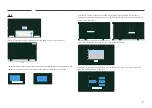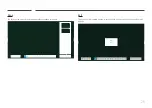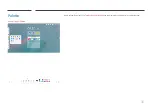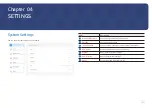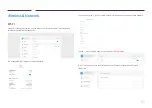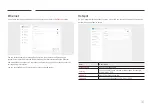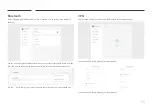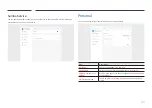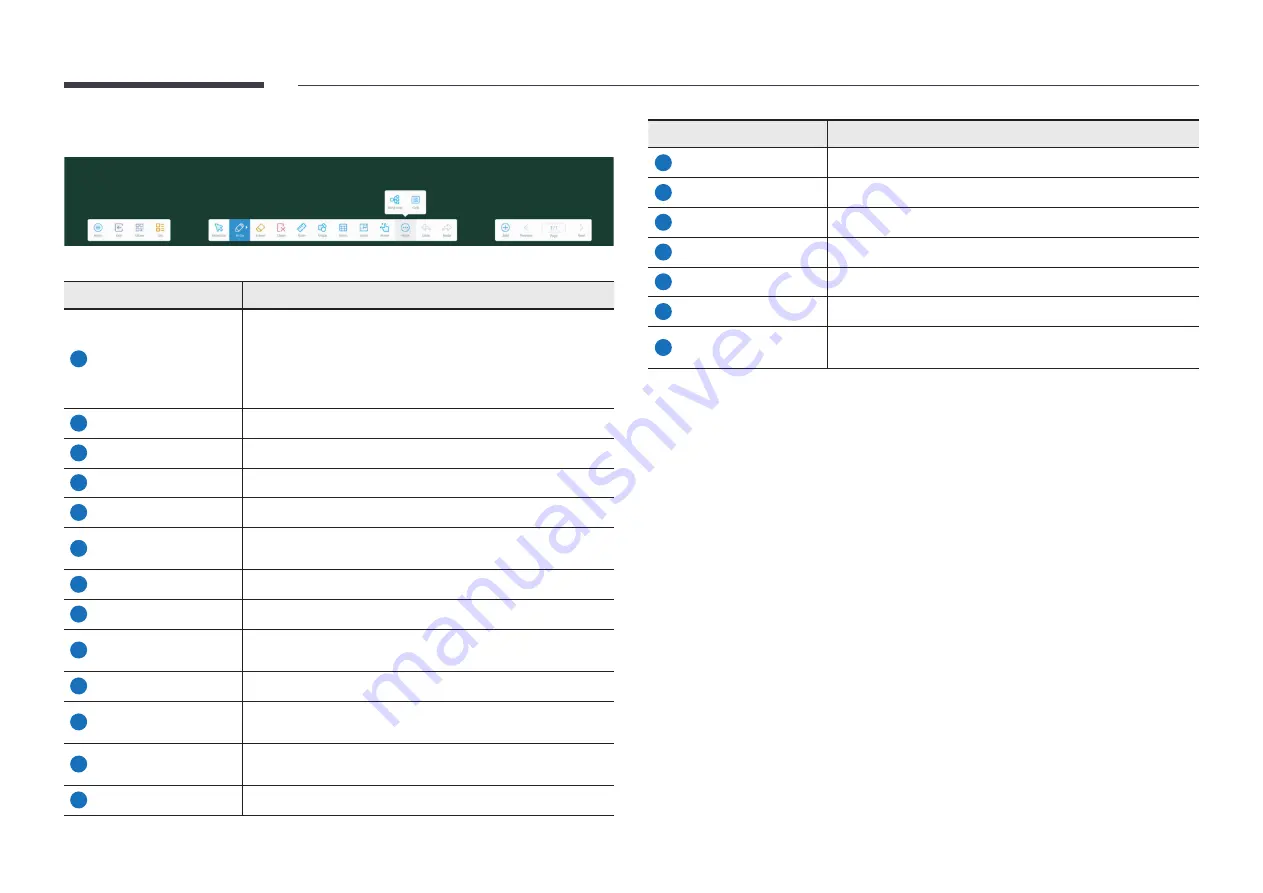
21
UI Elements
① ② ③ ④
⑤ ⑥ ⑦ ⑧ ⑨ ⑩
⑪ ⑬ ⑭
⑯ ⑰
⑱ ⑲ ⑳
⑫ ⑮
Buttons
Description
1
Menu
• Perform general operations on Note, such as adding,
opening, saving, importing, or exporting a note. You
can also upload a note to the cloud storage, specify the
canvas background, send a note via email, and configure
global settings.
2
Exit
Exit the Note app.
3
Share
Share the Note page via the QR code.
4
List
Open the Note canvas list.
5
Selection
Select the content written on or inserted into a canvas.
6
Write
Tap Write and tap it again to open the brush settings. You
can select the brush type, color, and thickness.
7
Eraser
Tap Eraser and tap it again to specify the eraser size.
8
Clean
Tap Clean to clean the current canvas content.
9
Ruler
Insert a ruler into a canvas. The ruler can be a straight ruler,
a triangular ruler, or a protractor.
10
Shape
Insert a 2D or 3D shape into a canvas.
11
Form
Insert a form into a canvas and specify the numbers of rows
and columns of the form.
12
Mind map
Insert a mind map into a canvas. You can edit the mind map
at any time.
13
Note
Insert a note into a canvas.
Buttons
Description
14
Move
Zoom a canvas to move within it by using the
Move
option.
15
Grid
Insert a grid into a canvas.
16
Undo
Undo the current operation.
17
Redo
Redo the undone operation.
18
Add
Tap this button to add a page to the Note note.
19
Previous/Next
Tap this button to go to the previous or next page.
20
Page
Tap this button to open the page management page on
which you can see all pages.