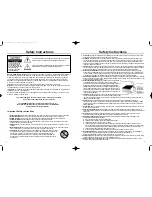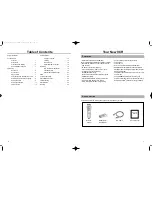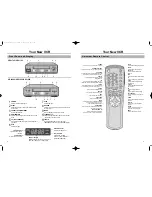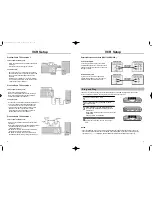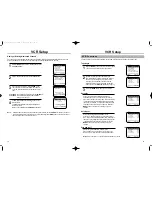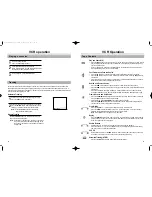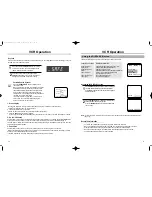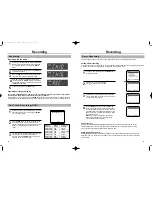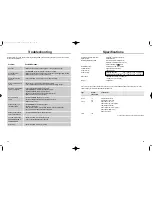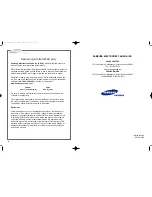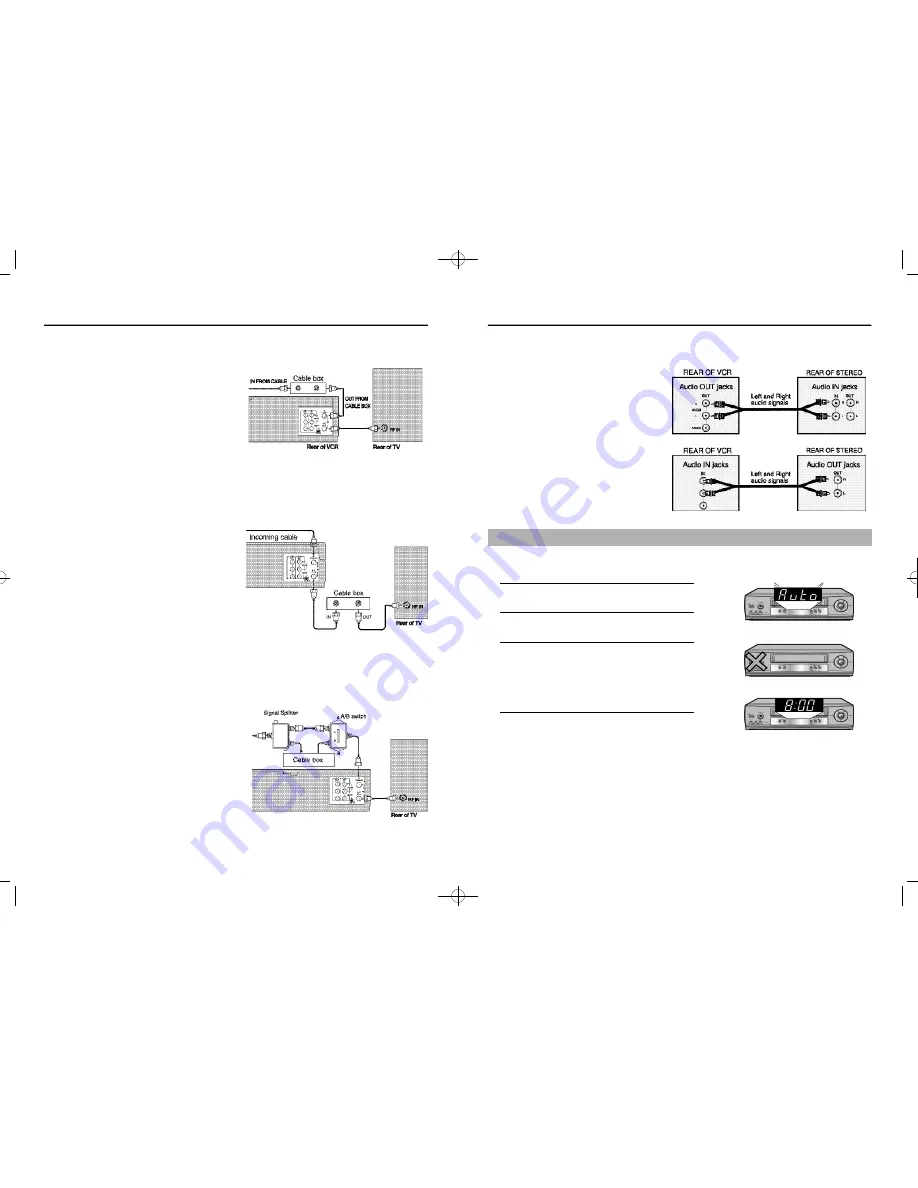
VCR Setup
7
VCR Setup
6
Premium Cable TV Connection 1
This set-up will enable you to:
- Watch an unscrambled or scrambled channel while
recording it.
- Record any channels through the cable box.
You will need to:
• Set TV to channel 3 or 4 to receive video signals.
• Set VCR channel to the output channel of the cable
box, and select a desired cable channel on the
cable box.
• While the VCR is turned off or the “VCR” indicator
is not lit in the VCR display, set TV channel to the
output channel of the cable box.
Premium Cable TV Connection 2
This set-up will enable you to:
- Record an unscrambled channel.
- Watch an unscrambled channel while recording it.
- Record an unscrambled channel while watching
another (scrambled or unscrambled).
You will need to:
• Set TV channel to the output channel of the cable box.
• T urn on the cable box and select cable channel 3
or 4 according to the output channel of the VCR.
• To record a channel while watching another, press
TV/VCR on the remote control to turn off the
“VCR” indicator in the VCR display and select a
desired cable channel on the cable box.
Premium Cable TV Connection 3
This set-up will enable you to:
- Watch an unscrambled or scrambled channel while
recording it.
- Record an unscrambled channel while watching another
unscrambled channel (only when you connect
a cable-compatible TV).
• A/B switch “A” : Record and watch an unscrambled
channel which bypasses the cable box.
• A/B switch “B” : Record and watch a scrambled or
unscrambled channel coming through the cable box.
External Stereo Connections (VR8170C/VR8160C)
Out to Audio System
Connecting your stereo VCR to an external
amplifier and speakers can improve the sound
quality. The sound from the VCR can be heard
through the stereo.
In from Audio System
If you want to record a stereo signal from
external audio equipment, you can send the
audio signal from the stereo to the VCR.
The VCR’s clock and tuner channels are set automatically when the VCR is plugged into the AC outlet.
If you use a cable box or DSS
®
box, plug & play will not function; see pages 9-11.
1
Plug the VCRinto the AC outlet.
2
Don’t press any buttons on the VCR or remote
during auto setup.
3
“AUTO” blinks while the VCR automatically sets
the clock using information provided by the local
PBS channel.
While “AUTO” is blinking, channel memory is also set
automatically.
See page 9 for more information.
4
When Auto Setting has been completed, the VCR
displays the current time. You can now use your
VCR.
NOTES:
•
If the time displayed in step 4 is incorrect, perform the Manual Clock Set procedure(refer to page 10).
•
There are some PBS channels that do not transmit clock setting data. If your antenna cable is properly
connected and “- - : - -” is displayed, perform the Manual Clock Set procedure(refer to page 10).
Plug and Play
01063A VR8170C/5170C-ENG 9/8/56 12:16 PM Page 6