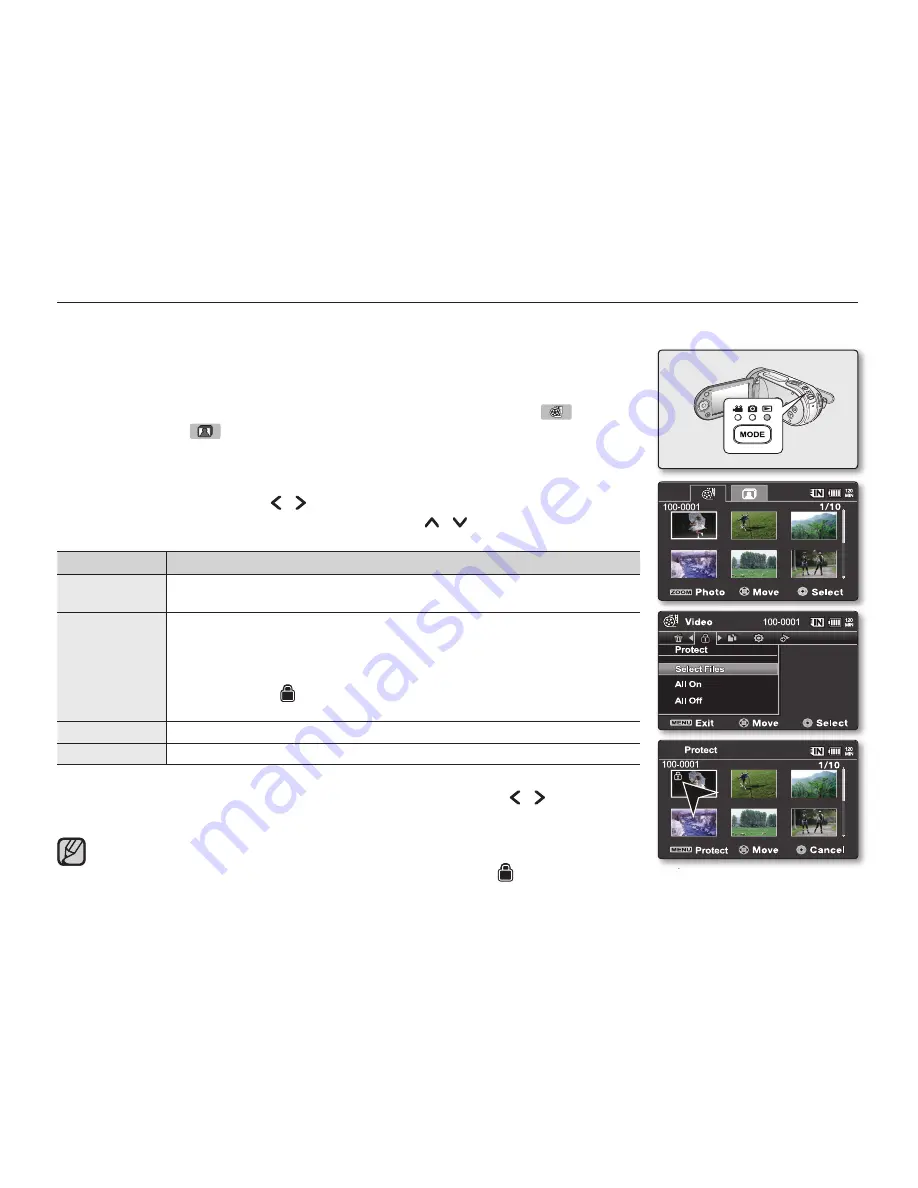
English
_76
PROTECTING IMAGES
You can protect saved important movie (or photo) images from accidental deletion.
Protected images will not be deleted unless you release the protection or format the memory.
1.
Slide the
POWER
switch downward to turn on the memory camcorder.
Set the appropriate storage media.
(If images were recorded on a memory card, insert the memory card.)
2.
Press the
MODE
button. Use the Zoom lever to select Movie Play ( ) tab
or Photo Play ( ) tab.
²
page 50
The thumbnail index screen appears on the LCD screen accordingly.
3.
Press the
MENU
button.
Menu screen appears.
4.
Press the
Control
button ( / ) to select
"Protect"
.
5.
Select an option by pressing the
Control
button ( / ) and then press the
OK
button.
item
contents
"On"
Protects the selected movie (or photo) image from delection.
(This function is available only in the full image display mode)
"Select Files"
Protects selected movie (or photo) images from delection
- To protect individual movie (or photo) images, select desired
movie (or photo) images by pressing the
OK
button.
And then press the
MENU
button to confirm.
- The indicator ( ) is displayed on the selected movie (or photo) images.
- Pressing the
OK
button toggles the selection and release.
"All On"
Protects all movie (or photo) images.
"All Off"
Cancels the protection for all movie (or photo) images.
6.
The pop-up selection menu will appear depending on the selected menu item.
In this case, select the desired item with the
Control
buttons ( / ) and the
OK
button.
In general, use of functions both in thumbnail display and full image display
employs the same method, while their detailed options appear to be different.
Protected movie (or photo) images will show the indicator (
) when they are displayed.
If the write protection tab on the memory card is set to lock, you cannot set image protection.
The illustration to the shows the Movie Play mode. Before selecting a menu item, set the mode (Movie Play / Photo
Play) first.
•
•
•
•
•
•
•
•
•
















































