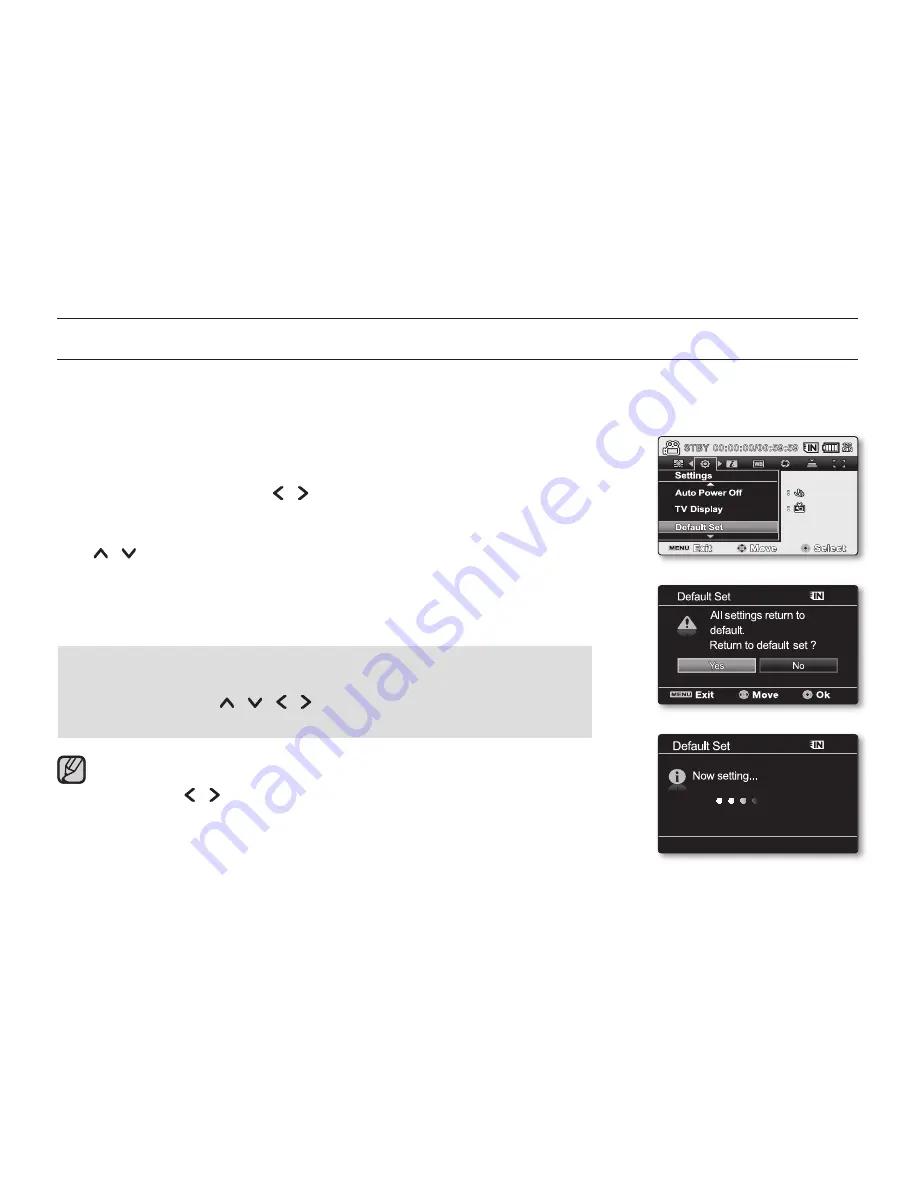
English
_80
CHANGING THE MENU SETTINGS IN "SETTINGS"
You can change the menu settings to customize your memory camcorder.
Access the desired menu screen by following the steps below and change the various settings.
1.
Slide
POWER
switch downward to turn the memory camcorder on.
2.
Press
MENU
button.
The menu screen appears.
3.
Press the
Control
button ( / ) to select
"Settings"
.
The menus in
"Settings"
mode will appear.
4.
Select the desired sub menu and menu item with the
Control
buttons
( / ) and the
OK
button.
To return to the normal screen, press
MENU
button.
Depending on the mode selected not all items will be selectable to be changed.
(If there is no storage media inserted, it can not be selected and will be dimmed
on the menu:
"Storage", "Storage Info", "Format"
, etc.)
Button Tips
a.
MENU
button : Use it to enter or exit the menu.
b.
Control
button ( / / / ) : Use it to move up/down/left/right
c.
OK
button : Use it to select or confirm the menu.
The pop-up selection menu will appear depending on the selected
menu item. In this case, select the desired item with the
Control
buttons ( / ) and the
OK
button.
The illustration to the shows the Movie record mode. Before selecting
a menu item, set the appropriate operation mode first (Movie Record /
Photo Record / Movie Play /Photo Play ).
²
page 22
•
•
•
•
•
•
settings options
120
MI
N
120
MI
N
Exit
Exit
MENU
OK
OK
120
MI
N
120
MI
N
100
-
0001
Video






























