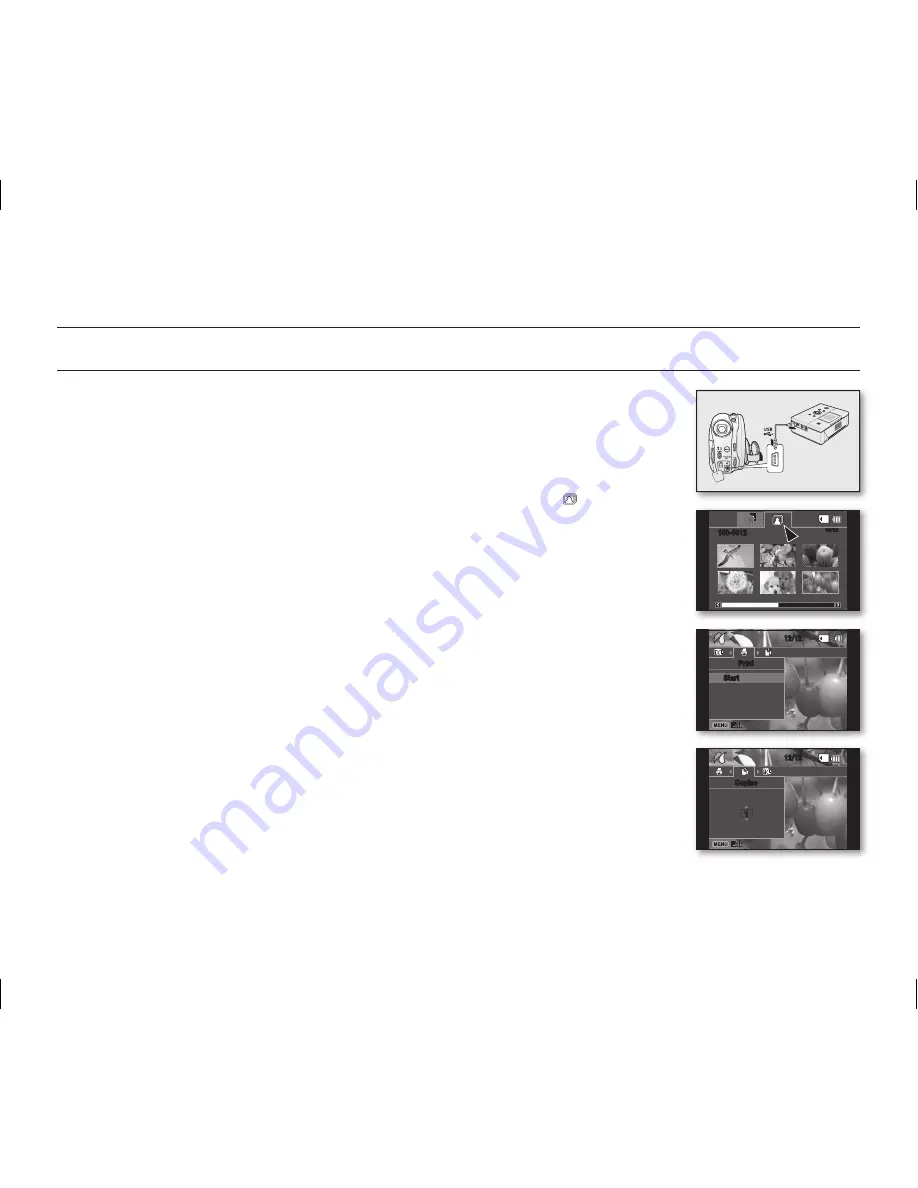
84
_ English
printing photo images
(VP-DX103(i)/DX104/DX105(i) only)
DIRECT PRINTING WITH A PICTBRIDGE
• If your printer is compatible with PictBridge, photo images can be printed easily by
connecting the camcorder to the printer directly with the USB cable.
DPOF cannot be set while PictBridge in use.
page 83
NOTICE:
After selecting “
PictBridge
” in the menu, connect the USB cable.
1.
Move to the photo play mode.
page 59
• Set the
Storage mode
switch to
CARD
.
• Press the
MODE
button and use the
Joystick
to select the photo ( ) tab to set the
photo play mode.
2.
Set the “
USB Connect
” to “
PictBridge.
”
page 81
• (Press the
MENU
button
Use the
Joystick
to select “
Setting
”
“
USB Connect
”
“
PictBridge
”)
3.
Connect your DVD camcorder to the printer using the provided USB cable.
4.
Turn your printer power on.
• The PictBridge menu screen appears automatically after a short period.
• To see the previous or next photo image, press the
MENU
button and move the
Joystick
left or right.
• Each press of the
MENU
button toggles the PictBridge menu screen on or off.
5.
Press the
MENU
button. Move the
Joystick
right or left to select “
Print,
” and then press
the
Joystick
to print.
• The selected photo image will be printed.
• To stop printing after printing starts, press the
MENU
button.
Setting the number of copies to print
Press the
MENU
button.
Move the
Joystick
right or left to select “
Copies
,” then move the
Joystick
up or down to
select the number of copies.
To exit, press the
MENU
button.
• If the image moves to the previous or next, the number of copies is reset.
12/12
100-0012
12/12
Copies
1
12/12
Start
(AD68-02550G) VP-DX100_ENG_IB.indb 84
2008-03-06 ¿ÀÈÄ 2:30:56
















































