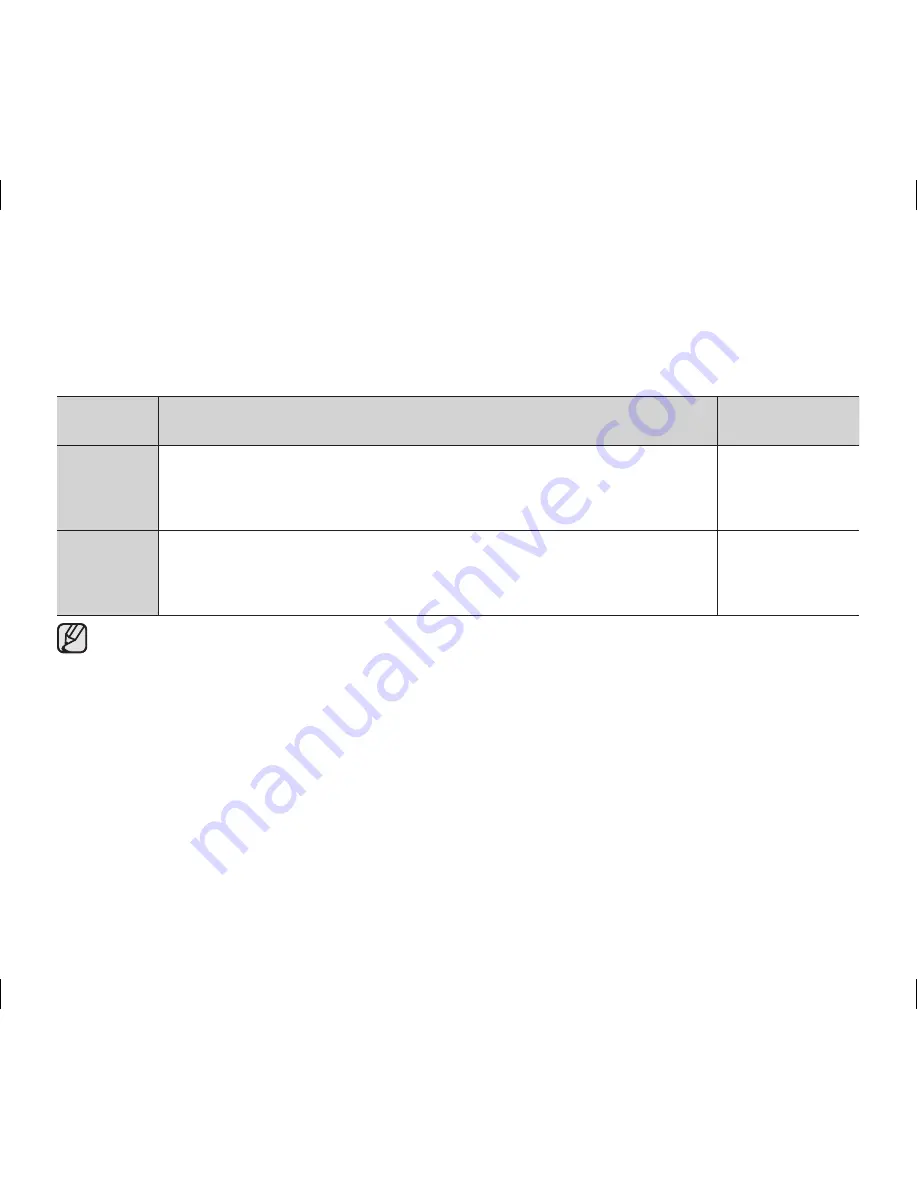
English _
77
File No.
(VP-DX103( i )/DX104/DX105( i ) only)
• File numbers are assigned to photo images in the order they were recorded.
Settings
Contents
On-screen display
Series
Assigns file numbers in sequence even if the memory card is replaced with
another one or after formatting, or after deleting all files. The file number is reset
when a new folder is created.
None
Reset
Resets the file number to 0001 even after formatting, deleting all or inserting a
new memory card. Use “
Reset
” when the folder and files cannot be created
anymore because the number of the folders and files reaches the limit.
None
• This function can be set only in the digital camera record mode.
(AD68-02550G) VP-DX100_ENG_IB.indb 77
2008-03-06 ¿ÀÈÄ 2:30:43






























