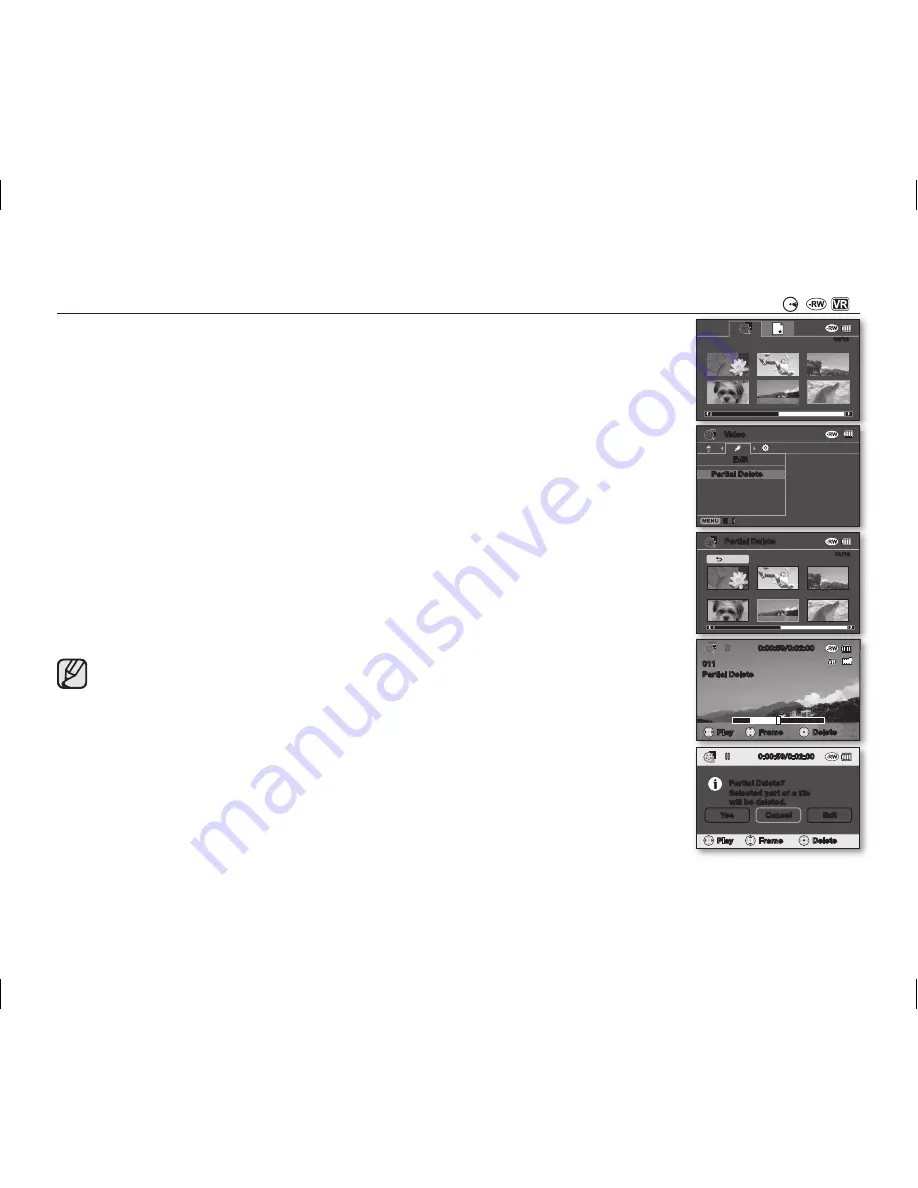
English _
41
DELETING A SECTION OF A MOVIE IMAGE (PARTIAL DELETE)
( (
))
• This function works only in the Play mode.
page 21
• Set the
Storage mode
switch to
DISC
. (VP-DX103( i )/DX104/DX105( i ) only)
page 30
• A movie image can be partially deleted.
1.
Press the
MENU
button, then move the
Joystick
right or left to select “
Edit
.”
2.
Press the
Joystick
to select “
Partial Delete
.”
3.
Use the
Joystick
to select the desired movie image, then press the
Joystick
.
• The selected file fills the screen with paused.
• To return, use the
Joystick
to select “
Back,
” then press the
Joystick
.
4.
Move the
Joystick
right to play the movie image.
5.
Press the
Joystick
at the start point you delete.
• The start point of deletion will be marked with “
.”
6.
Move the
Joystick
right to search the end point of deletion. Press the
Joystick
.
• The end point of deletion will be marked with “
.”
7.
Press the
Joystick
to delete the selected part.
• The message “
Partial Delete? Selected part of a file will be deleted
.” will appear.
8.
Move the
Joystick
left to select “
Yes
,” then press the
Joystick
.
• The selected part of the movie image will be deleted.
• Do not remove the battery pack or the AC power adaptor while the partial deletion
is in progress. The file can be damaged.
• A deleted part of the movie image can not be recovered.
• Partial deletion is not available when the recording is less than 3 seconds.
• Partial deletion is not available when the section or remaining time is less than 3
seconds.
• When partial deletion is executed, related movie images in the playlist are partially
deleted.
Video
Edit
Partial Delete
12/12
0:00:59/0:02:00
Partial Delete
Play
Frame
011
Delete
Partial Delete
11/12
Back
0:00:59/0:02:00
Partial Delete
001
Partial Delete?
Selected part of a file
will be deleted.
Yes
Cancel
Exit
Play
Frame
Delete
(AD68-02550G) VP-DX100_ENG_IB.indb 41
2008-03-06 ¿ÀÈÄ 2:28:08






























