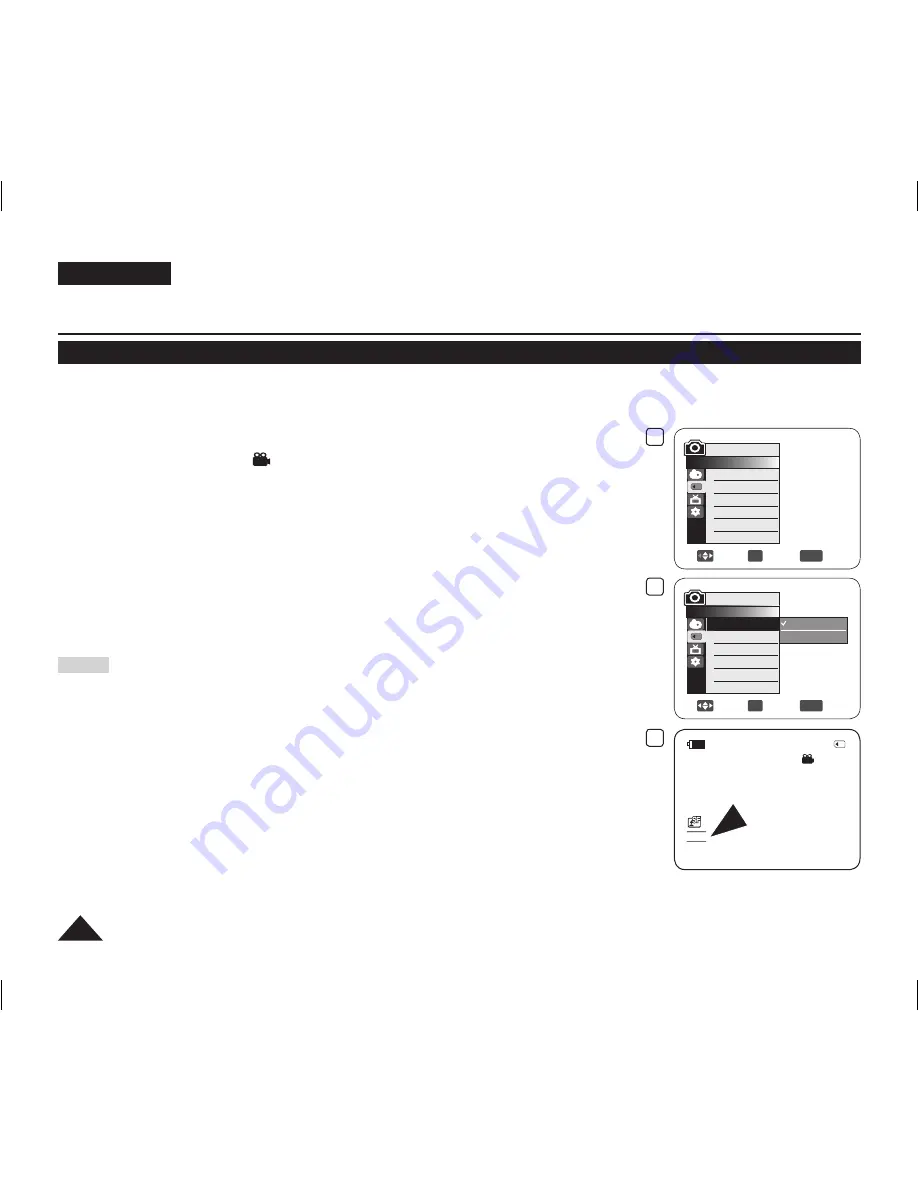
ENGLISH
92
Setting the Photo Size (Photo Size) (VP-DC575WB/DC575Wi only)
Photo Size
function works only in
M.Cam Mode
.
page 26
You can select the size of a photo image to be recorded.
1. Set the
[Mode]
switch to
[CARD]
.
2. Set the
[Power]
switch to
[ (Camera)]
.
3. Press the
[MENU]
button.
The menu list will appear.
4. Move the
[Joystick]
up or down to select
<Memory>
, then press the
[Joystick]
.
5. Move the
[Joystick]
up or down to select
<Photo Size>
, then press the
[Joystick]
.
6. Move the
[Joystick]
up or down to select the desired photo size (
1152x864
or
800x600
), then press the
[Joystick]
.
7. To exit, press the
[MENU]
button.
The icon of the selected option is displayed.
Notes
You can directly access the
Photo Size
function by using the
[Q.MENU]
button.
page 27
The number of images that can be stored on a Memory Card depends on various
conditions.
Regarding detailed image capacity, see page 91.
Photo images that are recorded at 1152X864 on your DVD Camcorder may not
playback properly on other digital devices that do not support this photo size.
High resolution images use more memory than lower resolution images. Therefore the
higher the resolution selected the fewer will be the number of images available.
Digital Still Camera Mode (VP-DC173(i)/DC175WB/DC175W(i)/DC575WB/DC575Wi only)
6
Move
OK
Select
MENU
Exit
M.Cam Mode
►Memory
Photo Size
Photo Quality
File No.
1152x864
800x600
4
Move
OK
Select
MENU
Exit
M.Cam Mode
►Memory
Photo Size
Photo Quality
File No.
►1152x864
►Super Fine
►Series
7
300
8 min
1152
AD68-01230G_UK_R2.indb 92
2007-07-09 ¿ÀÈÄ 1:59:29






























